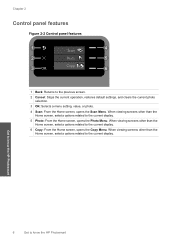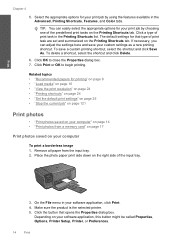HP C4680 Support Question
Find answers below for this question about HP C4680 - Photosmart All-in-One Color Inkjet.Need a HP C4680 manual? We have 3 online manuals for this item!
Question posted by Confunix on November 16th, 2013
How To Reset To Factory Default Settings Hp C4680 Printer
The person who posted this question about this HP product did not include a detailed explanation. Please use the "Request More Information" button to the right if more details would help you to answer this question.
Current Answers
Related HP C4680 Manual Pages
Similar Questions
Why Does My Hp C4680 Printer Keep Beeping
Why does my HP C4680 printer keep beeping
Why does my HP C4680 printer keep beeping
(Posted by ccasil 8 years ago)
How Can I Set My Hp C4680 Printer To Draft Mode
(Posted by damick18 9 years ago)
How To Reset Hp C4680 Printer
(Posted by LandFROS 10 years ago)
How To Reset Printer To Default Settings Hp C4780
(Posted by mfitcbbrumf 10 years ago)
How Do I Reset To Factory Default Settings For The Hp Officejet 4500
(Posted by kandMwf 10 years ago)