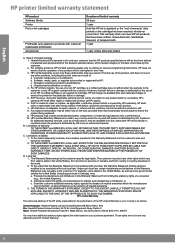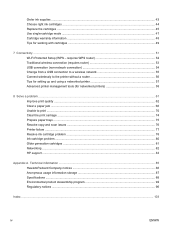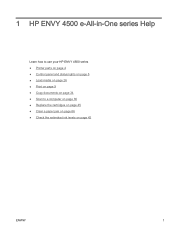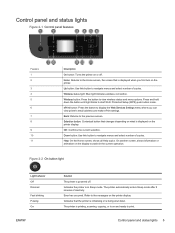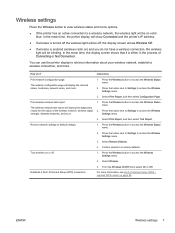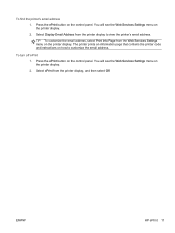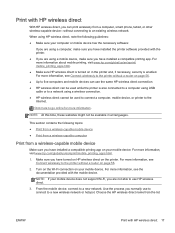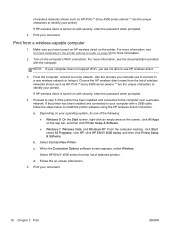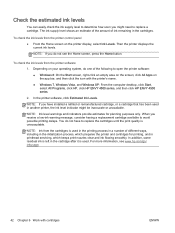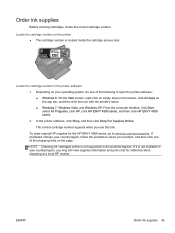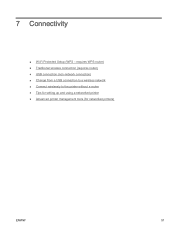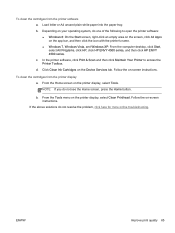HP ENVY 4500 Support Question
Find answers below for this question about HP ENVY 4500.Need a HP ENVY 4500 manual? We have 3 online manuals for this item!
Question posted by LadyEm6112 on December 13th, 2013
How Do I Get My Wi-fi Printer To Print
Current Answers
Answer #1: Posted by BusterDoogen on December 13th, 2013 8:41 PM
Push Button (PBC) method
1. Press and hold the Wireless button on the printer until the wireless light starts blinking, approximately three seconds to start WPS push button mode.
2. Press the Wi-Fi Protected Setup (WPS) button on your router.
NOTE: The printer begins a timer for approximately two minutes while a wireless connection is established.
PIN method
1. Press the Wireless button on the printer control panel to display the Wireless menu. If the printer is printing, in an error state, or performing a critical task, wait until the task has been completed or the error cleared before pressing the Wireless button.
2. Select Settings from the printer display.
3. Select Wi-Fi Protected Setup from the printer display.
4. If you have a Wi-Fi Protected Setup (WPS) router with a WPS push button, select Push Button, and then follow the on-screen instructions. If your router does not have a push button or you are not certain if your router has a push button, select PIN, and then follow the on-screen instructions.
NOTE: The printer begins a timer for approximately four minutes during which the corresponding button on the networking device needs to be pressed or the router PIN needs to be entered on the router’s configuration page.
I hope this is helpful to you!
Please respond to my effort to provide you with the best possible solution by using the "Acceptable Solution" and/or the "Helpful" buttons when the answer has proven to be helpful. Please feel free to submit further info for your question, if a solution was not provided. I appreciate the opportunity to serve you!
Related HP ENVY 4500 Manual Pages
Similar Questions
can't put password in for wi-fi, want to know how to scan how to send photo to print wireless?
can we attached the printer to wi-fi & use as wireless printer??
I'm on VPN connection and I cannot reach the printer. Can I connect the printer directly on my compu...