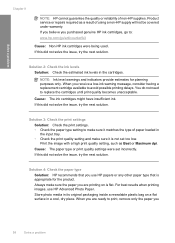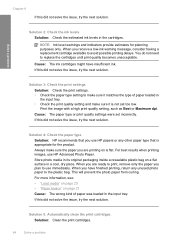HP Deskjet F4400 Support Question
Find answers below for this question about HP Deskjet F4400 - All-in-One Printer.Need a HP Deskjet F4400 manual? We have 3 online manuals for this item!
Question posted by urltrtommyv on October 12th, 2014
Can I Use My Hp F4400 Wireless
The person who posted this question about this HP product did not include a detailed explanation. Please use the "Request More Information" button to the right if more details would help you to answer this question.
Current Answers
Answer #1: Posted by freginold on November 27th, 2014 8:40 AM
Hi, the F4400 is not a wireless printer. However, you can make it wireless:
For printers with an Ethernet port:
You can turn your wired Ethernet printer into a wireless printer by attaching a wireless bridge or wireless adapter that's compatible with the printer. One wireless adapter that I've had a lot of success with on Ricoh printers is the Netgear WNCE2001 N300 Universal Wi-Fi to Ethernet Adapter. Setup is fairly easy and the adapter functions well. Once you've installed the adapter, your printer is effectively now a wireless printer.
For printers with a USB port:
You can make your USB printer work on a wireless network by attaching it to a wireless print server, such as the TP-Link TL-WPS510U 150Mbps Wireless Print Server. Initially there is some setup involved to change your print drivers and install the print server, but once you've done that it's ready to go and you can print over your wireless network.
For printers with an Ethernet port:
You can turn your wired Ethernet printer into a wireless printer by attaching a wireless bridge or wireless adapter that's compatible with the printer. One wireless adapter that I've had a lot of success with on Ricoh printers is the Netgear WNCE2001 N300 Universal Wi-Fi to Ethernet Adapter. Setup is fairly easy and the adapter functions well. Once you've installed the adapter, your printer is effectively now a wireless printer.
For printers with a USB port:
You can make your USB printer work on a wireless network by attaching it to a wireless print server, such as the TP-Link TL-WPS510U 150Mbps Wireless Print Server. Initially there is some setup involved to change your print drivers and install the print server, but once you've done that it's ready to go and you can print over your wireless network.
Related HP Deskjet F4400 Manual Pages
Similar Questions
When Using Hp 4620 Wireless Printer How Do You Send Email Once You Have Scanned
to email
to email
(Posted by joebu 10 years ago)
Looking For Mirror Image On My Hp F4400 Printer.
I have looked everywhere, its not there.
I have looked everywhere, its not there.
(Posted by Anonymous-113143 10 years ago)
Can My Ipad 2 Print To A Hp J6400 Wireless Printer
Can my ipad2 print to my hp j6400 wireless printer
Can my ipad2 print to my hp j6400 wireless printer
(Posted by Stephan6 11 years ago)
How Can I Set My Hp F4400 To Print In Black Ink Only As The Default Setting?
I want to set my HP F4400 to print in black ink only as the default setting. how do I do that. I'm t...
I want to set my HP F4400 to print in black ink only as the default setting. how do I do that. I'm t...
(Posted by kquintero 13 years ago)