HP Officejet J6400 Support Question
Find answers below for this question about HP Officejet J6400 - All-in-One Printer.Need a HP Officejet J6400 manual? We have 4 online manuals for this item!
Question posted by Stephan6 on July 6th, 2012
Can My Ipad 2 Print To A Hp J6400 Wireless Printer
Can my ipad2 print to my hp j6400 wireless printer
Current Answers
There are currently no answers that have been posted for this question.
Be the first to post an answer! Remember that you can earn up to 1,100 points for every answer you submit. The better the quality of your answer, the better chance it has to be accepted.
Be the first to post an answer! Remember that you can earn up to 1,100 points for every answer you submit. The better the quality of your answer, the better chance it has to be accepted.
Related HP Officejet J6400 Manual Pages
Wireless Getting Started Guide - Page 6


...on wireless, press the wireless button (located near the HP device's control panel is detected, the printed test report will recover a network communication issue.
3. On the HP device's control panel, press the Setup ( ) button. Basic troubleshooting
If you are using your computer.) Select Setup Assistant or Network Setup Assistant from the HP device control panel:
HP Officejet J4680...
Wireless Getting Started Guide - Page 7


... see if the indicator lights are unable to get your computer. Make sure the wireless version of the HP Officejet/ Officejet Pro device is running Windows, you can also access the HP Network Assistant at the top of connections. Make sure the HP Network Devices Support service is set up a network. (This Web site is not connected to...
Wireless Getting Started Guide - Page 8


... to a network, you cannot access the EWS and are still having problems using the HP device over the network, continue to a wireless network, print the device's Network Configuration Page:
HP Officejet J4680 a.
HP Officejet J6400 a.
In the address box, type the URL of the HP device.
If the light is connected to the next section regarding firewalls.
3. You will need...
Wireless Getting Started Guide - Page 9


... double-click Printers.
2.
Select the HP device, and the click Print Queue.
3.
Right-click the printer icon, and then click Properties, Document Defaults, or Printing Preferences.
Solving wireless (802.11) problems 8
If the printers on the printer status:
• If the HP device is Offline, right-click the device and click Use Printer Online.
• If the HP device is...
Wireless Getting Started Guide - Page 10


... cable when prompted. From the Information and Settings list, select Network Printer Setup Utility.
3. Follow the onscreen instructions to a wireless connection. 5. HP Officejet
a.
Press Add a Device. 3.
On the HP device's control
All-in the left pane.
3. On the HP device's control
J6400 All-in the HP device.
2. Windows
1.
Open the embedded Web server (EWS). For more...
Wireless Getting Started Guide - Page 11


...in the firewall configuration utility, look for your HP Officejet/Officejet Pro device" on page 4 and select the network that HP software is not trusted by your firewall to...HP software
• Unable to print, print job stuck in queue or printer goes offline
• Scan communication errors or scanner busy messages
• Unable to trust computers on the local subnet, computers and devices...
Wireless Getting Started Guide - Page 13


... (WPA or WEP security) and a unique network name (Service set identifier (SSID)) for example, two wireless computers or a wireless computer and a wireless printer). Security
The HP Officejet/Officejet Pro supports WEP, WPA, and WPA2 security methods. The computer sends information to the HP device and other users from the control panel at any point, the SSID will not be...
Wireless Getting Started Guide - Page 14


..., during the applicable warranty period, notice of warranty" date printed on your country. HP shall have been refilled, remanufactured, refurbished, misused, or tampered with the customer. HP's Limited Warranty Statement is valid in Canada), may not apply to service the printer for the particular failure or damage. 5. C. D. Local law 1. Preclude the disclaimers and limitations...
Fax Getting Started Guide - Page 11


... disclaimers or limitations; or c. English
Hewlett-Packard limited warranty statement
HP product Software Media Printer Print or Ink cartridges
Accessories
Duration of limited warranty
90 days
1 year
Until the HP ink is depleted or the "end of warranty" date printed on the duration of implied warranties. 3. HP's limited warranty covers only those that arise as a result...
User Guide - Page 8


...HP Printer Utility (Mac OS 76 Open the HP Printer Utility 77 HP Printer Utility panels 77 Understand the self-test diagnostic page 77 Understand the network configuration page 78 Channel range definitions 80 Configure network options ...80 Change basic network settings 80 Use the Wireless Setup Wizard 81 View and print... Set up the device with DSL 88 Case C: Set up the device with a PBX ...
User Guide - Page 9


... install the printer driver using Add Printer 110
Configure the device (Mac OS 110 Install the software for network or direct connection 110 Share the device on a locally shared network 111
Set up the device for wireless communication 112 Understand 802.11 wireless network settings 113 To set up wireless communication using the device control panel with wireless setup wizard...
User Guide - Page 13


..., see HP Printer Utility (Mac OS).
Device control panel
Provides status, error, and warning information about events that are not included in this guide from the Web site.
Toolbox (Microsoft® Windows®)
Provides information about print cartridge health and access to configure print settings, calibrate the device, clean the print cartridges, print the configuration...
User Guide - Page 14


... • Ink levels
Provide the latest printer software, and product and support information. Location
www.hp.com/support www.hp.com For more information, see Obtain HP telephone support.
Provides information about using the software. Understand the device parts
This section contains the following topics: • Front view • Printing supplies area • Back view •...
User Guide - Page 18
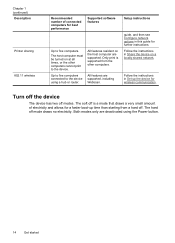
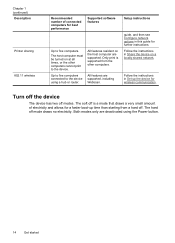
...other computers cannot print to the device using the Power button.
14
Get started
Follow the instructions in Share the device on a locally shared network. Turn off the device
The device has two off... hub or router. Chapter 1 (continued) Description
Printer sharing
802.11 wireless
Recommended number of electricity and allows for a faster boot-up the device for wireless communication.
User Guide - Page 32
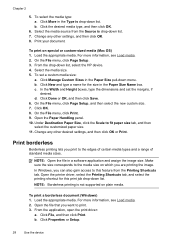
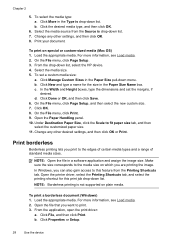
...HP device. 4. Load the appropriate media. Chapter 2
5. Print borderless
Borderless printing lets you print to the media size on which you can also gain access to this print job drop-down list. Click File, and then click Print...and set a custom media size:
a. Open the printer driver, select the Printing Shortcuts tab, and select the printing shortcut for the size in the Type is not ...
User Guide - Page 38


... facing down. • For auto-duplexing, when printing finishes on the device. When printing is complete, the media is printed. For more information, see Understand specifications for supported media.
• Specify two-sided printing options in your application or in the printer driver. • Do not print on both sides of a page, such as letterhead, preprinted paper...
User Guide - Page 58


The Print dialog box opens.
4. Click Send Fax Now. In the Fax area, press Fax Menu. Enter the fax number by ...automatic document feeder, it determines that the fax was sent in black and white.
From the Printer pop-up menu, choose the HP All-in black and white. To select a recipient from the device. The Enter Number prompt appears. 3. NOTE: If the recipient's fax machine only supports ...
User Guide - Page 124


...cartridges • Clean the device • General troubleshooting tips and resources • Solve printing problems • Poor print quality and unexpected printouts • Solve paper-feed problems • Solve copy problems • Solve scan problems • Solve fax problems • Solve network problems • Solve wireless problems • Solve photo (memory card) problems •...
User Guide - Page 211


... 82 load
tray 1 26 log, fax
print 71
M
Mac OS borderless printing 29 HP Photosmart Studio 17 HP Printer Utility 76 install software 110 print on special, or customsized media 28 print settings 34 sharing device 111 uninstall software 118 wireless communication setup 115
maintenance align print cartridges 124 clean print cartridges 125 replace print cartridges 121
manual faxing receive 57 send...
User Guide - Page 215


... interference 116 regulatory information 197 security 116 set up 112 set up wireless
communication 114 sharing device 108 system requirements 185 uninstall software 117 Windows Image Application (WIA), scan from 43 Windows Add Printer installation 110 borderless printing 28 duplexing 34 HP Photosmart Software 17 HP Solution Center 17 install software 106, 107 network setup 108...
Similar Questions
Does My Hp J6400 Support Airprint
(Posted by TooCBX32 9 years ago)
How Do You Hookup An Ipad With A Hp Photosmart 5510e Printer
(Posted by isohaji 10 years ago)
How To Setup Hp J6400 Wireless Printer
(Posted by jibige4 10 years ago)
How Do I Connect Hp J6400 Wireless Printer To Computer With Windows 7
(Posted by kingkur 10 years ago)
Can I Print From Ipad 2 On Hp C4700 Wireless Network Printer
(Posted by cantors 12 years ago)

