HP Officejet J6400 Support Question
Find answers below for this question about HP Officejet J6400 - All-in-One Printer.Need a HP Officejet J6400 manual? We have 4 online manuals for this item!
Question posted by kingkur on January 31st, 2014
How Do I Connect Hp J6400 Wireless Printer To Computer With Windows 7
The person who posted this question about this HP product did not include a detailed explanation. Please use the "Request More Information" button to the right if more details would help you to answer this question.
Current Answers
There are currently no answers that have been posted for this question.
Be the first to post an answer! Remember that you can earn up to 1,100 points for every answer you submit. The better the quality of your answer, the better chance it has to be accepted.
Be the first to post an answer! Remember that you can earn up to 1,100 points for every answer you submit. The better the quality of your answer, the better chance it has to be accepted.
Related HP Officejet J6400 Manual Pages
Wireless Getting Started Guide - Page 3


... your HP Officejet/Officejet Pro device 4 Step 3: Test the connection 4
Solving wireless (802.11) problems 5 Basic troubleshooting 5 Advanced troubleshooting 6
Change the connection method 9 Change from a USB connection 9 Change from an Ethernet connection 9
Connect the HP Officejet/Officejet Pro device using an ad hoc wireless network connection.....9 Method 1...9 Method 2 (Windows only...
Wireless Getting Started Guide - Page 4


..., or the person who set up the HP Officejet/Officejet Pro device to use a wireless router, you can connect the HP Officejet/ Officejet Pro device directly to your computer using a wireless connection (known as using an ad hoc wireless network connection" on page 9.
• A wireless-enabled computer connected to an existing wireless network.
Step 1: Obtain required information and...
Wireless Getting Started Guide - Page 5


... messages. The installation program installs the software and creates a wireless connection. Connect a USB wireless setup cable to the port on the back of the HP device and then to complete the installation.
6.
Place the Starter CD into the computer.
2. NOTE: If the firewall software on your HP Officejet/Officejet Pro device
You must run the installation program from the Starter...
Wireless Getting Started Guide - Page 6


... that might not have connected the HP device to connect, turn off the HP device's wireless capabilities.
2. Make sure the wireless (802.11) light is turned on If the blue light near the wireless light) once to your computer.) Select Setup Assistant or Network Setup Assistant from the HP device control panel:
HP Officejet J4680 All-in-One series
HP Officejet J6400 All-in the order...
Wireless Getting Started Guide - Page 7


... network, contact the person who set as the default printer driver (Windows only) (page 8)
6. Solving wireless (802.11) problems 6 Make sure the HP Officejet/Officejet Pro device is set up a network. (This Web site is not yours. Make sure the wireless version of connections. c. If you determine if your network.
Windows a.
Follow the steps described in the Dock, and then...
Wireless Getting Started Guide - Page 8


...lit solid green, the HP device is connected to a network. On the HP device's control
All-in -One series
panel, press the Setup ( )
button. Select Network Setup, select Print Network Settings, select Configuration Page, and then press OK. Select Print Report, and then select Wireless Test.
If the light is off any recommendations. HP Officejet J6400 a. b.
For more information...
Wireless Getting Started Guide - Page 9


....
3.
If you still cannot use the HP device over the network again. For more than one of the printer driver that is connected wirelessly and select Set as the default printer driver (Windows only)
If you have difficulties printing or connecting to the HP device, make sure the correct version of services, right click HP Network Devices Support, and then click Restart...
Wireless Getting Started Guide - Page 10


.... 2. Follow the onscreen instructions and remove the USB
wireless setup cable when prompted.
Connect the HP Officejet/Officejet Pro device using a USB or Ethernet cable, you can restore the network defaults to enable the device to a wireless connection.
On your computer, connect to a wireless connection. On the HP device's control
J6400 All-in -One series
panel, press the Setup...
Wireless Getting Started Guide - Page 13


... router. For more information on your computer after you install the software. About wireless communication 12 The HP device is typically the manufacturer name. English
About wireless communication
802.11 wireless technology allows you to wirelessly connect to your HP Officejet/Officejet Pro device and a computer without the use the default network name, your network can send information...
User Guide - Page 46


... Imaging Monitor icon in the No Connection error message.
This section contains the following topics:
• Scan an original to a program on your Windows system tray can start a scan from a computer or from the device control panel. NOTE: You can also use the device control panel, the HP photo and imaging software, and TWAIN-compliant...
User Guide - Page 83
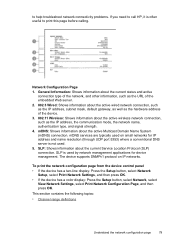
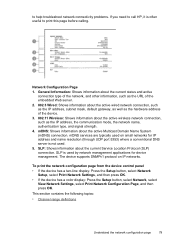
... as the hardware address of the device. 3. 802.11 Wireless: Shows information about the active Multicast Domain Name System (mDNS) connection. The device supports SNMPv1 protocol on small networks for IP address and name resolution (through UDP port 5353) where a conventional DNS server is often useful to call HP, it is not used by network...
User Guide - Page 85
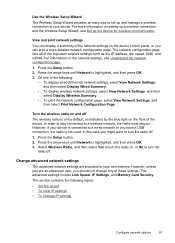
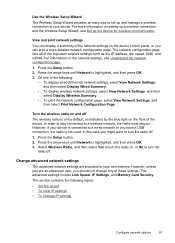
... an easy way to set up the device for your convenience.
In order to stay connected to turn the
radio off .
1. In this case you might want to a wireless network, the radio must stay on setting up a wireless connection and the Wireless Setup Wizard, see Set up and manage a wireless connection to turn the radio on by the...
User Guide - Page 106
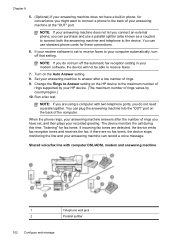
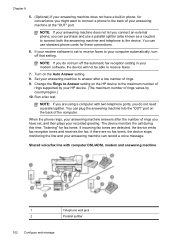
... you do not need a parallel splitter. Change the Rings to Answer setting on the HP device to the maximum number of rings. 9. When the phone rings, your answering machine answers...can use a parallel splitter (also known as a coupler) to connect both the answering machine and telephone to the device. if there are detected, the device emits fax reception tones and receives the fax; Chapter 8
5....
User Guide - Page 113


... installation program. manage the device using Add Printer
To install the device on a network Use the following steps to install the device software in Windows. NOTE: Microsoft Internet Explorer...Printer wizard in the following topics: • To install the device on a network • To install the device software on the network. On the Connection Type screen, select Wired network/Wireless...
User Guide - Page 169
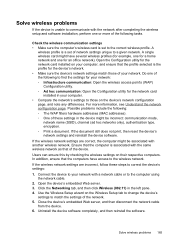
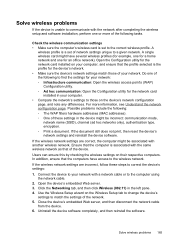
... the computer using the network cable.
2. In addition, ensure that of the following tasks. Solve wireless problems 165 For more of the device. Connect the device to your network with the same wireless network as that the computers have several wireless profiles (for example, one for a home network and one of the following : ◦ The WAP...
User Guide - Page 179


... Center representatives to call Visit the HP Web site (www.hp.com/support) for common problems • Proactive device updates, support alerts, and HP newsgrams that are using, such as through USB or network connection. 5. Obtain the version number of the printer software. (To find the version number of the device. HP online support is the fastest source...
User Guide - Page 210


...up (parallel phone systems) 89 phone cord connection test, failed 153 phone cord too short ...HP Photosmart Software
send scans to programs 43 HP Photosmart Studio
send scans to programs 43 HP Printer Utility (Mac OS)
administrator settings 74 opening 76 panels 77 HP Solution Center 17 humidity specifications 188
I
index sheets print 48
ink smearing, troubleshoot 140 installation
Add Printer, Windows...
User Guide - Page 211


... 82 load
tray 1 26 log, fax
print 71
M
Mac OS borderless printing 29 HP Photosmart Studio 17 HP Printer Utility 76 install software 110 print on special, or customsized media 28 print settings 34 sharing device 111 uninstall software 118 wireless communication setup 115
maintenance align print cartridges 124 clean print cartridges 125 replace print...
User Guide - Page 213


... wireless communication 116 wireless settings 113
self-test diagnostic page information on Windows ...Windows 106 Windows networks 108 Setup button 12 setup poster 9 sharing 14 sharing device Mac OS 111 Windows 108 shipping the device 179 size scans, troubleshoot 151 troubleshoot copy 145 skew, troubleshoot copy 146 print 144 scan 150 slow print, troubleshoot 136 software connection types 13 HP...
User Guide - Page 215


... software Mac OS 118 Windows 117
USB connection features available 13 port, locating 10, 11 setup Mac OS 110 setup Windows 107 specifications 184
V
vertical...wireless
communication 114 sharing device 108 system requirements 185 uninstall software 117 Windows Image Application (WIA), scan from 43 Windows Add Printer installation 110 borderless printing 28 duplexing 34 HP Photosmart Software 17 HP...
Similar Questions
How To Install Hp J6400 Printer Wireless On Windows Vista
(Posted by VAJadib 9 years ago)
How To Setup Hp J6400 Wireless Printer
(Posted by jibige4 10 years ago)
How To Connect Hp 4620 Wireless Printer To Apple Ipad
(Posted by hog1ala 10 years ago)
How To Connect Hp D110 Wireless Printer With Out The Disc
(Posted by 1931reidk 10 years ago)
Can My Ipad 2 Print To A Hp J6400 Wireless Printer
Can my ipad2 print to my hp j6400 wireless printer
Can my ipad2 print to my hp j6400 wireless printer
(Posted by Stephan6 11 years ago)

