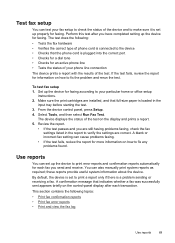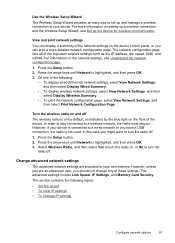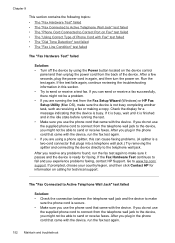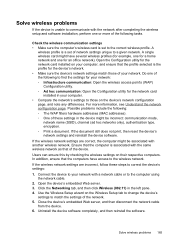HP Officejet J6400 Support Question
Find answers below for this question about HP Officejet J6400 - All-in-One Printer.Need a HP Officejet J6400 manual? We have 4 online manuals for this item!
Question posted by jibige4 on March 21st, 2014
How To Setup Hp J6400 Wireless Printer
The person who posted this question about this HP product did not include a detailed explanation. Please use the "Request More Information" button to the right if more details would help you to answer this question.
Current Answers
Related HP Officejet J6400 Manual Pages
Similar Questions
How To Install Hp J6400 Printer Wireless On Windows Vista
(Posted by VAJadib 9 years ago)
How To Setup Hp C4795 Wireless Printer On Ipad
(Posted by Solcal 10 years ago)
How Do I Connect Hp J6400 Wireless Printer To Computer With Windows 7
(Posted by kingkur 10 years ago)
How To Setup Hp C4580 Wireless Printer For Ipad
(Posted by keltAnth 10 years ago)
Can My Ipad 2 Print To A Hp J6400 Wireless Printer
Can my ipad2 print to my hp j6400 wireless printer
Can my ipad2 print to my hp j6400 wireless printer
(Posted by Stephan6 11 years ago)