HP Deskjet F4400 Support Question
Find answers below for this question about HP Deskjet F4400 - All-in-One Printer.Need a HP Deskjet F4400 manual? We have 3 online manuals for this item!
Question posted by kquintero on December 12th, 2010
How Can I Set My Hp F4400 To Print In Black Ink Only As The Default Setting?
I want to set my HP F4400 to print in black ink only as the default setting. how do I do that. I'm tired of having to go to properties and fiddle with the "print in greyscale/print black only" radio buttons EVERYTIME I want to print a page.
Current Answers
There are currently no answers that have been posted for this question.
Be the first to post an answer! Remember that you can earn up to 1,100 points for every answer you submit. The better the quality of your answer, the better chance it has to be accepted.
Be the first to post an answer! Remember that you can earn up to 1,100 points for every answer you submit. The better the quality of your answer, the better chance it has to be accepted.
Related HP Deskjet F4400 Manual Pages
User Guide - Page 11


...compatible, the product software displays an alert and allows you want to select a different type or size.
8. This
...Print or OK in a grainy image. 11.
Click the Features tab. 7. Print
Print photos
9
Photo paper should be called Properties, Options, Printer Setup, Printer, or Preferences. 6.
In the Size list, click the size of gray. • Black Ink Only: uses black ink...
User Guide - Page 40


... print a list for the HP All-in -One to Print Settings, and then click
Printer ...HP supplies work with cartridges
In the Print Properties dialog box, click the Features tab, and then click the Printer Services button. Click the Estimated Ink Level tab.
To order ink cartridges from the Print Properties dialog box.
The estimated ink levels for reference when shopping at a local HP...
User Guide - Page 55


...Solution 4: Check the ink levels • Solution 5: Check the print settings • Solution 6: Align the printer • Solution 7: Contact HP support
Solution 1: Make sure you are using a non-HP supply will not ...HP ink cartridges Solution: Check to see :
Load media
Cause: The paper was loaded incorrectly, or it is not wrinkled or too thick. • Load paper with the side you want to print...
User Guide - Page 73


... first. If the problem persists, you receive a low-ink warning message, consider having a replacement cartridge available to determine if there is ink remaining in the print cartridges, but you are listed in order, with the print cartridges. Solution 2: Check for planning purposes only.
Solutions are printing black text, and a blank page comes out of envelopes was...
User Guide - Page 82


... On light Description of Copies display
Solution
3.
selection
cartridge is no response from one or both print cartridges. If the problem persists, contact HP Support. Fast blinking
Tri-color Current On ink level selection light On On
Black ink level ! Fast blinking for 10 seconds and then On
Current selection On
Current selection On
Fast...
User Guide - Page 83


... of Copies display
Tri-color Current
On
ink level selection
light On On
Black ink level !
and fourth indicator blinking
The black print cartridge is no longer acceptable.
For more information, see Printing in ink-backup mode. If prompted, choose your country/region, and then click Contact HP for information on ink. Cause: The document you are copying has...
User Guide - Page 86
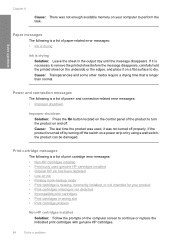
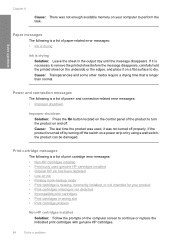
... missing, incorrectly installed, or not intended for your computer to turn the product on ink • Printing in ink-backup mode • Print cartridge is drying Solution: Leave the sheet in wrong slot • Print cartridge problem
Non-HP cartridges installed
Solution: Follow the prompts on the control panel of power- and connection-related error messages...
User Guide - Page 87


... Cause: The original HP ink in another printer. You do not need to avoid possible printing delays. NOTE: HP cannot guarantee the quality or reliability of the current print job. Ink levels might not be available for the indicated print cartridges. You do not need to avoid possible printing delays.
When you use genuine HP print cartridges. Original HP ink has been depleted...
User Guide - Page 88


... (must be inaccurate or unavailable.
For HP product return and recycling information, visit us at: www.hp.com/recycle. Cause: The indicated print cartridges were estimated to be replaced soon. When plastic tape covers the print cartridge contacts, the product cannot detect that has been used in ink-backup mode Solution: If you have installed...
User Guide - Page 91


.... Hold the print cartridge with the HP logo on top, and insert the print cartridge back into the back of the
product. 7. Errors
89 Gently close the print cartridge door and plug the power cord into the slot.
NOTE: During ink-backup mode, the product can also remove the indicated print cartridge and print using ink-backup mode...
User Guide - Page 98
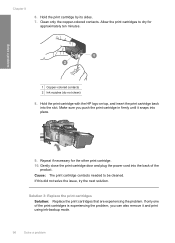
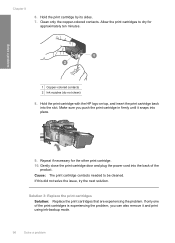
... be cleaned. Repeat if necessary for approximately ten minutes.
Hold the print cartridge with the HP logo on top, and insert the print cartridge back into the back of the print cartridges is experiencing the problem, you push the print cartridge in firmly until it and print using ink-backup mode.
96
Solve a problem Gently close the...
Windows Help - Page 12
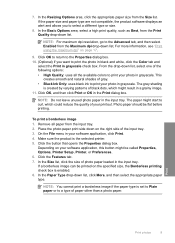
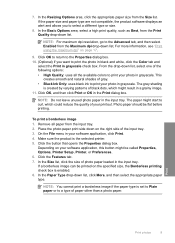
... an alert and allows you want to curl, which might be called Properties, Options, Printer Setup, Printer, or Preferences. 6. NOTE: For maximum dpi resolution, go to print your software application, this button...than a photo paper. For more information, see "Print using the maximum dpi" on the right side of gray. • Black Ink Only: uses black ink to select a different type or size.
8. ...
Windows Help - Page 41


.../regions. NOTE: You can find out the reorder number. The Printer Toolbox appears. 2. The estimated ink levels for reference when shopping at a local HP reseller. Chapter 7
Order ink supplies
For a list of the shopping links on ink alert messages. To order ink cartridges from the Print Properties dialog box.
If it is not supported in -One to www...
Windows Help - Page 58


... a problem
• Solution 1: Make sure you are using genuine HP ink cartridges • Solution 2: Check the paper loaded in the input tray • Solution 3: Check the paper type • Solution 4: Check the ink levels • Solution 5: Check the print settings • Solution 6: Align the printer • Solution 7: Contact HP support
Solution 1: Make sure you are using a non...
Windows Help - Page 76
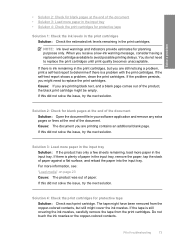
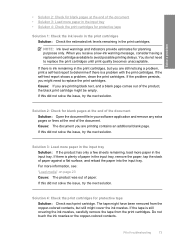
... issue, try the next solution. If there is ink remaining in the print cartridges, but still might be empty.
Cause: If you are printing black text, and a blank page comes out of the product, the black print cartridge might cover the ink nozzles. The tape might need to replace the print cartridges. Solve a problem
• Solution 2: Check for...
Windows Help - Page 84


... Current
On
The tri-color print Replace the tri-color
ink level ! print quality is no response from one or both print cartridges. fast E blinking
Fast
The product has a
blinking fatal error.
1. Turn on ink. If the problem persists, contact HP Support.
Fast blinking
Tri-color Current
On
ink level ! fast blinking
The black print cartridge is missing or...
Windows Help - Page 85


... following is full Solution: Try making fewer copies at www.hp.com/support.
Replace the black print cartridge when print quality is getting low on calling for information on ink.
For more information, see "Printing in ink-backup mode with the tri-color print cartridge. Replace the black print cartridge, or print in inkbackup mode" on page 87. Cause: The revision...
Windows Help - Page 88
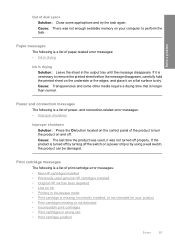
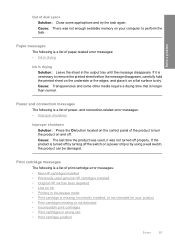
... surface to turn the product on and off properly. Cause: The last time the product was used genuine HP cartridges installed • Original HP ink has been depleted • Low on your product • Print cartridges missing or not detected • Incompatible print cartridges • Print cartridges in ink-backup mode • Print cartridge is a list of power-
Windows Help - Page 89


...a replacement cartridge available to avoid possible printing delays. Printer service or repairs required as a result of using of non-HP supplies.
If you believe you purchased genuine HP print cartridges, go to replace the print cartridges until print quality becomes unacceptable.
Ink levels might not be covered under warranty. NOTE: HP cannot guarantee the quality or reliability of...
Windows Help - Page 90
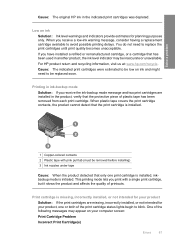
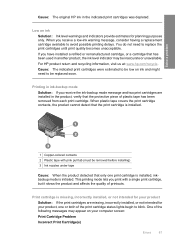
... messages may be removed before installing) 3 Ink nozzles under tape
Cause: When the product detected that the print cartridge is initiated. Solve a problem
Cause: The original HP ink in ink-backup mode Solution: If you receive a low-ink warning message, consider having a replacement cartridge available to be low on ink Solution: Ink level warnings and indicators provide estimates...
Similar Questions
My Hp Deskjet F4400 Won't Turn Print Black Ink
(Posted by vaskburn 9 years ago)
Why Is My Hp F4400 Printing In The Wrong Colors
(Posted by anpgu 10 years ago)
My Hp F4400 Won't Print Black Ink
(Posted by b2RudiM 10 years ago)
How Do I Set My Hp 8600 To Black Ink Default On Mac
(Posted by obierMish 10 years ago)

