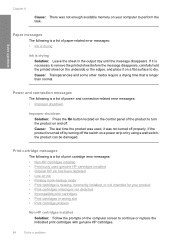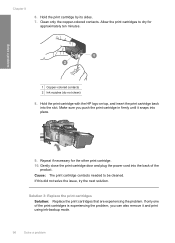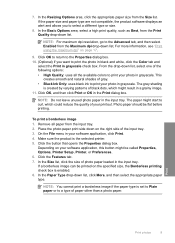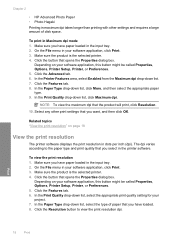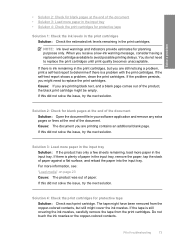HP Deskjet F4400 Support Question
Find answers below for this question about HP Deskjet F4400 - All-in-One Printer.Need a HP Deskjet F4400 manual? We have 3 online manuals for this item!
Question posted by b2RudiM on November 27th, 2013
My Hp F4400 Won't Print Black Ink
The person who posted this question about this HP product did not include a detailed explanation. Please use the "Request More Information" button to the right if more details would help you to answer this question.
Current Answers
Related HP Deskjet F4400 Manual Pages
Similar Questions
My Hp Deskjet F4400 Won't Turn Print Black Ink
(Posted by vaskburn 9 years ago)
Hp Deskjet F4400 Won't Print Black
(Posted by frebc 10 years ago)
A Problem At My Printer Hp 6500 /709 Without Printing Black Ink.
After A Check
where can i find pump color unit ? adresse & prise
where can i find pump color unit ? adresse & prise
(Posted by naftaliv 11 years ago)
A Problem At My Printer Hp 6500 /709
Without Printing Black Ink.
after a check of head printer & black color it seems to be that i have a problem with pump black...
after a check of head printer & black color it seems to be that i have a problem with pump black...
(Posted by naftaliv 11 years ago)