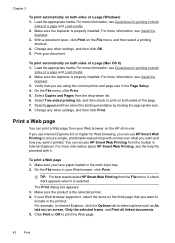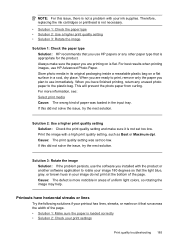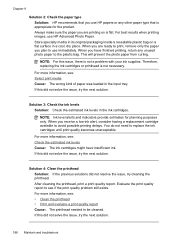HP 6500 Support Question
Find answers below for this question about HP 6500 - Officejet Wireless All-in-One Color Inkjet.Need a HP 6500 manual? We have 5 online manuals for this item!
Question posted by naftaliv on February 15th, 2013
A Problem At My Printer Hp 6500 /709 Without Printing Black Ink.
Current Answers
Answer #2: Posted by vinay229229 on March 10th, 2013 12:46 PM
Pl understand what technology built in your printer. This is latest technology introduced in HP products recently.. Printer made with 4 ink cartridges(Ink tanks) & one print heads which allows to fit 4 ink tanks in it..(Chk attach1 for understand the technology). This print head having 4 separate print nozzles for each color..(Chk attach 2 for print head & attach 3 for ink tanks)..
If print head failure or clogged, result is poor print quality or color missing.. In this cases if you replace the ink cartridges also you won't get proper print quality..Only the best option is print head unit replacement.
It took more than one hour for this explanation post because of your "unhelp" hit.. Ultimately 5 to 10 posting I missed to help to others because of your hit..
Supporting Images
You can click the images below to enlargeRelated HP 6500 Manual Pages
Similar Questions
where can i find pump color unit ? adresse & prise