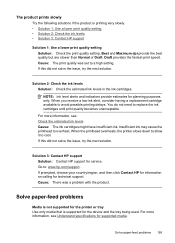HP 6500 Support Question
Find answers below for this question about HP 6500 - Officejet Wireless All-in-One Color Inkjet.Need a HP 6500 manual? We have 5 online manuals for this item!
Question posted by twoflaly on July 18th, 2013
Hp 6500 Printer Won't Print Black Ink
The person who posted this question about this HP product did not include a detailed explanation. Please use the "Request More Information" button to the right if more details would help you to answer this question.
Current Answers
Related HP 6500 Manual Pages
Similar Questions
Hp 3052a Printer Won't Print Black Ink After Not Completing Alignment
(Posted by myresJULI 9 years ago)
Hp Officejet 6500 Wireless Won't Print Black Ink
(Posted by gearmsmmesk 10 years ago)
My Hp Officejet 6500 E710 Won't Print Black Ink
(Posted by cdwarju 10 years ago)
A Problem At My Printer Hp 6500 /709 Without Printing Black Ink.
After A Check
where can i find pump color unit ? adresse & prise
where can i find pump color unit ? adresse & prise
(Posted by naftaliv 11 years ago)