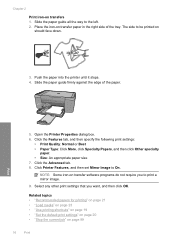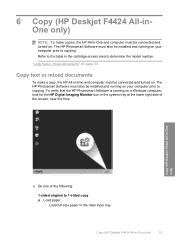HP Deskjet F4400 Support Question
Find answers below for this question about HP Deskjet F4400 - All-in-One Printer.Need a HP Deskjet F4400 manual? We have 3 online manuals for this item!
Question posted by Anonymous-113143 on June 5th, 2013
Looking For Mirror Image On My Hp F4400 Printer.
Current Answers
Answer #1: Posted by hzplj9 on June 5th, 2013 2:49 PM
If it is images you want you reverse then you need an image editing application. A free one is on irfanview.com and will give you the editing features you want. If it is text then a web search for a solution will be on the cards.