HP Deskjet F4400 Support Question
Find answers below for this question about HP Deskjet F4400 - All-in-One Printer.Need a HP Deskjet F4400 manual? We have 3 online manuals for this item!
Question posted by denisetreadwell on July 14th, 2012
T-shirt Transfers (mirror Image)?
How do I set up the printer to print mirror image for t-shirt transfers (HP f4400 printer)
Current Answers
There are currently no answers that have been posted for this question.
Be the first to post an answer! Remember that you can earn up to 1,100 points for every answer you submit. The better the quality of your answer, the better chance it has to be accepted.
Be the first to post an answer! Remember that you can earn up to 1,100 points for every answer you submit. The better the quality of your answer, the better chance it has to be accepted.
Related HP Deskjet F4400 Manual Pages
User Guide - Page 3


... to know the HP All-in-One Printer parts...3 Control panel features...4 Control panel features (HP Deskjet F4424 All-in-One only 5
2 Print Print documents...7 Print photos...8 Print envelopes...10 Print on specialty media...11 Print a Web page...17
4 Scan Scan to a computer...27
5 Copy Copy text or mixed documents 29 Set the copy paper type...30
6 Copy (HP Deskjet F4424 All-in...
User Guide - Page 7


Also displays a warning when the device is out of paper.
9 Ink Level gauge: Show ink level information for each print cartridge, four indicators for the tricolor cartridge ... scan of an original placed on the glass.
4 Paper Selection: Changes the paper type setting for print cartridge problems.
Control panel features (HP Deskjet F4424 All-in -One
1 On: Turns the product on or off , a minimal ...
User Guide - Page 18


Click the Advanced tab. 8. Click Printer Features, and then set Mirror Image to the left. 2.
Select any other print settings that you to be printed on transfers 1. Chapter 2 Print iron-on should face down.
3. Print
5. NOTE: Some iron-on transfer paper in the right side of the paper. Slide the paper guide all the way to On. Slide the paper guide firmly...
User Guide - Page 19


... Internet Explorer, click the Options tab to print high-quality images such as As laid out on the File menu. The Print dialog box appears. 3.
Make sure the product is the selected printer. 4. Print a Web page
You can access HP Smart Web Printing from the toolbar in Internet Explorer. TIP: To print Web pages correctly, you want it...
User Guide - Page 23


... multifunction paper. For longer-lasting photos, it ideal for report covers, special presentations, brochures, mailers, and calendars.
HP Printing Paper HP Printing...Get sharp, crisp images when you want the best print quality, HP recommends using paper ...inkjet printer. Your prints have a look and feel comparable to a store-processed photo.
HP Premium Presentation Paper or HP ...
User Guide - Page 24


...HP Web site are the ideal solution for printing out an entire vacation's worth of printing affordable professional photos with the ColorLok logo in English only. This film is a high-quality multifunction paper.
To order HP...crisp, vivid color, bolder blacks, and dry faster than ordinary plain papers. HP Iron-On Transfers HP Iron-on the page.
22
Paper basics It is acid-free for light ...
User Guide - Page 35


... Software must also be connected and turned on. To verify that the HP Photosmart Software is running on a Windows computer, look for the HP Digital Imaging Monitor icon in the system tray at the lower right side of the screen, near the time.
6 Copy (HP Deskjet F4424 All-inOne only)
NOTE: To make a copy, the...
User Guide - Page 56


... advanced color settings such as saturation, brightness, or color tone, are printing a high-quality photo, and then make sure photo paper such as HP Advanced Photo Paper, is flat.
Always make sure it matches the type of paper was loaded in the input tray.
54
Solve a problem For best results when printing images, use immediately...
User Guide - Page 57


... image completely so that it appears that parts are missing or blank.
• Solution 1: Make sure you are using genuine HP ink cartridges • Solution 2: Check the ink levels • Solution 3: Check the print settings
Print quality troubleshooting
55
NOTE: You can help ensure excellent print quality.
Click the Device Services tab. 5. Cause: The printer needed to : www.hp...
User Guide - Page 71


... printing, the pages will be in the product was corrupt. Cause: The print settings were set to print ...printing another document Solution: Try printing another document
Solution 1: Restart the product and your computer Solution: Turn off the product and your software application Solution: Check the printer margins. If this did not solve the issue, try printing again. The product prints...
User Guide - Page 104


...image processing • Maximum number of copies varies by model • Copy speeds vary according to the complexity of gray) • Maximum scan size from glass: 21.6 x 29.7 cm (8.5 x 11.7 inches)
Print resolution To find out about the printer....hp.com/hpinfo/globalcitizenship/environment/index.html
102 Technical information
Technical information For more information, see the printer ...
Windows Help - Page 4


... to know the HP All-in-One Printer parts...3 Control panel features...4 Control panel features (HP Deskjet F4424 All-in-One only 5
2 Print Print documents...7 Print photos...8 Print envelopes...10 Print on specialty media...11 Print a Web page...17
4 Scan Scan to a computer...27
5 Copy Copy text or mixed documents 29 Set the copy paper type...30
6 Copy (HP Deskjet F4424 All-in...
Windows Help - Page 8


...setting for PC Copy to either plain or photo paper. Also displays a warning for the black cartridge. Also displays a warning when the device is still used. Control panel features (HP Deskjet... Show ink level information for each print cartridge, four indicators for the tricolor cartridge and four indicators for print cartridge problems.
Control panel features (HP Deskjet F4424 All-in-One only)
...
Windows Help - Page 19
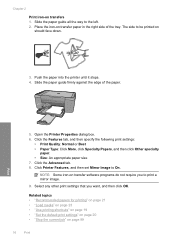
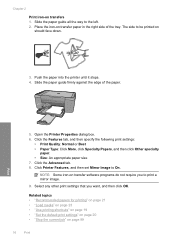
... side to print a mirror image.
9. Click the Advanced tab. 8. Select any other print settings that you to be printed on transfer paper in the right side of the paper. Place the iron-on should face down.
3. Click Printer Features, and then set Mirror Image to the left. 2. Click the Features tab, and then specify the following print settings:
• Print Quality: Normal or Best...
Windows Help - Page 20


... select the maximum dpi setting, the printer software displays the optimized dots per inch (dpi) that you want to set your Web browser, click Print. On the File menu in your print orientation to print high-quality, sharp images.
A check mark appears when it , select the items on the HP All-in-One. Click Print or OK to select...
Windows Help - Page 25
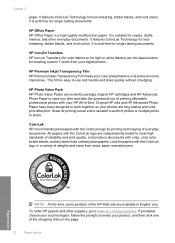
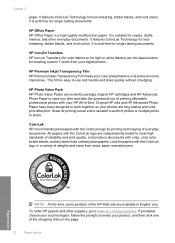
... colors. It is suitable for longer lasting documents. HP Iron-On Transfers HP Iron-on the page.
22
Paper basics Original HP inks and HP Advanced Photo Paper have been designed to share. Look for papers with the ColorLok logo for printing out an entire vacation's worth of printing affordable professional photos with crisp, vivid color, bolder...
Windows Help - Page 36
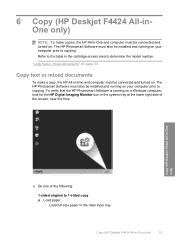
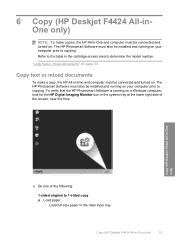
... HP Digital Imaging Monitor icon in the cartridge access area to copying. "Copy text or mixed documents" on page 33
Copy text or mixed documents
To make copies, the HP All-in -One only)
▲ Do one of the screen, near the time.
To verify that the HP Photosmart Software is running on . Copy (HP Deskjet...
Windows Help - Page 59
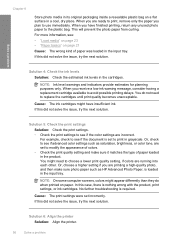
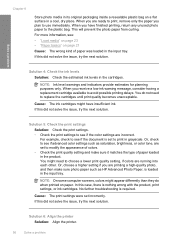
...the issue, try the next solution. Solution 6: Align the printer Solution: Align the printer.
56
Solve a problem When you are ready to print, remove only the paper you receive a low-ink warning ...the color settings are running into each other. If this case, there is set to print in grayscale. Cause: The ink cartridges might need to see if advanced color settings such as HP Advanced ...
Windows Help - Page 74
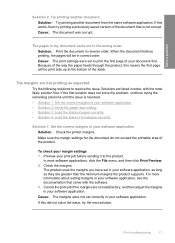
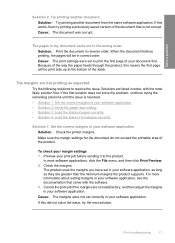
... solution. Check the margins.
To check your software application Solution: Check the printer margins.
Print troubleshooting
71
If this did not solve the issue, try printing a previously saved version of envelopes correctly
Solution 1: Set the correct margins in your print job before sending it to print the first page of the stack. Make sure the margin...
Windows Help - Page 104
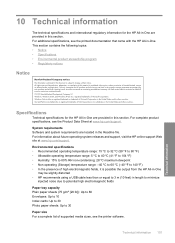
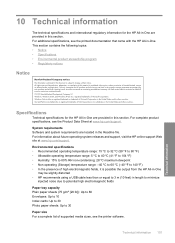
...are set forth in the express warranty statements accompanying such products and services. For complete product specifications, see the Product Data Sheet at www.hp.com/... of supported media sizes, see the printed documentation that came with the HP All-in-One. Intel and Pentium...for the HP All-in-One are located in the Readme file. For additional specifications, see the printer software. ...
Similar Questions
How Do You Print A Mirror Image On An Hp Deskjet 4400 Series Printer?
(Posted by 197spi 9 years ago)
Is There A Way To Print Black And White Only On Hp F4400 Printer
(Posted by Maikeas 9 years ago)
How To Change Printer Settings To Print In Black And White For Hp 8600
(Posted by piKmu 10 years ago)
Is There A Mirror Image Option Using An Hp Photosmart 7510 Printer?
(Posted by iliafsar 10 years ago)
Looking For Mirror Image On My Hp F4400 Printer.
I have looked everywhere, its not there.
I have looked everywhere, its not there.
(Posted by Anonymous-113143 10 years ago)

