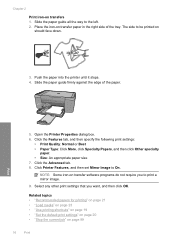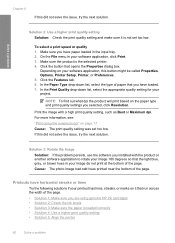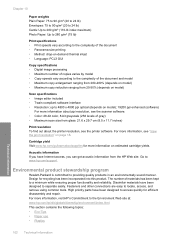HP Deskjet F4400 Support Question
Find answers below for this question about HP Deskjet F4400 - All-in-One Printer.Need a HP Deskjet F4400 manual? We have 3 online manuals for this item!
Question posted by 197spi on May 11th, 2014
How Do You Print A Mirror Image On An Hp Deskjet 4400 Series Printer?
The person who posted this question about this HP product did not include a detailed explanation. Please use the "Request More Information" button to the right if more details would help you to answer this question.
Current Answers
Related HP Deskjet F4400 Manual Pages
Similar Questions
Can I Print To My Hp Deskjet 4400 From My Ipad
(Posted by icehehadi 9 years ago)
How To Print Mirror Image On Hp Deskjet F4400 Series
(Posted by chsup 9 years ago)
Can I Enlarge The Print On My Hp Deskjet F4400 Printer
(Posted by anmlma 10 years ago)
How Do I Set My Printer To Do Mirror Imaging Hp Deskjet F4500 Series Printer
(Posted by nausmeatlo 10 years ago)
How Can I Print Mirror Image Hp Deskjet 1050
(Posted by Cmap 10 years ago)