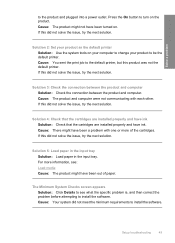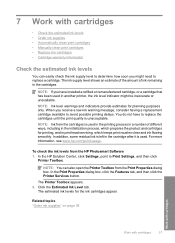HP Deskjet F4400 Support Question
Find answers below for this question about HP Deskjet F4400 - All-in-One Printer.Need a HP Deskjet F4400 manual? We have 3 online manuals for this item!
Question posted by crealo on December 15th, 2013
How To Print Test Page On Hp F4400 For Ink
The person who posted this question about this HP product did not include a detailed explanation. Please use the "Request More Information" button to the right if more details would help you to answer this question.
Current Answers
Related HP Deskjet F4400 Manual Pages
Similar Questions
Why Does My Hp Lserjet 100 Color Mfp M175 Pcl6 Print Test Page And Not Printer
que
que
(Posted by tynic 10 years ago)
How To Print Test Page On Hp F4400 Allign Printer
(Posted by rosesChe 10 years ago)
Can't Do Wireless Direct Print On Hp Photosmart 5520 Printer
(Posted by eduarry 10 years ago)
How Can I Set My Hp F4400 To Print In Black Ink Only As The Default Setting?
I want to set my HP F4400 to print in black ink only as the default setting. how do I do that. I'm t...
I want to set my HP F4400 to print in black ink only as the default setting. how do I do that. I'm t...
(Posted by kquintero 13 years ago)