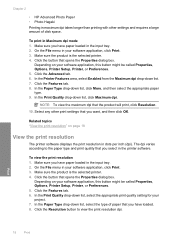HP Deskjet F4400 Support Question
Find answers below for this question about HP Deskjet F4400 - All-in-One Printer.Need a HP Deskjet F4400 manual? We have 3 online manuals for this item!
Question posted by rshlawne on April 28th, 2014
Test Page Wont Print Hp F4400
The person who posted this question about this HP product did not include a detailed explanation. Please use the "Request More Information" button to the right if more details would help you to answer this question.
Current Answers
Answer #1: Posted by waelsaidani1 on April 28th, 2014 5:17 AM
Hello watch video guide here on how to print test page: http://hp.brightcovegallery.com/products?videoNotFound=True
Related HP Deskjet F4400 Manual Pages
Similar Questions
My Printer Wont Print Hp Deskjet F2200
(Posted by ekaRamas 9 years ago)
Black Ink Wont Print Hp C510
(Posted by nick7willia 10 years ago)
Can't Print Hp F4400 Printer Light Keeps Blinking
(Posted by mdevmoma 10 years ago)
How To Print Test Page On Hp F4400 Allign Printer
(Posted by rosesChe 10 years ago)
How To Print Test Page On Hp F4400 For Ink
(Posted by crealo 10 years ago)