HP Deskjet F4400 Support Question
Find answers below for this question about HP Deskjet F4400 - All-in-One Printer.Need a HP Deskjet F4400 manual? We have 3 online manuals for this item!
Question posted by rosesChe on March 11th, 2014
How To Print Test Page On Hp F4400 Allign Printer
The person who posted this question about this HP product did not include a detailed explanation. Please use the "Request More Information" button to the right if more details would help you to answer this question.
Current Answers
There are currently no answers that have been posted for this question.
Be the first to post an answer! Remember that you can earn up to 1,100 points for every answer you submit. The better the quality of your answer, the better chance it has to be accepted.
Be the first to post an answer! Remember that you can earn up to 1,100 points for every answer you submit. The better the quality of your answer, the better chance it has to be accepted.
Related HP Deskjet F4400 Manual Pages
User Guide - Page 22


In the HP Solution Center, click Settings, point to make them the default print settings so they are settings that you frequently use for printing, you might want to Print Settings, and then click
Printer Settings. 2. To change the default print settings 1. Chapter 2
Set the default print settings
If there are already set when you open the Print dialog...
User Guide - Page 23


...inkjet printer.
This section contains the following topics: Load media
Recommended papers for printing
If you want the best print quality, HP ...multifunction paper. It is acid-free for presentation, proposals, reports, and newsletters. Your prints have a look and feel more substantial than documents printed on standard multipurpose or copy
Paper basics
Recommended papers for printing...
User Guide - Page 39


NOTE: If you have to replace a cartridge. When you receive a low-ink warning message, consider having a replacement cartridge available to Print Settings, and then click
Printer Toolbox.
For more information, see www.hp.com/go/inkusage.
Related topics Order ink supplies
Work with cartridges
• Check the estimated ink levels • Order ink supplies...
User Guide - Page 40


... -One, go to select Cartridge details. Original HP cartridges are designed and tested with cartridges In addition, you easily produce great results, time after time.
The Printer Toolbox appears. 2. Related topics Order ink supplies
Work with cartridges
38
Work with HP printers to Print Settings, and then click
Printer Toolbox. NOTE: Ordering cartridges online is not supported...
User Guide - Page 51
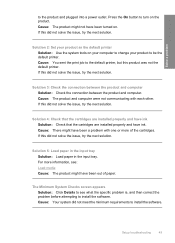
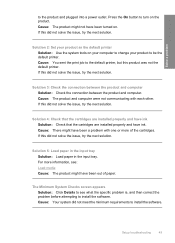
Solve a problem
to the default printer, but this product was not the default printer. Cause: The product might not have been out of the cartridges. Cause: You sent the print job to the product and plugged into a power outlet. Cause: The product and computer were not communicating with one or more information, see what...
User Guide - Page 57


...
Solution 6: Align the printer Solution: Align the printer.
In the Print Settings area, click Printer Toolbox. The Printer Toolbox appears. 4. Click the Device Services tab. 5. Cause: The printer needed to : www.hp.com/support. If this did not solve the issue, try the next solution. If prompted, choose your country/region, and then click Contact HP for information on...
User Guide - Page 62


... copy setting on the paper type and print quality settings you have loaded. 7. To align the printer from the Print Properties dialog box. Make sure you selected, click Resolution. Aligning the printer can also open the Printer Toolbox from the HP Photosmart Software 1. NOTE: You can help ensure excellent print quality. Solve a problem
Chapter 8
If this did...
User Guide - Page 63


.../region, and then click Contact HP for information on calling for service. Click the Device Services tab. 5. The product prints a test page, aligns the print head, and calibrates the printer. Cause: The printer needed to help you easily produce great results, time after time. Solution: Clean the print cartridges.
Cause: There was a problem with HP printers to be aligned.
Recycle...
User Guide - Page 66


... solve the issue, try the next solution. Cause: The image was low. To align the printer from the HP Photosmart Software 1.
Solution 4: Align the printer Solution: Align the printer. Solve a problem
Chapter 8
Solution 1: Check the print settings Solution: Check the print settings. • Check the paper type setting to make sure it is not set incorrectly...
User Guide - Page 67


... results when printing images, use HP papers or any unused photo paper to the plastic bag. Printouts are printing on a flat surface in the input tray. Solve a problem
3. In the Print Properties dialog box, click the Features tab, and then click Printer Services.
The product prints a test page, aligns the print head, and calibrates the printer. Cause: The printer needed...
User Guide - Page 69


... edges when enlarged or printed. To align the printer from the Print Properties dialog box. In the Print Settings area, click Printer Toolbox.
Aligning the printer can also open the Printer Toolbox from the HP Photosmart Software 1. In the HP Solution Center, click Settings. 3. Click the Device Services tab. 5. The product prints a test page, aligns the print head, and calibrates...
Windows Help - Page 23


... so they are already set when you have created can be deleted.
The original HP shortcuts cannot be deleted. To change the default print settings 1. Make changes to Print Settings, and then click
Printer Settings. 2. Set the default print settings
If there are settings that you open the Print dialog box from within your software application.
Windows Help - Page 24


...-quality multifunction paper. It produces documents that are specifically designed for the type of project you want the best print quality, HP recommends ...printer.
glossy or soft gloss (satin matte). They are heavy two-sided matte papers perfect for casual photo printing.
Depending on page 23
Recommended papers for two-sided use this paper with or without smudging. Your prints...
Windows Help - Page 40
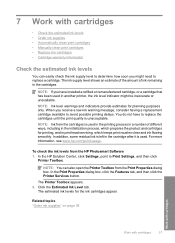
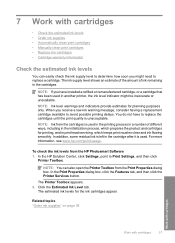
.... 2. NOTE: Ink from the cartridges is used in the cartridges. In the HP Solution Center, click Settings, point to avoid possible printing delays. 7 Work with cartridges
37 In the Print Properties dialog box, click the Features tab, and then click the Printer Services button. The ink supply level shows an estimate of the amount...
Windows Help - Page 41


... produce great results, time after time.
Original HP cartridges are designed and tested with cartridges To order ink cartridges from your desktop ▲ To learn which HP supplies work with the HP All-in your printer, order supplies online, or create a
printable shopping list, open the Printer Toolbox from the Print Properties dialog box. In addition, you...
Windows Help - Page 54
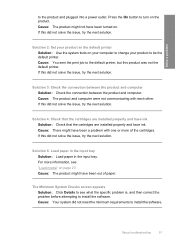
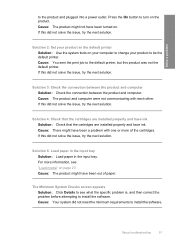
... the issue, try the next solution.
Press the On button to be the default printer. Cause: You sent the print job to see : "Load media" on . Solution 4: Check that the cartridges... the input tray.
Cause: The product might have ink. If this product was not the default printer. Solve a problem
to install the software. Cause: The product and computer were not communicating with ...
Windows Help - Page 60


... next solution. NOTE: You can help you use genuine HP ink cartridges.
Cause: The printer needed to : www.hp.com/support.
In the Print Properties dialog box, click the Features tab, and then click Printer Services. The product prints a test page, aligns the print head, and calibrates the printer. Ink is not filling the text or graphics completely
Try...
Windows Help - Page 65


... the next solution. Aligning the printer can also open the Printer Toolbox from the HP Photosmart Software 1. Click Align the Printer. Print the image with a high print quality setting, such as Best or Maximum dpi.
In the Print Settings area, click Printer Toolbox. The product prints a test page, aligns the print head, and calibrates the printer. Make sure the product is not...
Windows Help - Page 69


... bag on is flat. If you use HP Advanced Photo Paper. Load letter, A4, or legal unused plain white paper into the input tray. 2. In the Print Settings area, click Printer Toolbox. In the Print Properties dialog box, click the Features tab, and then click Printer Services. Click the Device Services tab. 5. If this did not...
Windows Help - Page 72


... the Device Services tab. 5. Cause: The printer needed to avoid paper jams
Solution 1: Reload the envelopes in the input tray, with the most likely solution first. The product prints a test page, aligns the print head, and calibrates the printer. Solve a problem
Aligning the printer can also open the Printer Toolbox from the Print Properties dialog box. In the HP Solution...
Similar Questions
Can Hp F4400 Deskjet Printer Print Two Sided
(Posted by shesclark 9 years ago)
Why Does My Hp Lserjet 100 Color Mfp M175 Pcl6 Print Test Page And Not Printer
que
que
(Posted by tynic 9 years ago)
Can't Do Wireless Direct Print On Hp Photosmart 5520 Printer
(Posted by eduarry 10 years ago)
Looking For Mirror Image On My Hp F4400 Printer.
I have looked everywhere, its not there.
I have looked everywhere, its not there.
(Posted by Anonymous-113143 10 years ago)

