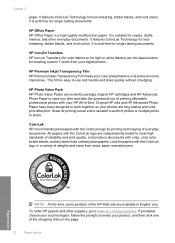HP Deskjet F4400 Support Question
Find answers below for this question about HP Deskjet F4400 - All-in-One Printer.Need a HP Deskjet F4400 manual? We have 3 online manuals for this item!
Question posted by dayzetser on February 25th, 2014
Which Driver Controling Paper In Hp Printer F4400
The person who posted this question about this HP product did not include a detailed explanation. Please use the "Request More Information" button to the right if more details would help you to answer this question.
Current Answers
Related HP Deskjet F4400 Manual Pages
Similar Questions
How Do You Scan Multi Page Document With Hp Printer F4400
(Posted by klalkgaura 10 years ago)
How Do You Scan Whole Document With Hp Printer F4400
(Posted by CARIEbr 10 years ago)
Troubleshooting Hp Printer F4400 Won't Print Color
(Posted by knoang 10 years ago)
Drivers Of An Hp Printer Photosmart B110a For A Netbook With Os Microsoft Window
Looking for drivers for an hp printer photosmart B110a to be installed in a netbook with OS Microsof...
Looking for drivers for an hp printer photosmart B110a to be installed in a netbook with OS Microsof...
(Posted by jaumeroca1 12 years ago)