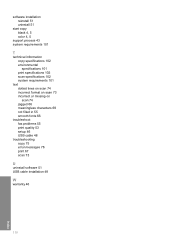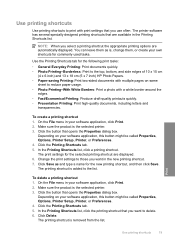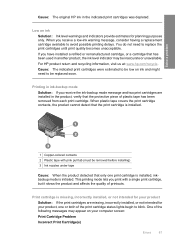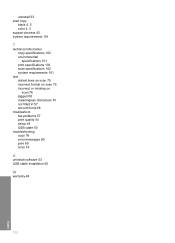HP Deskjet F4400 Support Question
Find answers below for this question about HP Deskjet F4400 - All-in-One Printer.Need a HP Deskjet F4400 manual? We have 3 online manuals for this item!
Question posted by knoang on October 18th, 2013
Troubleshooting Hp Printer F4400 Won't Print Color
The person who posted this question about this HP product did not include a detailed explanation. Please use the "Request More Information" button to the right if more details would help you to answer this question.
Current Answers
Related HP Deskjet F4400 Manual Pages
Similar Questions
My Hp Officejet6500a Plus Won't Print Color
(Posted by dondMPL 10 years ago)
Which Driver Controling Paper In Hp Printer F4400
(Posted by dayzetser 10 years ago)
How Do You Scan Multi Page Document With Hp Printer F4400
(Posted by klalkgaura 10 years ago)
How Do You Scan Whole Document With Hp Printer F4400
(Posted by CARIEbr 10 years ago)
Can I Reinstall Original Software For My Hp 6110? It Is Not Printing Color
correctly to printer from computer but copying is fine.
correctly to printer from computer but copying is fine.
(Posted by mshiffl 10 years ago)