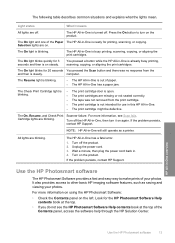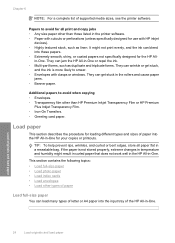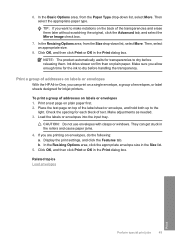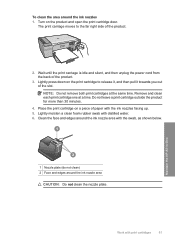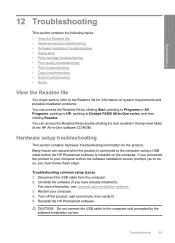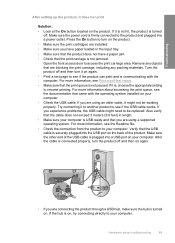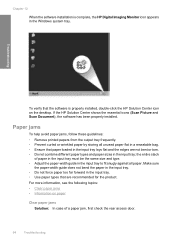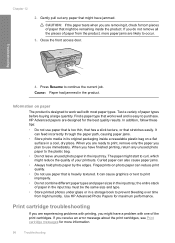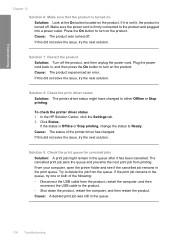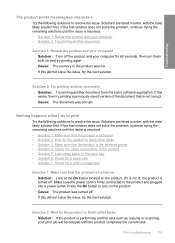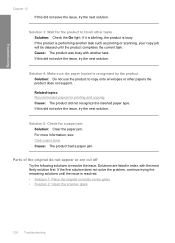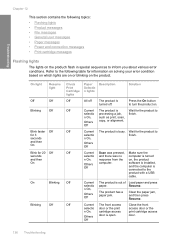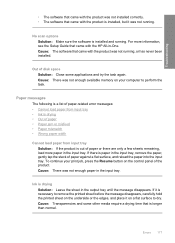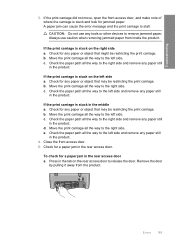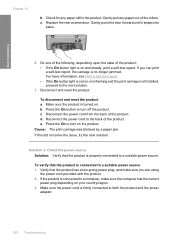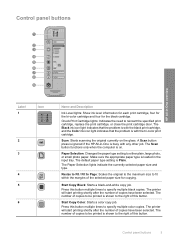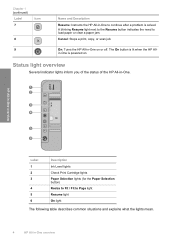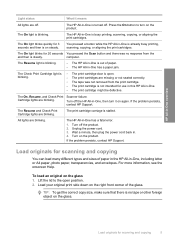HP Deskjet F4200 Support Question
Find answers below for this question about HP Deskjet F4200 - All-in-One Printer.Need a HP Deskjet F4200 manual? We have 3 online manuals for this item!
Question posted by brentolson1019 on December 20th, 2011
My 'resume' Light Is Blinking And Not Printing.
My "resume" light is blinking and my printer wont print.
There is no paper jam.
I've unplugged the printer from the rear and the wall for 5 minutes hoping to reset it.
All the printer does is blink the orange "resume" light, and roll paper through it.
I need help with this asap please.
Current Answers
Related HP Deskjet F4200 Manual Pages
Similar Questions
Want To Down Software To Enable Me Print On My F4200series Printer
want to download to enable me print on my f4200 series printer
want to download to enable me print on my f4200 series printer
(Posted by walewalksey 11 years ago)
New Black Cartridge On My Hp F2420 Printer. Why Are Orange Lights Still Showin
I have changed the black cartridge on HP F2420 printer but two orange lights are still showing on th...
I have changed the black cartridge on HP F2420 printer but two orange lights are still showing on th...
(Posted by mdryde 11 years ago)
Hp Deskjet F4200
Solution For:
Printing In Ink Backup Mode
(Posted by spradeepkumar22 12 years ago)
I Have Ahp Deskjet Printer F4280 Using A New Cartridge But Isnot Print,though Th
(Posted by gallegabama1 12 years ago)
Need Help With My Printer
need help with trying to print stuff off the computer
need help with trying to print stuff off the computer
(Posted by momsmurfcol75938 13 years ago)