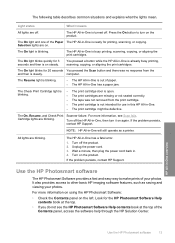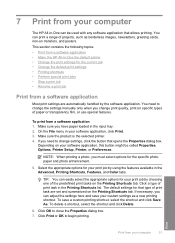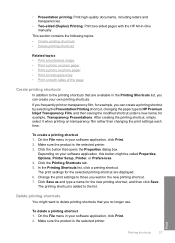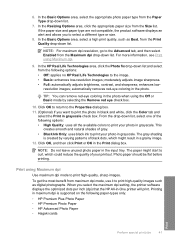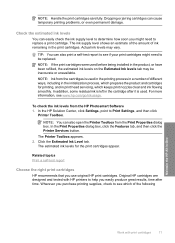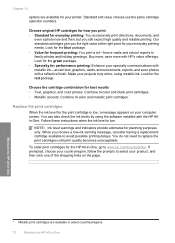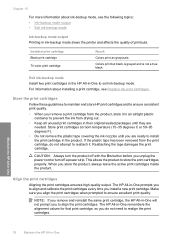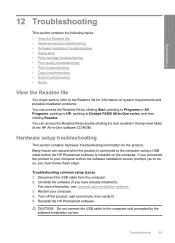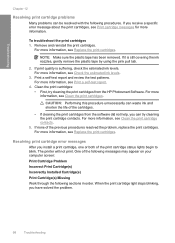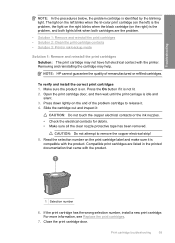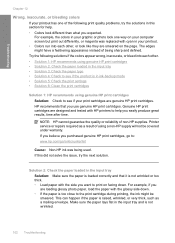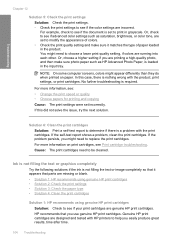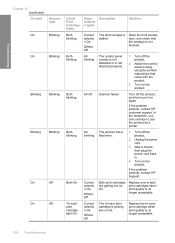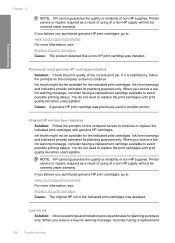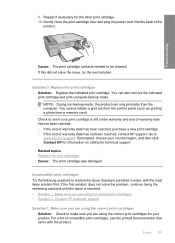HP Deskjet F4200 Support Question
Find answers below for this question about HP Deskjet F4200 - All-in-One Printer.Need a HP Deskjet F4200 manual? We have 3 online manuals for this item!
Question posted by gallegabama1 on October 21st, 2011
I Have Ahp Deskjet Printer F4280 Using A New Cartridge But Isnot Print,though Th
The person who posted this question about this HP product did not include a detailed explanation. Please use the "Request More Information" button to the right if more details would help you to answer this question.
Current Answers
Related HP Deskjet F4200 Manual Pages
Similar Questions
Hp Deskjet F4200 Does Not Copy But It Prints From The Computer
(Posted by ojkels 9 years ago)
Can I Use New Cartridges Instead Of The Set Up Cartridges That Came With Printer
(Posted by JNAKAS6592 9 years ago)
Hp Deskjet F4480 Installed New Cartridge Cannot Print Color
(Posted by cj098bo 10 years ago)
I Need An Install Disc For A Deskjet F4200 All In One Printer
(Posted by truckdaddymike 11 years ago)
Hp F4200 Printer
trying to printing out some paper but they come out plank. the printer im using is HP F4200 please h...
trying to printing out some paper but they come out plank. the printer im using is HP F4200 please h...
(Posted by Anonymous-27706 13 years ago)