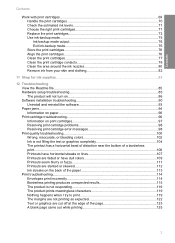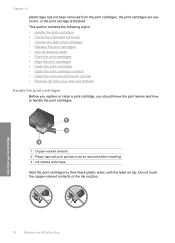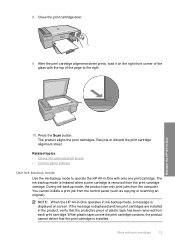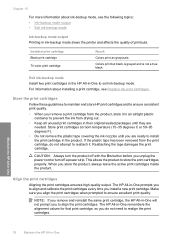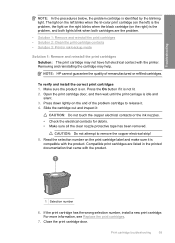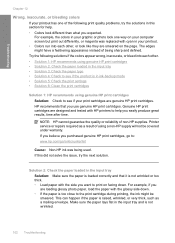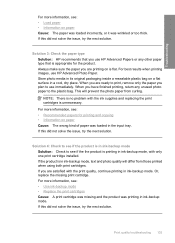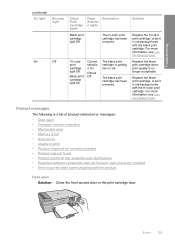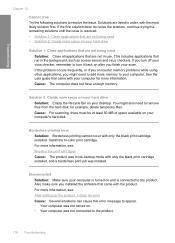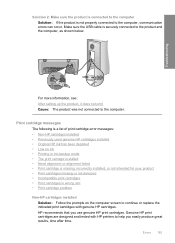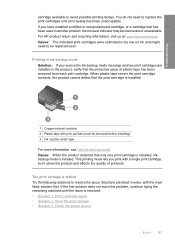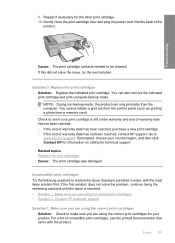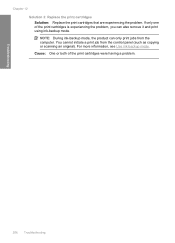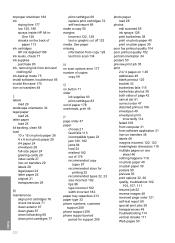HP Deskjet F4200 Support Question
Find answers below for this question about HP Deskjet F4200 - All-in-One Printer.Need a HP Deskjet F4200 manual? We have 3 online manuals for this item!
Question posted by spradeepkumar22 on February 2nd, 2012
Hp Deskjet F4200 Solution For: Printing In Ink Backup Mode
The person who posted this question about this HP product did not include a detailed explanation. Please use the "Request More Information" button to the right if more details would help you to answer this question.
Current Answers
Related HP Deskjet F4200 Manual Pages
Similar Questions
Hp Deskjet F4200 Scan Multiple Pages?
HP Deskjet F4200 Scan Multiple Pages?
HP Deskjet F4200 Scan Multiple Pages?
(Posted by SANGALDELOFFICE 5 years ago)
How To Get Hp Deskjet F4480 Into Ink-backup Mode.
(Posted by Vimort 9 years ago)
I Have A Hp Deskjet F4200 How To Install On Windows 7
i have a hp deskjet f4200 all in one series and can not install it on my computer that has windows 7...
i have a hp deskjet f4200 all in one series and can not install it on my computer that has windows 7...
(Posted by jenniferthompson117 10 years ago)
Photosmartc4680'cartridge Problem' How Do I Print Black Only In Ink Backup Mode?
Color cartridge was good...replaced black...now says "cartridge problem" with color cartridge. Clean...
Color cartridge was good...replaced black...now says "cartridge problem" with color cartridge. Clean...
(Posted by willmeredith 11 years ago)