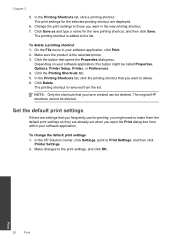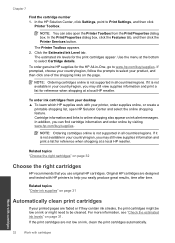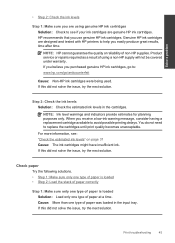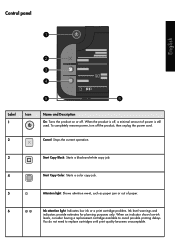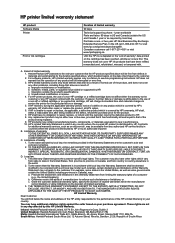HP Deskjet F2400 Support Question
Find answers below for this question about HP Deskjet F2400 - All-in-One.Need a HP Deskjet F2400 manual? We have 4 online manuals for this item!
Question posted by mdryde on October 30th, 2012
New Black Cartridge On My Hp F2420 Printer. Why Are Orange Lights Still Showin
I have changed the black cartridge on HP F2420 printer but two orange lights are still showing on the front? Why?
Current Answers
Related HP Deskjet F2400 Manual Pages
Similar Questions
F2400 Hp Deskjet Dosen't Work
I turn on my f2400 hp deskjet 2 yelow light turn on & off I'll trun off and I trun on agin the b...
I turn on my f2400 hp deskjet 2 yelow light turn on & off I'll trun off and I trun on agin the b...
(Posted by jeanmnaim 11 years ago)
I Put In A New Black Cartridge But My Printer Will Only Print Color Documents.
I can not make a copy of any black and document either.
I can not make a copy of any black and document either.
(Posted by valricomeg 11 years ago)
Connect Wireless Hp 4500 Printer
I need to have a wireless connection for my hp officejet 4500 printer to connect with my computer. H...
I need to have a wireless connection for my hp officejet 4500 printer to connect with my computer. H...
(Posted by nenengcobrador 12 years ago)
New Black Cartridge Installed Not Printing Any Black On Page
I INSTALLED A NEW BLACK CARTRIDGE AND I CANT GET IT TO PRINT BLACK INK ON THE PAGE. I HAVE UNINSTALL...
I INSTALLED A NEW BLACK CARTRIDGE AND I CANT GET IT TO PRINT BLACK INK ON THE PAGE. I HAVE UNINSTALL...
(Posted by BCORBETT 12 years ago)