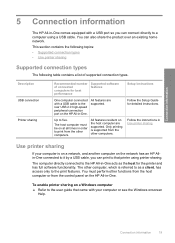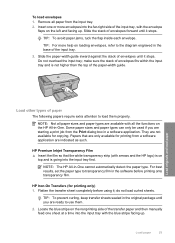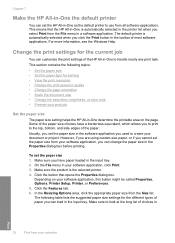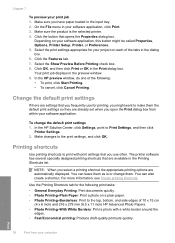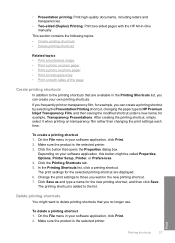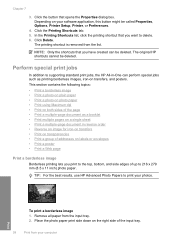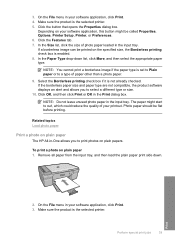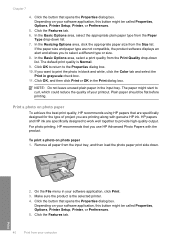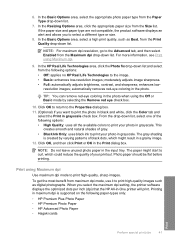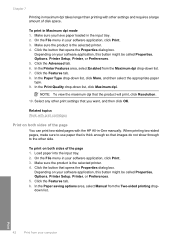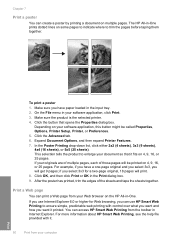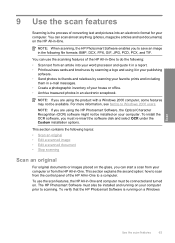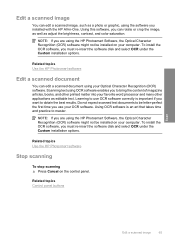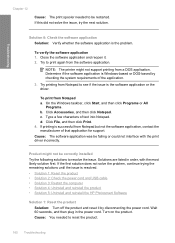HP Deskjet F4200 Support Question
Find answers below for this question about HP Deskjet F4200 - All-in-One Printer.Need a HP Deskjet F4200 manual? We have 3 online manuals for this item!
Question posted by walewalksey on January 10th, 2013
Want To Down Software To Enable Me Print On My F4200series Printer
Current Answers
Answer #1: Posted by tintinb on January 15th, 2013 9:47 AM
If you have more questions, please don't hesitate to ask here at HelpOwl. Experts here are always willing to answer your questions to the best of our knowledge and expertise.
Regards,
Tintin
Related HP Deskjet F4200 Manual Pages
Similar Questions
ipad?