HP Deskjet D2600 Support Question
Find answers below for this question about HP Deskjet D2600.Need a HP Deskjet D2600 manual? We have 2 online manuals for this item!
Question posted by sappdave on May 6th, 2014
Hp Desktop D2600 Won't Print After Cartridge Was Replaced
The person who posted this question about this HP product did not include a detailed explanation. Please use the "Request More Information" button to the right if more details would help you to answer this question.
Current Answers
There are currently no answers that have been posted for this question.
Be the first to post an answer! Remember that you can earn up to 1,100 points for every answer you submit. The better the quality of your answer, the better chance it has to be accepted.
Be the first to post an answer! Remember that you can earn up to 1,100 points for every answer you submit. The better the quality of your answer, the better chance it has to be accepted.
Related HP Deskjet D2600 Manual Pages
User Guide - Page 3


... know the HP Printer Printer parts...3 Control panel features...4
2 Print Print documents...5 Print photos...6 Print envelopes...8 Print on specialty media...9 Print a Web page...15
4 Work with cartridges Check the estimated ink levels 23 Order ink supplies...24 Automatically clean print cartridges 25 Manually clean print cartridges 25 Replace the cartridges...26 Cartridge warranty information...
User Guide - Page 6


....
2 Resume: Instructs the HP Printer to continue after a problem is solved. 3 Cancel: Stops the current operation. 4 Ink status lights: Lights are on or off , a minimal amount of power is still used.
Chapter 1
Control panel features
1 On: Turns the product on when the ink is low, and flash when the print cartridge needs
to be...
User Guide - Page 25


... low-ink warning message, consider having a replacement cartridge available to Print Settings, and then click
Printer Toolbox.
NOTE: Ink from the cartridges is unacceptable. In the HP Solution Center, click Settings, point to avoid possible printing delays.
Click the Estimated Ink Level tab.
Work with cartridges
4 Work with cartridges
• Check the estimated ink levels •...
User Guide - Page 26
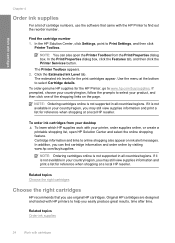
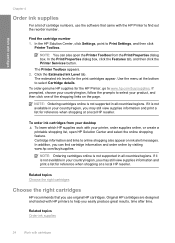
...www.hp.com/buy /supplies. NOTE: Ordering cartridges online is not available in your desktop ▲ To learn which HP supplies work with the HP Printer to select your product, and then click one of cartridge numbers, use original HP cartridges. Related topics Order ink supplies
24
Work with HP printers to select Cartridge details. Find the cartridge number 1.
In the Print Properties...
User Guide - Page 27


.... 2. Make sure you out
of the product. 2.
Do not leave a print cartridge outside the HP Printer for more information, see Check the estimated ink levels.
Manually clean print cartridges
You should Automatically clean print cartridges before you try to clean the print cartridge contacts on the print cartridge to be cleaned. CAUTION: Do not use platen cleaners or alcohol to...
User Guide - Page 28
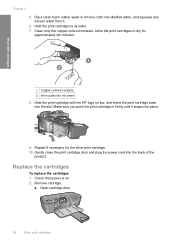
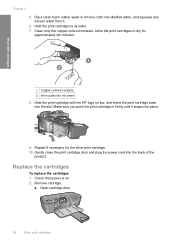
... copper-colored contacts.
Hold the print cartridge with cartridges Gently close the print cartridge door and plug the power cord into the slot. Replace the cartridges
To replace the cartridges 1. Hold the print cartridge by its sides. 7. Allow the print cartridges to dry for the other print cartridge. 10. a. Make sure you push the print cartridge in firmly until it .
6.
Dip...
User Guide - Page 40


...cartridges are genuine HP ink cartridges. Chapter 5
Wrong, inaccurate, or bleeding colors
If your printout has one way on your computer screen but print out differently, or magenta was replaced...the print settings • Solution 6: Align the printer • Solution 7: Automatically clean the print cartridges • Solution 8: Contact HP support
Solution 1: Make sure you are using a non-HP ...
User Guide - Page 42


...Automatically clean the print cartridges Solution: Clean the print cartridges. Cause: The print settings were set incorrectly. Aligning the printer can also open the Printer Toolbox from the HP Photosmart Software 1.
Solution 6: Align the printer Solution: Align the printer. To align the printer from the Print Properties dialog box. Cause: The printer needed to : www.hp.com/support...
User Guide - Page 46


... quality setting • Solution 5: Align the printer • Solution 5: Automatically clean the print cartridges. • Solution 7: Contact HP support
Solution 1: Make sure you receive a low-ink warning message, consider having a replacement cartridge available to : www.hp.com/go/anticounterfeit
Cause: Non-HP ink cartridges were being used.
Solve a problem
Solution 2: Check the ink...
User Guide - Page 48


....
46
Solve a problem
The product prints a test page, aligns the print head, and calibrates the printer. If this did not solve the issue, try the next solution. Cause: There was a problem with HP printers to be cleaned. Solve a problem
Chapter 5
4. Solution 5: Automatically clean the print cartridges. If prompted, choose your ink cartridges are designed and tested with the...
User Guide - Page 50
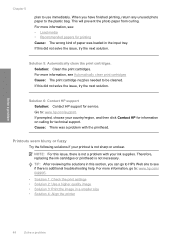
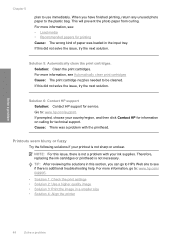
... 4: Align the printer
48
Solve a problem When you can go to see : • Load media • Recommended papers for printing Cause: The wrong kind of paper was a problem with your country/region, and then click Contact HP for information on calling for service. Go to use immediately.
Therefore, replacing the ink cartridges or printhead is...
User Guide - Page 61
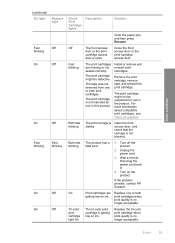
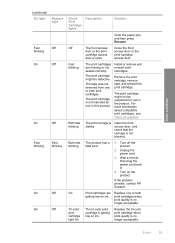
... might not be defective.
Turn off the product.
2. If the problem persists, contact HP Support. Replace the tri-color print cartridge when print quality is open. The print cartridge is not blocked. Install or remove and reinsert print cartridges. print cartridges when
print quality is stalled.
Solve a problem
(continued) On light
Resume light
Fast
Off
blinking
On
Off
On...
User Guide - Page 62
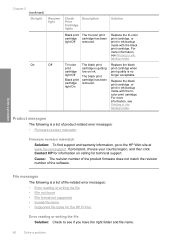
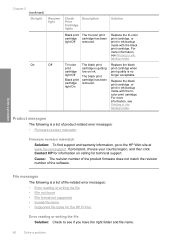
...Printing in inkbackup mode. Replace the tri-color print cartridge, or print in ink-backup mode with the black print cartridge.
For more information, see Printing in inkbackup mode.
Tri-color print cartridge light Off
Black print cartridge light On
The black print cartridge.../region, and then click Contact HP for the HP Printer
Error reading or writing the file Solution: Check to the...
User Guide - Page 63


...you entered was in the file name. For more information, see : Replace the cartridges Cause: The product was invalid. Solve a problem
Cause: The product ...HP Printer Cause: The product software did not recognize or support the file format of disk space
Borderless printing error Solution: Borderless printing cannot occur with only the black print cartridge installed, and a borderless print...
User Guide - Page 65
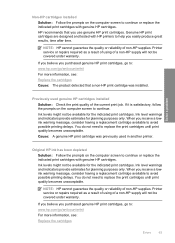
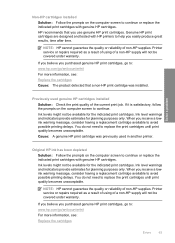
...a result of using of the current print job.
Ink level warnings and indicators provide estimates for planning purposes only. Genuine HP print cartridges are designed and tested with HP printers to help you purchased genuine HP print cartridges, go to continue or replace the indicated print cartridges with genuine HP cartridges. NOTE: HP cannot guarantee the quality or reliability of...
User Guide - Page 66
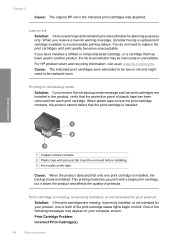
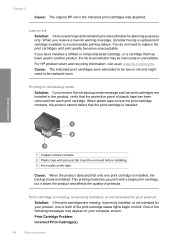
...ink and might need to be inaccurate or unavailable.
For HP product return and recycling information, visit us at: www.hp.com/recycle. Cause: The indicated print cartridges were estimated to replace the print cartridges until print quality becomes unacceptable. Solve a problem
1 Copper-colored contacts 2 Plastic tape with a single print cartridge, but it slows the product and affects the...
User Guide - Page 69


... minutes.
Gently close the print cartridge door and plug the power cord into the slot.
Make sure you push the print cartridge in firmly until it snaps into place.
9. You can also remove the indicated print cartridge and print using ink-backup mode. Allow the print cartridges to be cleaned. Solution 3: Replace the print cartridges Solution: Replace the indicated print cartridge.
User Guide - Page 70


...not been reached, contact HP support. For more information, see if your product. If it appears that you are using the correct print cartridges, proceed to the next solution. Related topics Replace the cartridges Cause: The print cartridge was damaged. If you are using print cartridges that are not compatible with the product, replace the indicated print cartridges with the product. Solve...
User Guide - Page 72
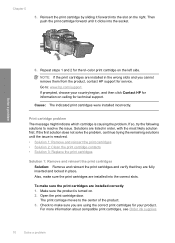
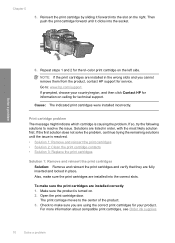
...the right.
Check to : www.hp.com/support. If prompted, choose your product. Then push the print cartridge forward until the issue is resolved. • Solution 1: Remove and reinsert the print cartridges • Solution 2: Clean the print cartridge contacts • Solution 3: Replace the print cartridges
Solution 1: Remove and reinsert the print cartridges Solution: Remove and reinsert the...
User Guide - Page 75


... mode. Cause: The print cartridge contacts needed to be cleaned. Make sure you can also remove it snaps into the back of the
product. If only one of the print cartridges were having a problem.
Hold the print cartridge with the HP logo on top, and insert the print cartridge back into the slot. 8. Solution 3: Replace the print cartridges Solution: Replace the print cartridges that are...
Similar Questions
Hp Officejet Pro 8000 The Print Cartridge Cradle Cannot Move
(Posted by c27lisasm 10 years ago)
Hp Designjet 510 Model Cartridge Not Detected. Print Cartridge Is Not Recognized
print cartridge not recognized
print cartridge not recognized
(Posted by sirishadharmana 11 years ago)

