HP Deskjet D2600 Support Question
Find answers below for this question about HP Deskjet D2600.Need a HP Deskjet D2600 manual? We have 2 online manuals for this item!
Question posted by zasmula on November 13th, 2013
Hp Deskjet D2600 Won't Print
The person who posted this question about this HP product did not include a detailed explanation. Please use the "Request More Information" button to the right if more details would help you to answer this question.
Current Answers
There are currently no answers that have been posted for this question.
Be the first to post an answer! Remember that you can earn up to 1,100 points for every answer you submit. The better the quality of your answer, the better chance it has to be accepted.
Be the first to post an answer! Remember that you can earn up to 1,100 points for every answer you submit. The better the quality of your answer, the better chance it has to be accepted.
Related HP Deskjet D2600 Manual Pages
User Guide - Page 3


Contents
Contents
1 Get to know the HP Printer Printer parts...3 Control panel features...4
2 Print Print documents...5 Print photos...6 Print envelopes...8 Print on specialty media...9 Print a Web page...15
4 Work with cartridges Check the estimated ink levels 23 Order ink supplies...24 Automatically clean print cartridges 25 Manually clean print cartridges 25 Replace the cartridges...26 ...
User Guide - Page 6


...is off, a minimal amount of power is low, and flash when the print cartridge needs
to be serviced. Get to know the HP Printer
4
Get to continue after a problem is solved. 3 Cancel: Stops ... are on or off the product, then unplug the power cord.
2 Resume: Instructs the HP Printer to know the HP Printer Chapter 1
Control panel features
1 On: Turns the product on when the ink is still used. To...
User Guide - Page 10


... box if it is not already checked.
Place the envelopes in the Print dialog box. Click OK, and then click Print or OK in the right side of the HP Printer.
Do not use shiny or embossed envelopes or envelopes that have clasps or windows. NOTE: For specific details on how to format text...
User Guide - Page 13


...print.
Print on should face
down . 4. Open the Printer Properties dialog box. 6. Push the cards into the printer until they stop. 5. Open the Printer Properties dialog box. Push the paper into the printer...of the tray. Specify the following print settings:
• Print Quality: Best • Paper Type: Click More, and then select an appropriate HP inkjet paper. • Orientation: ...
User Guide - Page 17


... page 1. TIP: For best results, select HP Smart Web Printing on the HP Printer. When you select the maximum dpi setting, the printer software
Print
Print using the maximum dpi
Use maximum dpi mode to Landscape. For example, in Internet Explorer, click the Options tab to print high-quality images such as As laid out on screen, Only...
User Guide - Page 18
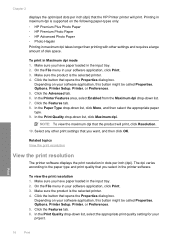
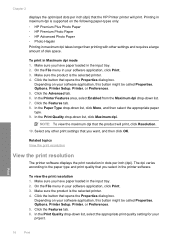
... appropriate paper type. 9.
Click the button that the HP Printer printer will print, click Resolution.
10. To view the print resolution 1. Click the Advanced tab. 6. In the Paper Type drop-down list. 7. Print
16
Print Related topics View the print resolution
View the print resolution
The printer software displays the print resolution in the input tray. 2. The dpi varies according...
User Guide - Page 19


... 13 x 18 cm (5 x 7 inch) HP Photo Papers. • Paper-saving Printing: Print two-sided documents with mutliple pages on your own shortcuts for the new printing shortcut, and then click Save. The printing shortcut is , change them, or create your software application, this button might be called Properties, Options, Printer Setup, Printer, or Preferences. 4.
Create custom...
User Guide - Page 20
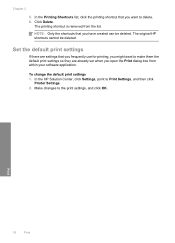
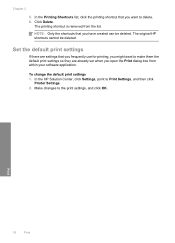
... OK. NOTE: Only the shortcuts that you frequently use for printing, you want to Print Settings, and then click
Printer Settings. 2. The original HP shortcuts cannot be deleted.
Make changes to delete. 6. Print
18
Print In the HP Solution Center, click Settings, point to make them the default print settings so they are settings that you open the...
User Guide - Page 21


... dries quickly for less smearing, bolder blacks, and vivid colors. They are printing. It features ColorLok Technology for easy handling.
It is available in the HP Printer, including letter or A4 paper, photo paper, transparencies, and envelopes.
HP Bright White Inkjet Paper HP Bright White Inkjet Paper delivers high-contrast colors and sharp text. It...
User Guide - Page 22


... features ColorLok Technology for less smearing, bolder blacks, and vivid colors.
It is easy to select your HP Printer. This film is suitable for papers with the ColorLok logo are long lasting and vivid, print after print. ColorLok HP recommends plain papers with your product, and then click one of everyday documents. If prompted, choose...
User Guide - Page 25


...; Check the estimated ink levels • Order ink supplies • Automatically clean print cartridges • Manually clean print cartridges • Replace the cartridges • Cartridge warranty information
Check the estimated ink levels
You can also open the Printer Toolbox from the HP Photosmart Software 1. When you might be inaccurate or unavailable. NOTE: You can...
User Guide - Page 26
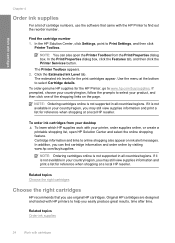
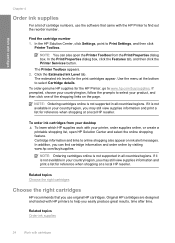
... is not supported in your country/region, you may still view supplies information and print a list for the HP Printer, go to select your country/region, follow the prompts to www.hp.com/buy /supplies.
Use the menu at a local HP reseller. If it is not available in all countries/regions. If prompted, choose your...
User Guide - Page 27


... silent, and then unplug the power cord from
the back of the product. 2. Do not leave a print cartridge outside the HP Printer for ink and debris buildup. TIP: Coffee filters are lint-free and work well for cleaning print cartridges.
• Distilled, filtered, or bottled water (tap water might contain contaminants that are faded...
User Guide - Page 32


...; Answers to these questions:
◦ Has this situation (such as a thunderstorm, product
was moved, etc.)? Be prepared to provide the following information: • Product name (HP Deskjet D2600 Printer series) • Serial number (located on the back or bottom of the product) • Messages that this situation began? ◦ Did anything else occur prior...
User Guide - Page 34


...8226; The product will not turn on • After setting up the product, it does not print • The Minimum System Checks screen appears • A red X appears on the USB connect ...setup troubleshooting information for the HP Printer at additional costs.
Uninstall the software (if you connected the product to resolve the issue. Solve a problem
Chapter 5
HP dealer or call the support...
User Guide - Page 38


... in the Windows Start menu (click Programs or All Programs, HP, Deskjet D2600 series, Uninstall).
1.
To uninstall from the Windows taskbar by ...HP, Deskjet D2600 series, and then clicking Product Registration. For more information, see the Windows Help.
2. Cause: The registration screen did not launch automatically. A red X indicates that came with the HP Printer. Select HP Deskjet...
User Guide - Page 51
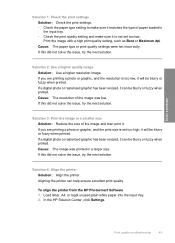
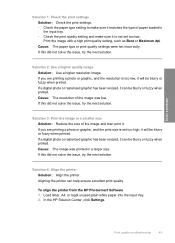
... is too low, it will be blurry or fuzzy when printed. Cause: The image was low. Aligning the printer can be blurry or fuzzy when printed. To align the printer from the HP Photosmart Software 1.
If you are printing a photo or graphic, and the resolution is set too high, it will be blurry or fuzzy when...
User Guide - Page 66
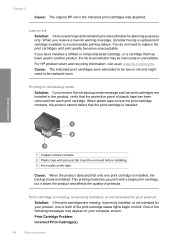
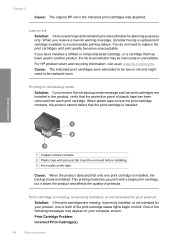
... lets you receive the ink-backup mode message and two print cartridges are missing, incorrectly installed, or not intended for your product, one print cartridge is installed, inkbackup mode is initiated.
For HP product return and recycling information, visit us at: www.hp.com/recycle.
Low on ink and might need to be replaced...
User Guide - Page 83


.... This section contains the following topics: • Regulatory model identification number • FCC statement • Notice to users in Japan about the power cord • HP Deskjet D2600 Printer series declaration of the European Parliament and the Council). Regulatory notices
81
Technical information
A chemical information report for this product can be confused with the...
User Guide - Page 86


.../go/certification USA : Hewlett-Packard, 3000 Hanover St., Palo Alto 94304, U.S.A. 650-857-1501
84
Technical information
Technical information Chapter 7 HP Deskjet D2600 Printer series declaration of conformity
DECLARATION OF CONFORMITY
according to ISO/IEC 17050-1 and EN 17050-1
Supplier's Name: Supplier's Address:
Hewlett-Packard Company
DoC#: SNPRB-0921-...
Similar Questions
Can The Hp Deskjet 1000 J110 Printer Print 2-sided? If So, Instructions?
Bcrx
Bcrx
(Posted by mohara 11 years ago)
Hp Deskjet D2500 Printer Not Printing Color
Why is my HP Deskjet D2500 printer not printing in color. I've checked the properties as print in co...
Why is my HP Deskjet D2500 printer not printing in color. I've checked the properties as print in co...
(Posted by mabchee2002 12 years ago)

