HP Deskjet D2600 Support Question
Find answers below for this question about HP Deskjet D2600.Need a HP Deskjet D2600 manual? We have 2 online manuals for this item!
Question posted by hoYggy on March 13th, 2014
Hp Deskjet D2600 Wont Complete Print
The person who posted this question about this HP product did not include a detailed explanation. Please use the "Request More Information" button to the right if more details would help you to answer this question.
Current Answers
There are currently no answers that have been posted for this question.
Be the first to post an answer! Remember that you can earn up to 1,100 points for every answer you submit. The better the quality of your answer, the better chance it has to be accepted.
Be the first to post an answer! Remember that you can earn up to 1,100 points for every answer you submit. The better the quality of your answer, the better chance it has to be accepted.
Related HP Deskjet D2600 Manual Pages
User Guide - Page 3


Contents
Contents
1 Get to know the HP Printer Printer parts...3 Control panel features...4
2 Print Print documents...5 Print photos...6 Print envelopes...8 Print on specialty media...9 Print a Web page...15
4 Work with cartridges Check the estimated ink levels 23 Order ink supplies...24 Automatically clean print cartridges 25 Manually clean print cartridges 25 Replace the cartridges...26 ...
User Guide - Page 6


... ink is still used. To completely remove power, turn off the product, then unplug the power cord.
2 Resume: Instructs the HP Printer to continue after a problem is... solved. 3 Cancel: Stops the current operation. 4 Ink status lights: Lights are on or off , a minimal amount of power is low, and flash when the print cartridge needs
to know the HP Printer...
User Guide - Page 10


... quality of the tray.
Slide the paper guide firmly against the edge of the HP Printer.
For best results, consider using the maximum dpi • View the print resolution • Create custom printing shortcuts • Set the default print settings • Stop the current job
Print envelopes
You can load one or more envelopes into the...
User Guide - Page 13


... right side of the paper.
5. Print brochures 1. Specify the following print settings:
• Print Quality: Best • Paper Type: Click More, and then select an appropriate HP inkjet paper. • Orientation: Portrait or Landscape • Size: An appropriate paper size • Two-sided printing: Manual 8. Push the cards into the printer until they stop. 5.
The side...
User Guide - Page 17


... appears. 3.
If your Web browser supports it . Related topics • Recommended papers for Web browsing, you can use it is the selected printer. 4. For more information about HP Smart Web Printing, see the help file provided with control over what you want to select options such as digital photographs. Make sure you have...
User Guide - Page 18
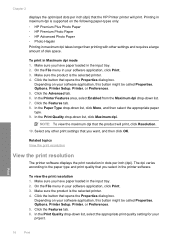
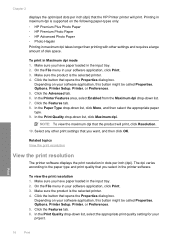
... Maximum dpi mode 1. Chapter 2
displays the optimized dots per inch (dpi). In the Printer Features area, select Enabled from the Maximum dpi drop-down list, select the appropriate print quality setting for your software application, click Print. 3. Click the button that the HP Printer printer will print, click Resolution.
10.
Make sure the product is the selected...
User Guide - Page 19


... cm
(4 x 6 inch) and 13 x 18 cm (5 x 7 inch) HP Photo Papers. • Paper-saving Printing: Print two-sided documents with print settings that you want in the Printing Shortcuts list. The printer software has several specially designed printing shortcuts that you select a printing shortcut the appropriate printing options are displayed. 6.
Depending on your software application...
User Guide - Page 20
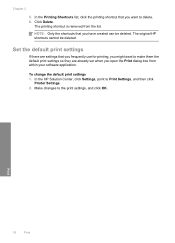
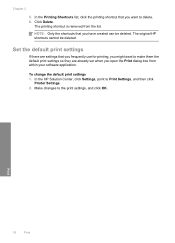
... the list.
Set the default print settings
If there are settings that you frequently use for printing, you might want to make them the default print settings so they are already set when you have created can be deleted. To change the default print settings 1.
Make changes to Print Settings, and then click
Printer Settings. 2. Print
18
Print
User Guide - Page 21


... country/region, some of these papers might not be available. Get sharp, crisp images when you are specifically designed for longer lasting documents. HP Printing Paper HP Printing Paper is acid-free for the type of paper in the HP Printer, including letter or A4 paper, photo paper, transparencies, and envelopes. It produces documents that are...
User Guide - Page 22


... papers with the ColorLok logo for printing and copying of printing affordable professional photos with the ColorLok logo are the ideal solution for creating custom T-shirts from major paper manufacturers.
It features ColorLok Technology for less smearing, bolder blacks, and vivid colors.
All papers with your HP Printer.
It features ColorLok Technology for less...
User Guide - Page 25


... check the ink supply level to determine how soon you might be inaccurate or unavailable. Click the Estimated Ink Level tab. In the HP Solution Center, click Settings, point to Print Settings, and then click
Printer Toolbox. NOTE: If you receive a low-ink warning message, consider having a replacement cartridge available to avoid possible...
User Guide - Page 32


Be prepared to provide the following information: • Product name (HP Deskjet D2600 Printer series) • Serial number (located on the back or bottom of the computer and the product.
Solve a problem
30
Solve a problem Chapter 5
Placing a call
Call HP support while you add any new hardware or software to your computer at about the time...
User Guide - Page 38


...your computer. Make sure to Programs or All Programs, HP, Deskjet D2600 series, and then clicking Product Registration. If you ...HP, Deskjet D2600 series, Uninstall).
1. To uninstall from your computer. Cause: Normally, a green check appears indicating that does not work, stop and then restart the installation, and follow the directions on the screen. Do not simply delete the HP Printer...
User Guide - Page 39
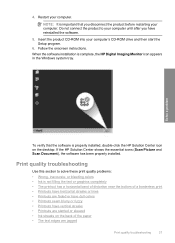
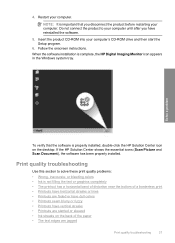
4. Do not connect the product to solve these print quality problems: • Wrong, inaccurate, or bleeding colors • Ink is complete, the HP Digital Imaging Monitor icon appears in the Windows system tray. Follow the onscreen instructions. If the HP Solution Center shows the essential icons (Scan Picture and Scan Document), the software has been...
User Guide - Page 43
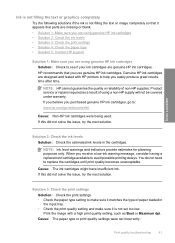
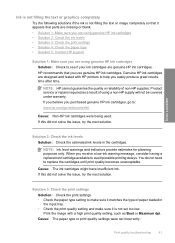
...
NOTE: Ink level warnings and indicators provide estimates for planning purposes only.
Print the image with HP printers to avoid possible printing delays. If you believe you receive a low-ink warning message, consider...8226; Check the print quality setting and make sure it is not filling the text or image completely so that it appears that you are using genuine HP ink cartridges Solution:...
User Guide - Page 51
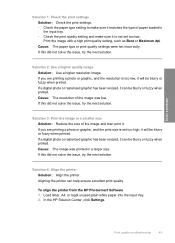
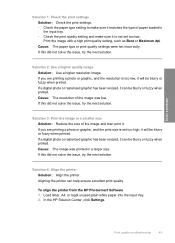
To align the printer from the HP Photosmart Software 1.
If this did not solve the issue, try the next solution. Solution 4: Align the printer Solution: Align the printer. Print the image with a high print quality setting, such as Best or Maximum dpi. If a digital photo or rasterized graphic has been resized, it can be blurry or fuzzy...
User Guide - Page 66
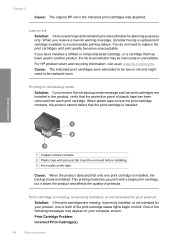
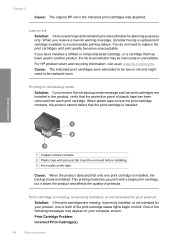
... and recycling information, visit us at: www.hp.com/recycle. Chapter 5
Cause: The original HP ink in another product, the ink level indicator may appear on your computer screen:
Print Cartridge Problem
Incorrect Print Cartridge(s)
64
Solve a problem You do not need to replace the print cartridges until print quality becomes unacceptable.
One of plastic tape...
User Guide - Page 79
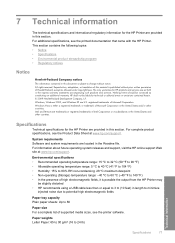
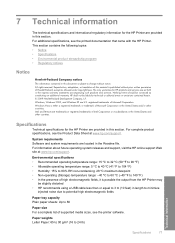
Intel and Pentium are trademarks or registered trademarks of Microsoft Corporation. For complete product specifications, see the printed documentation that came with the HP Printer. System requirements Software and system requirements are U.S. Environmental specifications • Recommended operating temperature range: 15 ºC to 32 ºC (59 ºF to 90 ºF) • ...
User Guide - Page 83


... number • FCC statement • Notice to users in Korea • VCCI (Class B) compliance statement for this product can be confused with the marketing name (HP Deskjet D2600 Printer series, etc.) or product numbers (CH358, etc.).
A chemical information report for users in Japan • Notice to users in Japan about the power cord •...
User Guide - Page 86


... complies with the requirements of the Low Voltage Directive 2006/95/EC, the EMC Directive 2004/108/EC, and carries the CE-Marking accordingly. Chapter 7 HP Deskjet D2600 Printer series declaration of conformity
DECLARATION OF CONFORMITY
according to ISO/IEC 17050-1 and EN 17050-1
Supplier's Name: Supplier's Address:
Hewlett-Packard Company
DoC#: SNPRB-0921...
Similar Questions
Can The Hp Deskjet 1000 J110 Printer Print 2-sided? If So, Instructions?
Bcrx
Bcrx
(Posted by mohara 11 years ago)
Hp Deskjet D2500 Printer Not Printing Color
Why is my HP Deskjet D2500 printer not printing in color. I've checked the properties as print in co...
Why is my HP Deskjet D2500 printer not printing in color. I've checked the properties as print in co...
(Posted by mabchee2002 12 years ago)

