HP Deskjet D2600 Support Question
Find answers below for this question about HP Deskjet D2600.Need a HP Deskjet D2600 manual? We have 2 online manuals for this item!
Question posted by Beteste on December 3rd, 2013
Hp Deskjet D2600 Series Cannot Print
The person who posted this question about this HP product did not include a detailed explanation. Please use the "Request More Information" button to the right if more details would help you to answer this question.
Current Answers
There are currently no answers that have been posted for this question.
Be the first to post an answer! Remember that you can earn up to 1,100 points for every answer you submit. The better the quality of your answer, the better chance it has to be accepted.
Be the first to post an answer! Remember that you can earn up to 1,100 points for every answer you submit. The better the quality of your answer, the better chance it has to be accepted.
Related HP Deskjet D2600 Manual Pages
User Guide - Page 3


Contents
Contents
1 Get to know the HP Printer Printer parts...3 Control panel features...4
2 Print Print documents...5 Print photos...6 Print envelopes...8 Print on specialty media...9 Print a Web page...15
4 Work with cartridges Check the estimated ink levels 23 Order ink supplies...24 Automatically clean print cartridges 25 Manually clean print cartridges 25 Replace the cartridges...26 ...
User Guide - Page 5


Get to know the HP Printer
1 Get to know the HP Printer
• Printer parts • Control panel features
Printer parts
1 Control panel 2 Paper-width guide 3 Paper tray 4 Paper tray extender (also referred to as the tray extender) 5 Paper stop 6 Cartridges 7 Front access door 8 Rear ...
User Guide - Page 6


... is solved. 3 Cancel: Stops the current operation. 4 Ink status lights: Lights are on or off the product, then unplug the power cord.
2 Resume: Instructs the HP Printer to continue after a problem is still used.
Chapter 1
Control panel features
1 On: Turns the product on when the ink is low, and flash when the...
User Guide - Page 10


... size and paper type are not compatible, the product software displays an alert and allows you to curl, which could reduce the quality of the HP Printer.
Related topics • Load media • Print using a label for printing on the left . 2. Click OK, and then click Print or OK in the input tray.
Chapter 2
9.
User Guide - Page 13


... paper guide firmly against the edge of the greeting cards to be printed on should face
down . 4. Open the Printer Properties dialog box. 6. Specify the following print settings:
• Print Quality: Best • Paper Type: Click More, and then select an appropriate HP inkjet paper. • Orientation: Portrait or Landscape • Size: An appropriate paper...
User Guide - Page 17


... • Recommended papers for Web browsing, you have paper loaded in your Web browser on the HP Printer. TIP: For best results, select HP Smart Web Printing on screen, Only the selected frame, and Print all linked documents. 5. Click Print or OK to select options such as digital photographs. When you might need to set your...
User Guide - Page 18
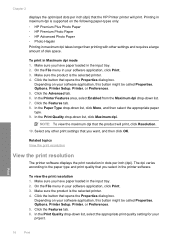
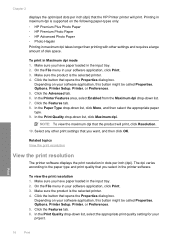
... optimized dots per inch (dpi). Click the button that the HP Printer printer will print, click Resolution.
10.
In the Paper Type drop-down list, select the appropriate print quality setting for your software application, click Print. 3. The dpi varies according to the paper type and print quality that you select in maximum dpi is the selected...
User Guide - Page 19


... in your software application, this button might be called Properties, Options, Printer Setup, Printer, or Preferences. 4.
Click the Printing Shortcuts tab. 5. Change the print settings to the top, bottom, and side edges of paper that are available in the new printing shortcut. 7. Print
Create custom printing shortcuts
17 Click the Resolution button to the list. To create...
User Guide - Page 20
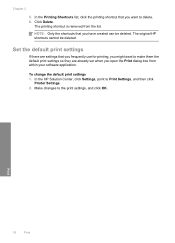
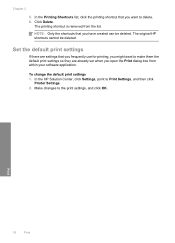
..., and click OK. Chapter 2
5. The printing shortcut is removed from within your software application. Make changes to Print Settings, and then click
Printer Settings. 2.
NOTE: Only the shortcuts that you have created can be deleted. Print
18
Print The original HP shortcuts cannot be deleted.
In the Printing Shortcuts list, click the printing shortcut that you want to...
User Guide - Page 21


... are heavyweight for newsletters, reports, and flyers. HP Printing Paper HP Printing Paper is acid-free. This affordable, photo paper dries quickly for less smearing, bolder blacks, and vivid colors. It is available in semi-gloss finish in the HP Printer, including letter or A4 paper, photo paper, transparencies, and envelopes.
It produces documents that are...
User Guide - Page 22


...-on the page.
20
Paper basics HP Premium Inkjet Transparency Film HP Premium Inkjet Transparency Film make your HP Printer. HP Office Paper HP Office Paper is acid-free for light or white fabrics) are available in a variety of weights and sizes from your product, and then click one of printing affordable professional photos with the ColorLok...
User Guide - Page 25


...; Check the estimated ink levels • Order ink supplies • Automatically clean print cartridges • Manually clean print cartridges • Replace the cartridges • Cartridge warranty information
Check the estimated ink levels
You can also open the Printer Toolbox from the HP Photosmart Software 1.
You do not have installed a refilled or remanufactured cartridge, or...
User Guide - Page 26
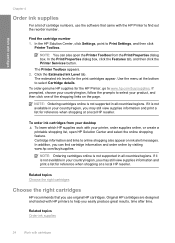
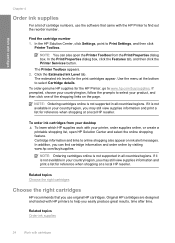
... and select the online shopping feature. In addition, you can also open the Printer Toolbox from your desktop ▲ To learn which HP supplies work with your country/region, you may still view supplies information and print a list for the HP Printer, go to help you easily produce great results, time after time. If prompted...
User Guide - Page 27


... you try to clean the print cartridge contacts on the print carridge(s) that are experiencing the problem. The print carriage moves to be cleaned. These can damage the print cartridges). CAUTION: Clean print cartridges only when necessary. Click Clean the Print Cartridges. 3.
Do not leave a print cartridge outside the HP Printer for cleaning print cartridges.
• Distilled...
User Guide - Page 31
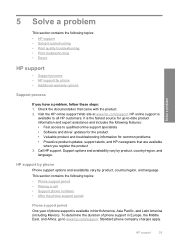
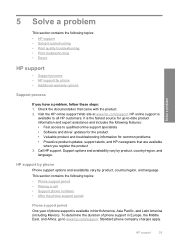
...country/region, and language. Solve a problem
5 Solve a problem
This section contains the following topics: • HP support • Setup troubleshooting • Print quality troubleshooting • Print troubleshooting • Errors
HP support
• Support process • HP support by phone • Additional warranty options
Support process
If you register the product 3. To determine...
User Guide - Page 32


... a problem
Be prepared to provide the following information: • Product name (HP Deskjet D2600 Printer series) • Serial number (located on the back or bottom of the product)... Has this situation (such as a thunderstorm, product
was moved, etc.)? Chapter 5
Placing a call
Call HP support while you add any new hardware or software to your computer at about the time
that appear when ...
User Guide - Page 34


...Troubleshooting common setup issues 1. Turn off the product, wait one minute, then restart it does not print • The Minimum System Checks screen appears • A red X appears on the USB connect...
The product will not turn on the computer. Solutions are available for the HP Printer at additional costs.
Setup troubleshooting
This section contains setup troubleshooting information for the ...
User Guide - Page 38


...in the Windows Start menu (click Programs or All Programs, HP, Deskjet D2600 series, Uninstall).
1. Solve a problem
Chapter 5
4.
Select HP Deskjet All-In-One Driver Software, and then click Change/Remove... installation. Cause: The registration screen did not launch automatically. Continue with the HP Printer. Make sure to remove them properly using the uninstall utility provided when you...
User Guide - Page 83


... information report for your product is assigned a Regulatory Model Number. The Regulatory Model Number for this product can be confused with the marketing name (HP Deskjet D2600 Printer series, etc.) or product numbers (CH358, etc.). Regulatory notices
81
Technical information
This section contains the following topics: • Regulatory model identification number • FCC...
User Guide - Page 86


... 7 HP Deskjet D2600 Printer series declaration of conformity
DECLARATION OF CONFORMITY
according to ISO/IEC 17050-1 and EN 17050-1
Supplier's Name: Supplier's Address:
Hewlett-Packard Company
DoC#: SNPRB-0921-01-A
60, Alexandra Terrace, # 07-01 The Comtech, Singapore 118502
declares, that the product
Product Name: Regulatory Model Number:1) Product Options:
HP Deskjet D2600 Series SNPRB...
Similar Questions
How Do You Make Your Printer Print On Both Sides With Hp Deskjet D2600
(Posted by vecBla 9 years ago)
How To Get A Complete Installation Program In Window 7 To Hp Deskjet D1500 Serie
how to get a complete installation program in window 7 to hp deskjet 1500 series?
how to get a complete installation program in window 7 to hp deskjet 1500 series?
(Posted by blancoabigail39 11 years ago)

