HP Deskjet D2600 Support Question
Find answers below for this question about HP Deskjet D2600.Need a HP Deskjet D2600 manual? We have 2 online manuals for this item!
Question posted by vecBla on August 5th, 2014
How Do You Make Your Printer Print On Both Sides With Hp Deskjet D2600
The person who posted this question about this HP product did not include a detailed explanation. Please use the "Request More Information" button to the right if more details would help you to answer this question.
Current Answers
There are currently no answers that have been posted for this question.
Be the first to post an answer! Remember that you can earn up to 1,100 points for every answer you submit. The better the quality of your answer, the better chance it has to be accepted.
Be the first to post an answer! Remember that you can earn up to 1,100 points for every answer you submit. The better the quality of your answer, the better chance it has to be accepted.
Related HP Deskjet D2600 Manual Pages
User Guide - Page 8


... type from the input tray, and then load the photo paper print side down list.
6
Print Select the appropriate options for your print job by choosing one of print task in the Advanced, Printing Shortcuts, Features, and Color tabs. Make sure the product is the selected printer. 4. If necessary, you can easily select the appropriate options for your...
User Guide - Page 9
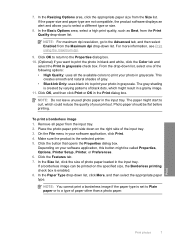
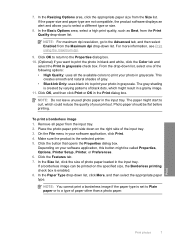
... in grayscale. Place the photo paper print side down list, click More, and then select the appropriate paper type. Make sure the product is set to Plain paper or to print your photo in the input tray. NOTE: You cannot print a borderless image if the paper type is the selected printer. 5.
In the Resizing Options area...
User Guide - Page 10


... could reduce the quality of the envelopes.
Photo paper should face
down. Related topics • Load media • Print using a label for printing on the left . 2. Print
5. Click OK, and then click Print or OK in the right side of the HP Printer. To print envelopes 1. Chapter 2
9. For best results, consider using the maximum dpi • View the...
User Guide - Page 13


... the edge of the tray. Open the Printer Properties dialog box. 6. Specify the following print settings:
• Print Quality: Best • Paper Type: Click More, and then select an appropriate HP inkjet paper. • Orientation: Portrait or Landscape • Size: An appropriate paper size • Two-sided printing: Manual 8.
Print on should
face down . 3. Click OK to...
User Guide - Page 19


... list, select the type of 10 x 15 cm
(4 x 6 inch) and 13 x 18 cm (5 x 7 inch) HP Photo Papers. • Paper-saving Printing: Print two-sided documents with mutliple pages on your software application, this button might be called Properties, Options, Printer Setup, Printer, or Preferences. 4.
Depending on your software application, this button might be called Properties, Options...
User Guide - Page 21


...printing.
It is available in semi-gloss finish in the HP Printer, including letter or A4 paper, photo paper, transparencies, and envelopes.
It produces documents that are printing. HP Bright White Inkjet Paper HP...They are heavyweight for printing
19 HP Printing Paper HP Printing Paper is opaque enough for two-sided color usage with no show-through, which makes it is acid-free ...
User Guide - Page 23
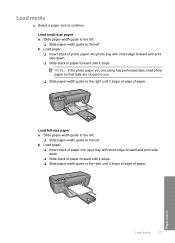
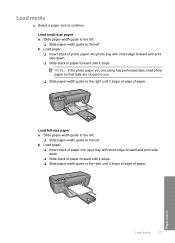
... left . Load paper.
❑ Insert stack of paper into photo tray with short edge forward and print side down .
❑ Slide stack of paper. Load full-size paper a. Load media
▲ Select ...
Load paper.
❑ Insert stack of photo paper into input tray with short edge forward and print side down .
❑ Slide stack of paper forward until it stops. ❑ Slide paper-width ...
User Guide - Page 32


Chapter 5
Placing a call
Call HP support while you are in front of the product) • Messages that appear when the ...the time
that this situation began? ◦ Did anything else occur prior to provide the following information: • Product name (HP Deskjet D2600 Printer series) • Serial number (located on the back or bottom of the computer and the product. Be prepared to this ...
User Guide - Page 38


... that came with the product. Make sure to remove them properly using the uninstall utility provided when you might need to uninstall and then reinstall the software. Continue with the installation. A red X indicates that an Unknown Error has occurred
Solution: Try to Programs or All Programs, HP, Deskjet D2600 series, and then clicking Product...
User Guide - Page 40


... solution.
For example, if you
are designed and tested with the glossy side down .
The edges might be covered under warranty. Genuine HP ink cartridges are loading glossy photo paper, load the paper with HP printers to print on facing down . • Make sure the paper lays flat in this did not solve the issue, try...
User Guide - Page 42


..., try the next solution. To align the printer from the Print Properties dialog box. In the Print Settings area, click Printer Toolbox. In the HP Solution Center, click Settings. 3. NOTE: You can help ensure excellent print quality.
Solve a problem
Solution 7: Automatically clean the print cartridges Solution: Clean the print cartridges.
For more information, see Automatically...
User Guide - Page 47
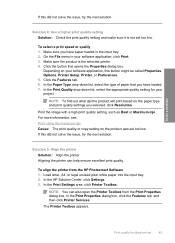
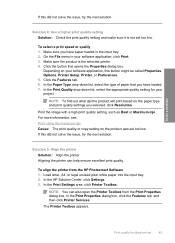
... In the Print Settings area, click Printer Toolbox. NOTE: You can help ensure excellent print quality. Make sure the product is not set too low. Solution 5: Align the printer Solution: Align the printer.
Print quality troubleshooting
45 To select a print speed or quality 1. Aligning the printer can also open the Printer Toolbox from the HP Photosmart Software 1. Depending...
User Guide - Page 51
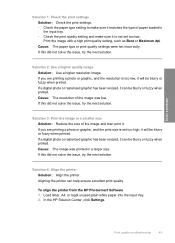
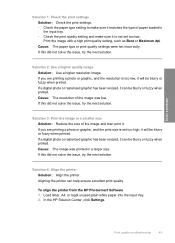
... Solution: Reduce the size of the image was printed in the input tray. • Check the print quality setting and make sure it is too low, it will be blurry or fuzzy when printed.
In the HP Solution Center, click Settings. Solution 4: Align the printer Solution: Align the printer. If this did not solve the issue, try...
User Guide - Page 54


..., try the next solution. Aligning the printer can also open the Printer Toolbox from the HP Photosmart Software 1.
The Printer Toolbox appears. 4. Click Align the Printer.
Recycle or discard the page.
Load letter, A4, or legal unused plain white paper into the input tray. 2. In the Print Settings area, click Printer Toolbox. Some software applications offer custom...
User Guide - Page 56
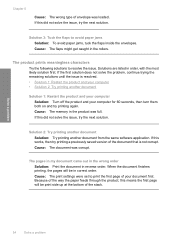
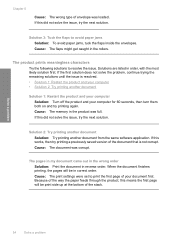
... the flaps to resolve the issue.
If this means the first page will be print side up at the bottom of the document that is resolved. • Solution 1: Restart the product and your computer • Solution 2: Try printing another document from the same software application. Because of the way the paper feeds through...
User Guide - Page 68


... product.
Hold the print cartridge by sliding it . 6. Make sure you
out of the slot.
The print carriage moves to the center of the product. 3. Inspect the print cartridge contacts for more than 30 minutes.
4. Reinsert the print cartridge by its sides.
66
Solve a problem Then push the print cartridge forward until the print carriage is idle and...
User Guide - Page 74
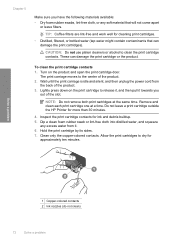
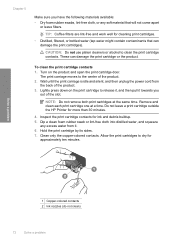
... the print cartridge or the product. Hold the print cartridge by its sides. 7. Clean only the copper-colored contacts. To clean the print cartridge contacts 1.
Wait until the print carriage... both print cartridges at a time. Do not leave a print cartridge outside the HP Printer for
approximately ten minutes. Allow the print cartridges to release it, and then pull it . 6. Chapter 5
Make sure ...
User Guide - Page 81
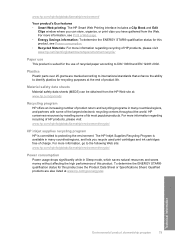
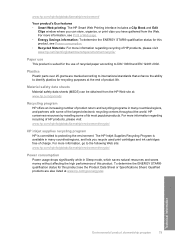
... centers throughout the world. Material safety data sheets Material safety data sheets (MSDS) can store, organize, or print clips you have gathered from the HP Web site at: www.hp.com/go/msds
Recycling program HP offers an increasing number of product return and recycling programs in many countries/regions, and lets you recycle...
User Guide - Page 83


.... This section contains the following topics: • Regulatory model identification number • FCC statement • Notice to users in Japan about the power cord • HP Deskjet D2600 Printer series declaration of the European Parliament and the Council). Regulatory notices
81
Technical information 1907/2006 of conformity
Regulatory model identification number For regulatory...
User Guide - Page 86


...
declares, that the product
Product Name: Regulatory Model Number:1) Product Options:
HP Deskjet D2600 Series SNPRB-0921-01 All
conforms to the following Product Specifications and Regulations...15 Class B / ICES-003, Issue 4 Class B
Supplementary Information:
1. Chapter 7 HP Deskjet D2600 Printer series declaration of the FCC Rules. Operation is subject to the following two Conditions: (1)...
Similar Questions
How To Print Using Hp Deskjet Ink Advantage 1010 Printer Series After Set Up?
(Posted by louiegilda 9 years ago)
How To Check Your Printer Ink Level On Hp Deskjet D2600
(Posted by Markogb 10 years ago)
How To Set My Printer To Only Print Black Hp Deskjet 1000 J110 Series
(Posted by paLUIS 10 years ago)

