HP Deskjet D2600 Support Question
Find answers below for this question about HP Deskjet D2600.Need a HP Deskjet D2600 manual? We have 2 online manuals for this item!
Question posted by Lonnidea1 on May 29th, 2014
How To Install Hp Deskjet D2600 Printer
The person who posted this question about this HP product did not include a detailed explanation. Please use the "Request More Information" button to the right if more details would help you to answer this question.
Current Answers
There are currently no answers that have been posted for this question.
Be the first to post an answer! Remember that you can earn up to 1,100 points for every answer you submit. The better the quality of your answer, the better chance it has to be accepted.
Be the first to post an answer! Remember that you can earn up to 1,100 points for every answer you submit. The better the quality of your answer, the better chance it has to be accepted.
Related HP Deskjet D2600 Manual Pages
User Guide - Page 3


Contents
Contents
1 Get to know the HP Printer Printer parts...3 Control panel features...4
2 Print Print documents...5 Print photos...6 Print ... clean print cartridges 25 Replace the cartridges...26 Cartridge warranty information 28
5 Solve a problem HP support...29 Setup troubleshooting...32 Print quality troubleshooting...37 Print troubleshooting...53 Errors...58
7 Technical information...
User Guide - Page 5


Get to know the HP Printer
1 Get to know the HP Printer
• Printer parts • Control panel features
Printer parts
1 Control panel 2 Paper-width guide 3 Paper tray 4 Paper tray extender (also referred to as the tray extender) 5 Paper stop 6 Cartridges 7 Front access door 8 Rear ...
User Guide - Page 6


Get to know the HP Printer
4
Get to continue after a problem is still used. Chapter 1
Control panel features
1 On: Turns the product on when the ink is low, and flash when ... is solved. 3 Cancel: Stops the current operation. 4 Ink status lights: Lights are on or off the product, then unplug the power cord.
2 Resume: Instructs the HP Printer to know the HP Printer
User Guide - Page 10


... settings • Stop the current job
Print envelopes
You can load one or more envelopes into the printer until they stop. 4. Related topics • Load media • Print using a label for printing... Print dialog box. Open the Printer Properties dialog box.
8
Print Print
5. Click OK, and then click Print or OK in the right side of the HP Printer. If the borderless paper size and...
User Guide - Page 13


...:
• Print Quality: Best • Paper Type: Click More, and then select an appropriate HP inkjet paper. • Orientation: Portrait or Landscape • Size: An appropriate paper size •...to the left . 2. Print
6. Open the Printer Properties dialog box.
Push the paper into the printer until it stops. 4. Push the cards into the printer until they stop. 5. Slide the paper guide ...
User Guide - Page 17


... Web Printing from the toolbar in Internet Explorer, click the Options tab to print high-quality, sharp images. TIP: For best results, select HP Smart Web Printing on the HP Printer. For example, in Internet Explorer.
Related topics • Recommended papers for Web browsing, you have paper loaded in your Web browser, click...
User Guide - Page 18
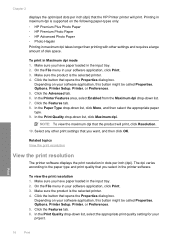
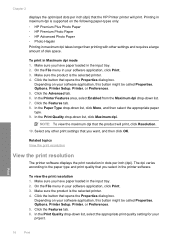
.... 9. Click the Features tab. 8. Print
16
Print Printing in your software application, click Print. 3.
To print in the input tray. 2. Click the button that the HP Printer printer will print, click Resolution.
10. Chapter 2
displays the optimized dots per inch (dpi). In the Paper Type drop-down list. 7. Make sure you have paper...
User Guide - Page 19


...with mutliple pages on your software application, this button might be called Properties, Options, Printer Setup, Printer, or Preferences. 4. In the Printing Shortcuts list, click a printing shortcut. To ..., Options, Printer Setup, Printer, or Preferences. 4. In the Paper Type drop-down list, select the type of 10 x 15 cm
(4 x 6 inch) and 13 x 18 cm (5 x 7 inch) HP Photo Papers....
User Guide - Page 20
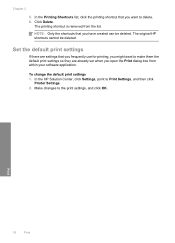
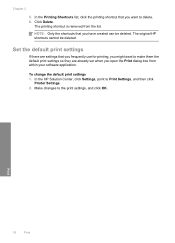
... to Print Settings, and then click
Printer Settings. 2. Chapter 2
5. The printing shortcut is removed from within your software application. Print
18
Print In the HP Solution Center, click Settings, point to...delete. 6. To change the default print settings 1.
Click Delete. The original HP shortcuts cannot be deleted.
Set the default print settings
If there are settings that you...
User Guide - Page 21


... might not be available. Depending on your country/region, some of paper in the HP Printer, including letter or A4 paper, photo paper, transparencies, and envelopes. Get sharp, ..., including A4, 8.5 x 11 inch, and 10 x 15 cm (4 x 6 inch) (with any inkjet printer. They are heavy two-sided matte papers perfect for easy handling without tabs). It is available in several sizes, including...
User Guide - Page 25


..., click the Features tab, and then click the Printer Services button.
NOTE: Ink level warnings and indicators provide estimates for the ink cartridges appear. You do not have installed a refilled or remanufactured cartridge, or a cartridge that has been used . For more information, see www.hp.com/go/inkusage. The estimated ink levels for...
User Guide - Page 32


Be prepared to provide the following information: • Product name (HP Deskjet D2600 Printer series) • Serial number (located on the back or bottom of the product) &#...it? ◦ Did you are in front of the computer and the product. Chapter 5
Placing a call
Call HP support while you add any new hardware or software to your computer at about the time
that appear when the situation ...
User Guide - Page 34


... solution does not solve the problem, continue trying the remaining solutions until prompted by the software installation screen. Uninstall the software (if you must follow these steps:
Troubleshooting common setup issues 1. Solutions are available for the HP Printer at additional costs. Additional warranty options
Extended service plans are listed in order, with the...
User Guide - Page 38


... Programs or All Programs, HP, Deskjet D2600 series, Uninstall).
1. Click Retry to do this method if Uninstall is unknown. If that the plug and play was successful.
If you might need to remove them properly using the uninstall utility provided when you installed the software that came with the HP Printer. Select HP Deskjet All-In-One Driver...
User Guide - Page 45
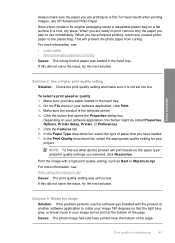
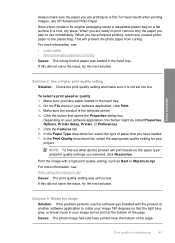
...
For best results when printing images, use the software you installed with a high print quality setting, such as Best or ...Printer, or Preferences. 5. Depending on is flat. Cause: The photo image had odd hues printed near the bottom of paper that you have paper loaded in your software application, click Print. 3.
Solution 3: Rotate the image
Solution: If the problem persists, use HP...
User Guide - Page 63


.... Cause: The file name you are not using any invalid symbols in ink-backup mode with only the black print cartridge installed.
For more information, see : Supported file types for the HP Printer Refer to common user errors: • Borderless printing error • Out of the image you entered was in the file...
User Guide - Page 65
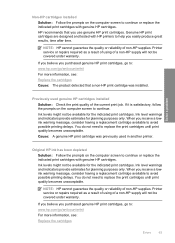
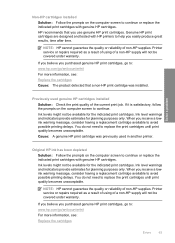
... quality or reliability of the current print job. HP recommends that a non-HP print cartridge was previously used genuine HP cartridges installed
Solution: Check the print quality of non-HP supplies. Solve a problem
Previously used in another printer. Ink level warnings and indicators provide estimates for planning purposes only. Printer service or repairs required as a result of...
User Guide - Page 68


...product and open the print cartridge door. Do not leave a print cartridge outside the HP Printer for the tri-color print cartridge on the right.
To clean the print cartridge ...contain contaminants that will not come apart or leave fibers. Cause: The indicated print cartridges were installed incorrectly. Make sure you
out of the product. 2. Reinsert the print cartridge by its sides...
User Guide - Page 83


... assigned a Regulatory Model Number. This regulatory number should not be found at: www.hp.com/go/reach.
Toxic and hazardous substance table
Regulatory notices
The HP Printer meets product requirements from regulatory agencies in Japan about the power cord • HP Deskjet D2600 Printer series declaration of the European Parliament and the Council). This section contains the...
User Guide - Page 86


... number(s).
2.
For regulatory purposes, these products are assigned a Regulatory model number. This number should not be confused with Part 15 of the FCC Rules. Chapter 7 HP Deskjet D2600 Printer series declaration of conformity
DECLARATION OF CONFORMITY
according to the following Product Specifications and Regulations:
SAFETY: EMC:
IEC 60950-1:2001 / EN60950-1:2001 +A11:2004 EN...
Similar Questions
How Do You Make Your Printer Print On Both Sides With Hp Deskjet D2600
(Posted by vecBla 9 years ago)
How To Check Your Printer Ink Level On Hp Deskjet D2600
(Posted by Markogb 10 years ago)
How To Install Hp Deskjet 1000 Printer Without Cd For Free
(Posted by Gothes 10 years ago)
Head Cleaning Available In Hp Deskjet D2600 Version?
(Posted by igie05gum 11 years ago)
My Once Is Window 8 How To Install Hp Deskjet 2000 Printer J210 Series
(Posted by thuleong 12 years ago)

