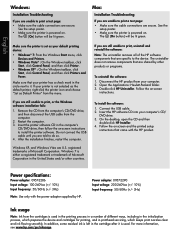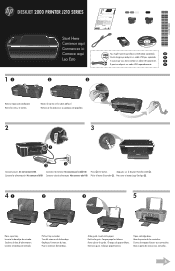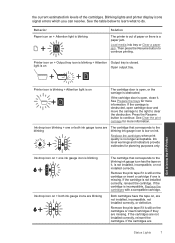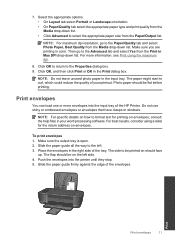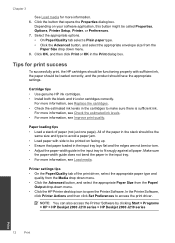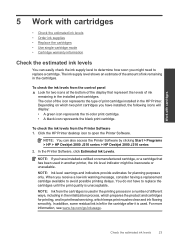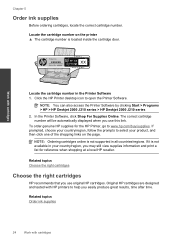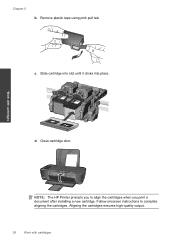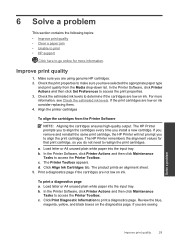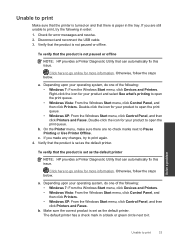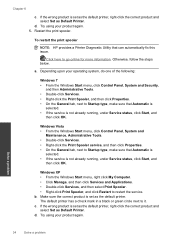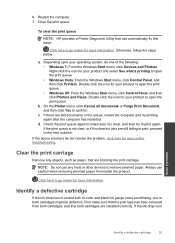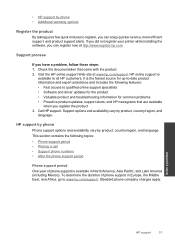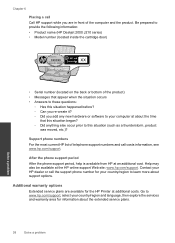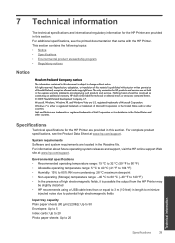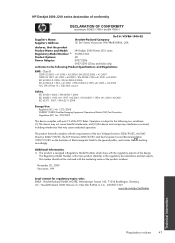HP Deskjet 2000 Support Question
Find answers below for this question about HP Deskjet 2000 - Printer - J210.Need a HP Deskjet 2000 manual? We have 3 online manuals for this item!
Question posted by thuleong on March 27th, 2012
My Once Is Window 8 How To Install Hp Deskjet 2000 Printer J210 Series
The person who posted this question about this HP product did not include a detailed explanation. Please use the "Request More Information" button to the right if more details would help you to answer this question.
Current Answers
Related HP Deskjet 2000 Manual Pages
Similar Questions
How To Install Hp Deskjet 1000 Printer In Windows 8
(Posted by sengvuksy 9 years ago)
How To Install Hp Deskjet 1000 Printer J110 Series Without Cd
(Posted by aussm 10 years ago)
My Printer Hp Deskjet 2000 J210 Won't Print, I Tried Everything, Plz Help
i tried unpluggin the machine, changin the ink and paper and also tried unplugging it but then when ...
i tried unpluggin the machine, changin the ink and paper and also tried unplugging it but then when ...
(Posted by anthonyy98 11 years ago)
How To Install Hp Deskjet 1000 Printer J110a To A Dell Laptop Computer
(Posted by majoji58 11 years ago)