HP Deskjet 6940 Support Question
Find answers below for this question about HP Deskjet 6940.Need a HP Deskjet 6940 manual? We have 7 online manuals for this item!
Question posted by twinkpe on March 21st, 2014
How To Set Up Bluetooth To The Hp Deskjet 6940 Printer
The person who posted this question about this HP product did not include a detailed explanation. Please use the "Request More Information" button to the right if more details would help you to answer this question.
Current Answers
There are currently no answers that have been posted for this question.
Be the first to post an answer! Remember that you can earn up to 1,100 points for every answer you submit. The better the quality of your answer, the better chance it has to be accepted.
Be the first to post an answer! Remember that you can earn up to 1,100 points for every answer you submit. The better the quality of your answer, the better chance it has to be accepted.
Related HP Deskjet 6940 Manual Pages
User Guide - Macintosh - Page 4
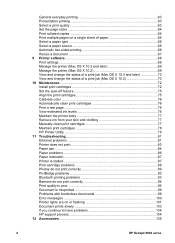
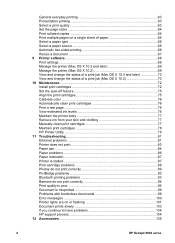
... 92 Bluetooth printing problems 93 Banners do not print correctly 94 Print quality is poor 94 Document is misprinted 96 Problems with borderless documents 96 Error messages 100 Printer lights are on or flashing 101 Document prints slowly 103 If you continue to have problems 104 HP support process 104 12 Accessories...105
2
HP Deskjet 6940...
User Guide - Macintosh - Page 20
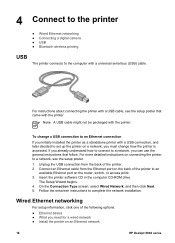
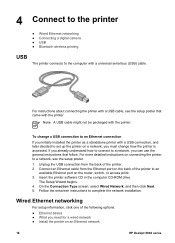
... detailed instructions on an Ethernet network
18
HP Deskjet 6940 series On the Connection Type screen, select Wired Network, and then click Next. 5. Connect an Ethernet cable from the back of the printer. 2.
For instructions about connecting the printer with a USB cable, see the setup poster.
1. Insert the printer software CD in the computer CD-ROM...
User Guide - Macintosh - Page 32
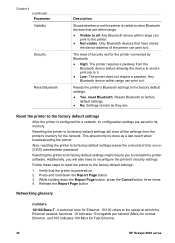
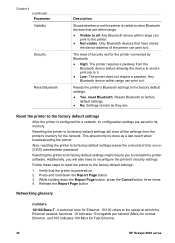
Reset the printer to the factory default settings
After the printer is configured for the printer connected by Bluetooth.
● High: The printer requires a passkey from the printer's memory for Fast Ethernet.
30
HP Deskjet 6940 series This should only be done as they are within range.
● Visible to all the settings from the Bluetooth device before allowing the device to send...
User Guide - Macintosh - Page 36
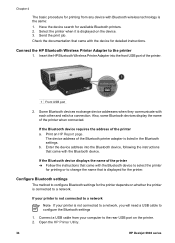
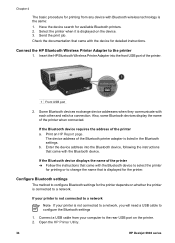
...for the printer depends on whether the printer is the same: 1. Chapter 4
The basic procedure for printing from your printer is displayed on the device. 3. b.
If the Bluetooth device requires the address of the Bluetooth printer adapter is displayed for available Bluetooth printers. 2. The device address of the printer a. Open the HP Printer Utility.
34
HP Deskjet 6940 series
User Guide - Macintosh - Page 48
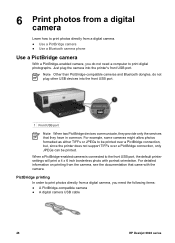
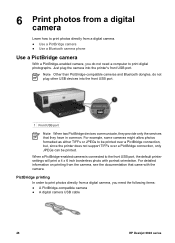
... printed over a PictBridge connection, but, since the printer does not support TIFFs over a PictBridge connection, only JPEGs can be printed. Note Other than PictBridge-compatible cameras and Bluetooth dongles, do not need the following items: ● A PictBridge-compatible camera ● A digital camera USB cable
46
HP Deskjet 6940 series When a PictBridge-enabled camera is connected...
User Guide - Macintosh - Page 82
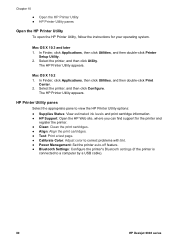
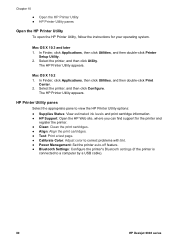
...correct problems with tint. ● Power Management: Set the printer auto-off feature. ● Bluetooth Settings: Configure the printer's Bluetooth settings (if the printer is
connected to a computer by a USB cable).
80
HP Deskjet 6940 series Mac OS X 10.3 and later 1.
HP Printer Utility panes
Select the appropriate pane to view the HP Printer Utility options: ● Supplies Status: View...
User Guide - Macintosh - Page 96
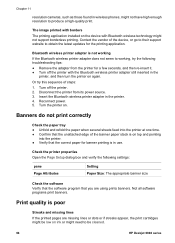
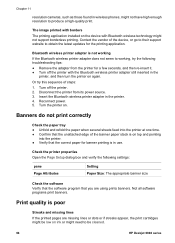
... the printer with Bluetooth wireless technology might be cleaned.
94
HP Deskjet 6940 series Reconnect power. 5.
Not all software programs print banners. Insert the Bluetooth wireless printer adapter in the
printer, and then turn the printer on ink or might need to working
If the Bluetooth wireless printer adapter does not seem to be low on again. Or try the following settings...
User Guide - Pre-Windows 2000 - Page 4
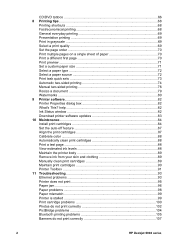
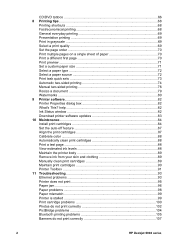
... print cartridges 90 Printer Toolbox ...91 11 Troubleshooting 93 Ethernet problems 93 Printer does not print 95 Paper jam ...96 Paper problems ...98 Paper mismatch ...99 Printer is stalled ...99 Print cartridge problems 100 Photos do not print correctly 102 PictBridge problems 104 Bluetooth printing problems 105 Banners do not print correctly 107
2
HP Deskjet 6940 series
User Guide - Pre-Windows 2000 - Page 20
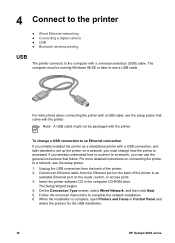
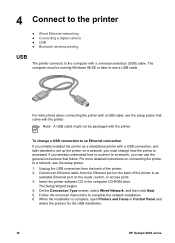
... the printer software CD in Control Panel and
delete the printers for the USB installation.
18
HP Deskjet 6940 series For instructions about connecting the printer with the printer. The... 4. If you initially installed the printer as a standalone printer with a USB connection, and later decided to set up the printer on connecting the printer to use the general instructions that came...
User Guide - Pre-Windows 2000 - Page 28
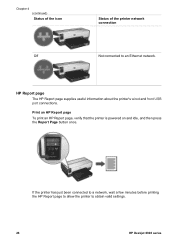
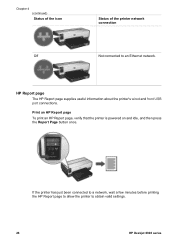
... about the printer's wired and front USB port connections. If the printer has just been connected to a network, wait a few minutes before printing the HP Report page to allow the printer to an Ethernet network.
Chapter 4 (continued) Status of the icon
Off
Status of the printer network connection
Not connected to obtain valid settings.
26
HP Deskjet 6940 series
User Guide - Pre-Windows 2000 - Page 32
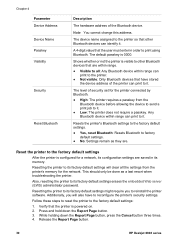
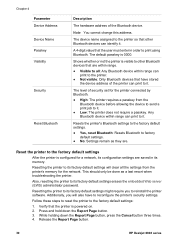
... powered on. 2.
Resetting the printer to its factory default settings erases the embedded Web server (EWS) administrator password.
Release the Report Page button.
30
HP Deskjet 6940 series Additionally, you to the factory default settings
After the printer is 0000.
Reset the printer to reinstall the printer software. The level of the Bluetooth device.
While holding down...
User Guide - Pre-Windows 2000 - Page 36
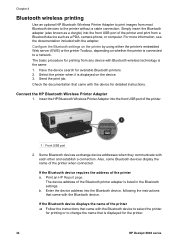
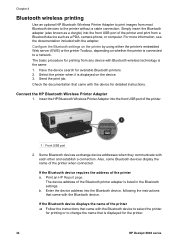
... printing
Use an optional HP Bluetooth Wireless Printer Adapter to print images from most Bluetooth devices to a network. Print an HP Report page. Check the documentation that came with the device for the printer.
34
HP Deskjet 6940 series If the Bluetooth device displays the name of the printer.
1 Front USB port
2. Configure the Bluetooth settings on the printer by using either the...
User Guide - Pre-Windows 2000 - Page 38
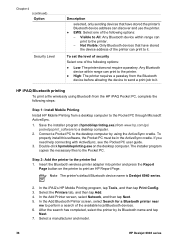
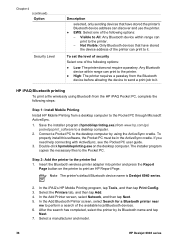
... a print job to it .
Select a manufacturer and model.
36
HP Deskjet 6940 series Chapter 4 (continued) Option
Security Level
Description
selected, only sending devices that have stored the printer's Bluetooth device address can discover and use the printer. ● EWS: Select one of the following options: - To set the level of security
Select one of the following options...
User Guide - Pre-Windows 2000 - Page 50
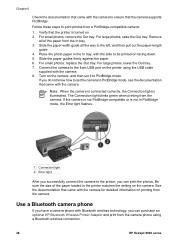
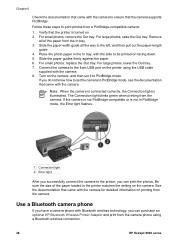
...Place the photo paper in the printer matches the setting on the camera, and then set the camera to PictBridge mode, see the documentation that the printer is turned on. 2.
Be ...If you can print the photos.
Follow these steps to be printed on the printer using a Bluetooth wireless connection.
48
HP Deskjet 6940 series For large photos, raise the Out tray. Turn on the camera.
If ...
User Guide - Pre-Windows 2000 - Page 108
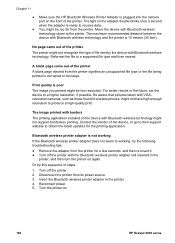
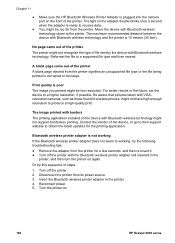
... to produce a high-quality print. Turn the printer on.
106
HP Deskjet 6940 series Move the device with Bluetooth wireless technology might not have high enough resolution to the printer.
For better results in wireless phones, might not support borderless printing. Bluetooth wireless printer adapter is not working If the Bluetooth wireless printer adapter does not seem to obtain the...
User Guide - Pre-Windows 2000 - Page 130
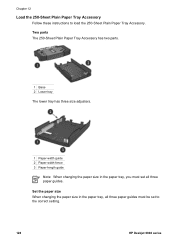
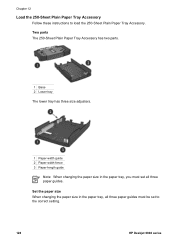
... size When changing the paper size in the paper tray, you must set all three paper guides must be set to load the 250-Sheet Plain Paper Tray Accessory. Two parts The 250-Sheet Plain Paper Tray Accessory has two parts.
1 Base... tray, all three paper guides. Chapter 12
Load the 250-Sheet Plain Paper Tray Accessory
Follow these instructions to the correct setting.
128
HP Deskjet 6940 series
User Guide - Windows 2000 - Page 4
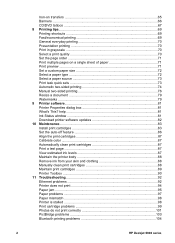
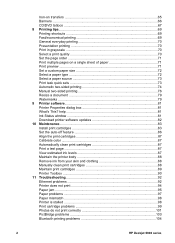
... ...97 Paper mismatch ...98 Printer is stalled ...98 Print cartridge problems 99 Photos do not print correctly 101 PictBridge problems 103 Bluetooth printing problems 104
2
HP Deskjet 6940 series Iron-on transfers 65 ... grayscale 70 Select a print quality 70 Set the page order 71 Print multiple pages on a single sheet of paper 71 Print preview ...71 Set a custom paper size 72 Select a...
User Guide - Windows 2000 - Page 20
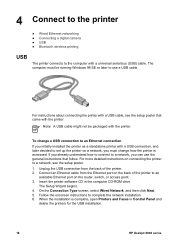
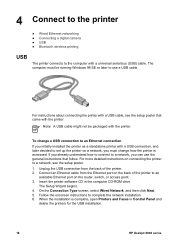
... Bluetooth wireless printing
USB
The printer connects to the computer with the printer.
Insert the printer software CD in Control Panel and
delete the printers for the USB installation.
18
HP Deskjet 6940... point. 3. For instructions about connecting the printer with a USB connection, and later decided to set up the printer on connecting the printer to a network, you must be packaged...
User Guide - Windows 2000 - Page 28
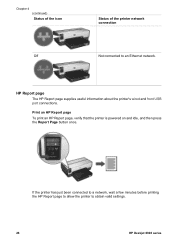
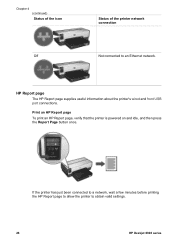
... allow the printer to an Ethernet network.
Print an HP Report page To print an HP Report page, verify that the printer is powered on and idle, and then press the Report Page button once. Chapter 4 (continued) Status of the icon
Off
Status of the printer network connection
Not connected to obtain valid settings.
26
HP Deskjet 6940 series
User Guide - Windows 2000 - Page 128
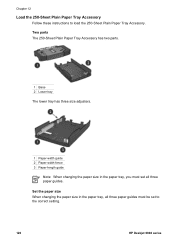
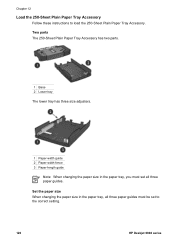
... three paper guides. Set the paper size When changing the paper size in the paper tray, you must set all three paper guides must be set to load the 250-Sheet Plain Paper Tray Accessory. Chapter 12
Load the 250-Sheet Plain Paper Tray Accessory
Follow these instructions to the correct setting.
126
HP Deskjet 6940 series
Similar Questions
How To Switch Default From Offline To Online On Hp Deskjet 6940 Printer
(Posted by Arwikle 9 years ago)
Why Can I Not Set My Hp Deskjet 1000 J110 As The Default Printer?
(Posted by sgshawng 10 years ago)
How To Set Up Hp Deskjet 1000 Printer To Print Tshirts
(Posted by marSi 10 years ago)

