HP Deskjet 6940 Support Question
Find answers below for this question about HP Deskjet 6940.Need a HP Deskjet 6940 manual? We have 7 online manuals for this item!
Question posted by jcstse on September 23rd, 2014
Deskjet 6940 Will Not Reset To Factory Settings
The person who posted this question about this HP product did not include a detailed explanation. Please use the "Request More Information" button to the right if more details would help you to answer this question.
Current Answers
There are currently no answers that have been posted for this question.
Be the first to post an answer! Remember that you can earn up to 1,100 points for every answer you submit. The better the quality of your answer, the better chance it has to be accepted.
Be the first to post an answer! Remember that you can earn up to 1,100 points for every answer you submit. The better the quality of your answer, the better chance it has to be accepted.
Related HP Deskjet 6940 Manual Pages
User Guide - Macintosh - Page 4
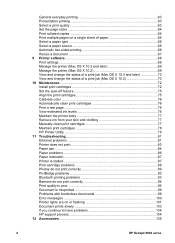
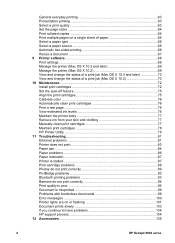
... 65 Automatic two-sided printing 66 Resize a document 67 9 Printer software 68 Print settings ...68 Manage the printer (Mac OS X 10.3 and later 69 Manage the printer (Mac OS X 10.2 69 View and change the status... 100 Printer lights are on or flashing 101 Document prints slowly 103 If you continue to have problems 104 HP support process 104 12 Accessories...105
2
HP Deskjet 6940 series
User Guide - Macintosh - Page 10
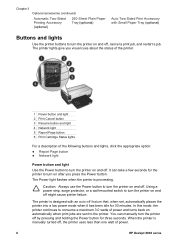
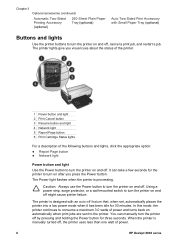
... Page button 6 Print Cartridge Status lights
For a description of power.
8
HP Deskjet 6940 series The printer is processing. When the printer is manually turned off . The printer lights give you press the Power button. You can take a few seconds for the printer to turn the printer off , cancel a print job, and restart a job. It can manually turn...
User Guide - Macintosh - Page 20
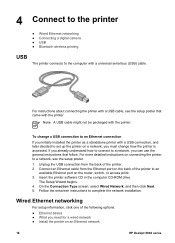
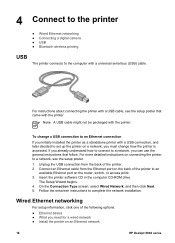
...Ethernet port on an Ethernet network
18
HP Deskjet 6940 series Wired Ethernet networking
For setup information, click one of the printer to complete the network installation. If you ...printer as a standalone printer with the printer.
The Setup Wizard begins. 4. Note A USB cable might not be packaged with a USB connection, and later decided to set up the printer on connecting the printer...
User Guide - Macintosh - Page 24
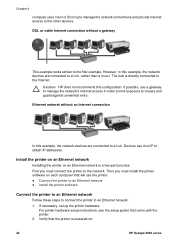
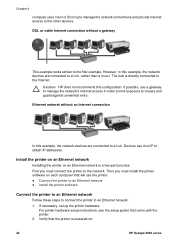
... recommend this example, the network devices are connected to the Internet. Install the printer on an Ethernet network
Installing the printer on an Ethernet network is directly connected to a hub. Then you must install the printer software on .
22
HP Deskjet 6940 series However, in order to limit exposure to the first example. The hub...
User Guide - Macintosh - Page 28
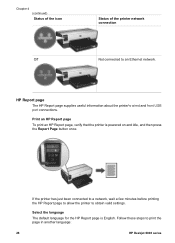
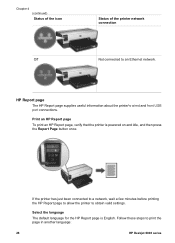
... an HP Report page, verify that the printer is English. Follow these steps to obtain valid settings.
If the printer has just been connected to a network, wait a few minutes before printing the HP Report page to allow the printer to print the page in another language:
26
HP Deskjet 6940 series
Chapter 4 (continued) Status of the...
User Guide - Macintosh - Page 30
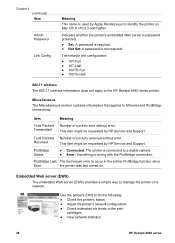
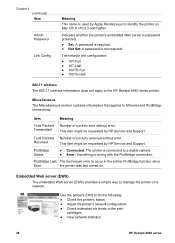
... server is password protected.
● Set: A password is required. ● Not Set: A password is used by Apple Rendezvous to identify the printer on Mac OS X v10.2.3 and higher. Miscellaneous
The Miscellaneous section contains information that applies to occur in the print
cartridges. ● View network statistics.
28
HP Deskjet 6940 series Transmitted
This item might...
User Guide - Macintosh - Page 32
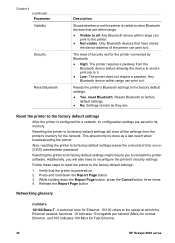
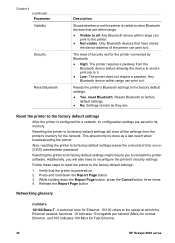
...the Report Page button. Reset the printer to the factory default settings
After the printer is configured for the printer connected by Bluetooth.
● High: The printer requires a passkey from the printer's memory for Fast Ethernet.
30
HP Deskjet 6940 series
The level of security set for a network, its configuration settings are saved in its factory default settings might require you...
User Guide - Macintosh - Page 36
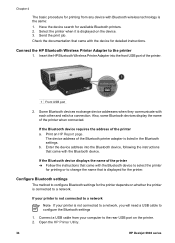
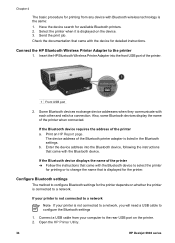
... the device for printing from your printer is listed in the Bluetooth settings.
If your printer is displayed on the printer. 2. Have the device search for the printer. Select the printer when it is not connected to a network
Note If your computer to the printer
1.
Open the HP Printer Utility.
34
HP Deskjet 6940 series If the Bluetooth device requires...
User Guide - Macintosh - Page 40


... paper-width guide all the way to make the document completely borderless.
38
HP Deskjet 6940 series Place the photo paper in the Paper Size menu, and then
click OK... appropriate. 6. For large photos, lower the Out tray. Select any other print settings that the photo paper is pointing away from the printer. 6. Verify that you are using photo paper with the side to be printed on...
User Guide - Macintosh - Page 42
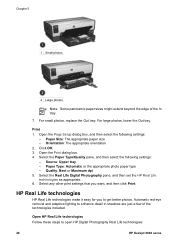
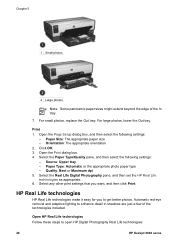
... Paper Type/Quality pane, and then select the following settings:
- Select the Real Life Digital Photography pane, and then set the HP Real Life technologies as appropriate. 6. HP Real...then click Print.
Print 1. Select any other print settings that you to open HP Digital Photography Real Life technologies:
40
HP Deskjet 6940 series Automatic red-eye removal and adaptive lighting to...
User Guide - Macintosh - Page 44


...cartridge is also installed, the print quality is the highest quality resolution for this printer. Open the Print dialog box. 2. Select any other print settings that ColorSmart/sRGB is not included with the printer. Select the Paper Type/Quality pane. 3. Open the Print dialog box. 2.... colors that you want , and then click Print. Click the Color Options tab.
42
HP Deskjet 6940 series
User Guide - Macintosh - Page 46
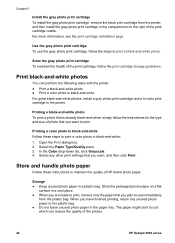
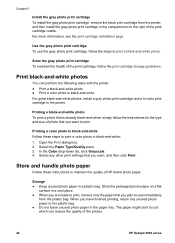
...
HP Deskjet 6940 series Use the gray photo print cartridge To use immediately
from the printer, and then install the gray photo print cartridge in the compartment on a flat
surface in a cool place. ● When you are ready to print, remove only the paper that you have finished printing, return any other print settings...
User Guide - Macintosh - Page 48
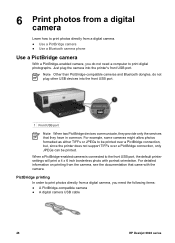
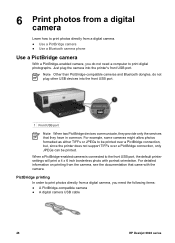
... or JPEGs to the front USB port, the default printer settings will print a 4 x 6 inch borderless photo with...printer's front USB port. PictBridge printing
In order to print digital photographs.
Note Other than PictBridge-compatible cameras and Bluetooth dongles, do not need the following items: ● A PictBridge-compatible camera ● A digital camera USB cable
46
HP Deskjet 6940...
User Guide - Macintosh - Page 52


... into the printer until it stops. Note If you want, and then click Print. Paper source 6. Lower the Out tray.
If necessary, open the Page Setup dialog box and set the paper...Select the following print settings as appropriate:
-
Raise the Out tray. 3.
Letters
Guidelines ● For help printing on . 2. Slide the paper guides firmly against the paper.
50
HP Deskjet 6940 series In the ...
User Guide - Macintosh - Page 54


...Deskjet 6940 series To print multiple envelopes, follow these steps:
1. Chapter 7
2 Legal paper (extends over the edge of the In tray)
6. Print 1. Select the Paper Type/Quality pane. 4. Thick, irregular, or curled edges - Wrinkles, tears, or other print settings...
Guidelines ● Avoid using envelopes that the printer is turned on legal paper. Shiny or embossed coatings -
Slide the paper-...
User Guide - Macintosh - Page 56


... the edges. 5. Slide the paper guides firmly against the paper.
54
HP Deskjet 6940 series Lower the Out tray. Paper Type: The appropriate brochure paper type - Paper Type: The appropriate brochure paper type - Select any other print settings that the printer is turned on facing down. 6. Fan the edges of the greeting cards to...
User Guide - Macintosh - Page 58


... catch on one another.
56
HP Deskjet 6940 series Verify that you want , and then click Print. The side to use them, set the HP Real Life digital photography options. 6. Select the Paper Type/Quality pane, and then specify the following settings:
- Select any other print settings that the printer is turned on should face down...
User Guide - Macintosh - Page 60


... should point toward the printer. 5. Prepare to the printer, follow the small media printing steps for the
printer. Open the Print dialog box. 4.
Remove the Out tray, and then remove all the way to the right as possible.
Replace the Out tray. 58
HP Deskjet 6940 series Index cards and other print settings that came with...
User Guide - Pre-Windows 2000 - Page 32
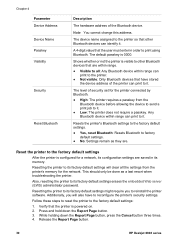
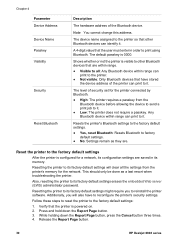
...can print to it .
● Low: The printer does not require a passkey. Resets the printer's Bluetooth settings to the factory default settings.
● Yes, reset Bluetooth: Resets Bluetooth to the factory default settings:
1.
Release the Report Page button.
30
HP Deskjet 6940 series A 4-digit value that have to reconfigure the printer's security settings.
The device name assigned to the...
User Guide - Windows 2000 - Page 32
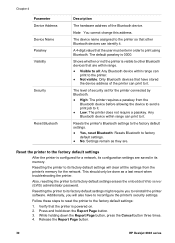
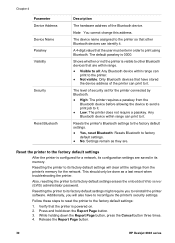
... to other Bluetooth devices can print to it .
Release the Report Page button.
30
HP Deskjet 6940 series
A 4-digit value that have to the factory default settings:
1. Reset the printer to the factory default settings
After the printer is visible to it .
● Low: The printer does not require a passkey. This should only be done as they are. Additionally, you...
Similar Questions
How To Print Network Configuration Page From Deskjet 6940
(Posted by Mesty 9 years ago)
How To Set Hp Deskjet 1000 To Factory Settings
(Posted by sssracimbo 9 years ago)
How Reset Factory Settings Hp Pro 8000
(Posted by ummijoa 10 years ago)
Resetting Factory 'end Of Life' Chip Preset For Hp 6940 Deskjet Printer.
I would like to locate over the web a software download which resets the chip in a HP Deskjet 6940 p...
I would like to locate over the web a software download which resets the chip in a HP Deskjet 6940 p...
(Posted by moonyguy 12 years ago)

