HP Deskjet 3000 Support Question
Find answers below for this question about HP Deskjet 3000 - Printer - J310.Need a HP Deskjet 3000 manual? We have 3 online manuals for this item!
Question posted by brbencov2 on February 27th, 2014
Why Won't The Low Ink Light Blink On My Deskjet 3000 Work
The person who posted this question about this HP product did not include a detailed explanation. Please use the "Request More Information" button to the right if more details would help you to answer this question.
Current Answers
There are currently no answers that have been posted for this question.
Be the first to post an answer! Remember that you can earn up to 1,100 points for every answer you submit. The better the quality of your answer, the better chance it has to be accepted.
Be the first to post an answer! Remember that you can earn up to 1,100 points for every answer you submit. The better the quality of your answer, the better chance it has to be accepted.
Related HP Deskjet 3000 Manual Pages
Reference Guide - Page 1


Printed in [French]
Printed in [Spanish]
Printed in [English]
EN ES FR
HP DESKJET 3000 PRINTER J310 SERIES
Start by following the setup instructions in the Setup Guide.
English
*CH393-90016* *CH393-90016*
CH393-90016
© 2010 Hewlett-Packard Development Company, L.P. Black Cartridge
61
Tri-color Cartridge
61
www.hp.com/support
Reference Guide - Page 2


... display.
3
Quick Forms: Shows Quick Forms menu on the printer display.
8
Cartridge lights: Indicate low ink or a print cartridge problem.
9
Attention light: Indicates that requires your
attention.
2 Control panel
English
Wireless 5
6
!
9
8
7
1
On button and light: Turns the product on printer display.
5
Wireless light: Signals if there is a wireless connection. Returns you...
Reference Guide - Page 3


... USB printer icon.
Click Start > All Programs > HP > HP Deskjet 3000 J310 series, then select Connect new Printer.
2. Use the wireless connection setup wizard. Mac
1. If the HP Deskjet is already...wireless security methods.
If your printer. Since the HP Deskjet is successful, the blue wireless light on the printer will automatically discover the HP Deskjet over the network. On ...
Reference Guide - Page 4


... to download and install the printer software.
Ink usage
Note: Ink from the cartridges is used . Electronic Help includes instructions on -screen instructions. Windows:
Find electronic Help After software installation, click Start > All Programs > HP > HP Deskjet 3000 J310 series > Help.
In addition, some residual ink is left in your HP Deskjet Get quicker service and support...
Reference Guide - Page 7


...them back on in the printer and faxes folder. -- Problems you are some functions work, like print and others don't, like network printers and scanners.
A quick ...printer status is "disconnected" even though the printer is OFFLINE in this selection, make sure and select it is connected to the electronic Help: Start > Programs or All Programs > HP > HP Deskjet 3000 J310...
Setup Guide - Page 8


...software da impressora.
© 2010 Hewlett-Packard Development Company, L.P. PT
Registre seu HP Deskjet Obtenha alertas de serviços e suporte mais rapidamente ao se registrar em http://www... Company, L.P.
*CB730-90016* *CB730-90016*
XXXXX-XXXXX
English
EN EN EN HP DESKJET 3000 PRINTER J310 SERIES
Start by registering at http://www.register.hp.com.
For computers without a CD/DVD...
User Guide - Page 3


Contents
Contents
1 How Do I?...3 2 Get to know the HP Printer
Printer parts...5 Control panel features...6 Status Lights...7 Wireless Status Light...8 3 Print Print documents...9 Print photos...10 Print envelopes...11 Quick Forms...12 Tips for print success...12 5 Work with cartridges Check the estimated ink levels 23 Order ink supplies...24 Replace the cartridges...25 Use single-cartridge mode...
User Guide - Page 8


..., or some event
that there is a paper jam, the printer is a wireless connection. 6 Selection buttons: Use buttons to select menu items on the printer display. 7 Printer display: Displays estimated ink levels for these options on the printer display. 8 Cartridge light: Indicates low ink or a print cartridge problem. 9 Attention light: Indicates that requires your attention.
6
Get to know the...
User Guide - Page 9


... Load media, or Clear a paper jam. Behavior
Solution
On light is blinking fast + Attention light is blinking fast
The output tray is closed, there is low on ink. Status Lights
When the product is on
Close cartridge door. One or both cartridge lights are on One or both cartridge lights are blinking fast + Attention light is on
The carriage is obstructed.
User Guide - Page 10


Wait for a wireless connection. Wireless error has occurred. Chapter 2 (continued) Behavior
Wireless Status Light
Light behavior Off
Blinking
Fast blinking On
Solution
If the problem persists, contact HP support. Wireless connection has been established and you can print.
Press wireless button to know the HP Printer
8
Get to enable wireless printing and access wireless menu on...
User Guide - Page 15


... desktop icon to
help you receive a low-ink warning message, consider having a replacement cartridge available to replace the cartridges until print quality becomes unacceptable.
• You can also access the Printer Software by clicking Start > Programs > HP > HP Deskjet 3000 J310 series > HP Deskjet 3000 J310 series
Notes • Genuine HP ink cartridges are designed and tested with the...
User Guide - Page 18


....
HP Office Paper HP Office Paper is easy to work together so your product, and then click one of printing...ColorLok Technology for presentation, proposals, reports, and newsletters.
Original HP inks and HP Advanced Photo Paper have been designed to use .
If...fabrics or for light or white fabrics) are the ideal solution for creating custom T-shirts from your HP Printer. HP Photo Value...
User Guide - Page 25


...information
Check the estimated ink levels
You can also access the Printer Software by clicking Start > Programs > HP > HP Deskjet 3000 J310 series > HP Deskjet 3000 J310 series
2. In the Printer Software, click Estimated Ink Levels. NOTE: Ink from the Printer Software 1. NOTE: You can easily check the ink supply level to determine how soon you receive a low-ink warning message, consider...
User Guide - Page 26


... at a local HP reseller. The correct cartridge number will be automatically displayed when you can also access the Printer Software by clicking Start > Programs > HP > HP Deskjet 3000 J310 series > HP Deskjet 3000 J310 series
2. Related topics Order ink supplies
24
Work with cartridges If an old cartridge is printed on the label of the shopping links on the...
User Guide - Page 35


... Maintenance
Tasks to print a diagnostics page. Make sure you print a document after installing a new cartridge. Check the estimated ink levels to align the cartridges when you are low on the diagnostics page.
The HP Printer prompts you to determine if the cartridges are using genuine HP cartridges. 2. Review the blue,
magenta, yellow, and...
User Guide - Page 41


... and black cartridge lights are blinking, and the power light is on , or are blocking the print carriage. Clear the print queue. Otherwise, follow the steps below. On the Printer menu, click Cancel...that can automatically fix this issue.
To clear the print queue
NOTE: HP provides a Printer Diagnostic Utility that the pink tape has been removed from inside the product. First make ...
User Guide - Page 42
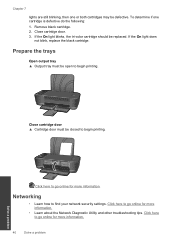
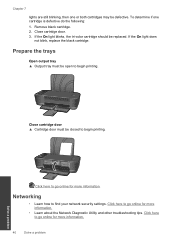
...Cartridge door must be closed to find your network security settings. If the On light blinks, the tri-color cartridge should be defective. Networking
• Learn how to begin...3. Click here to go online for more information. Click here to begin printing. Chapter 7
lights are still blinking, then one cartridge is defective do the following: 1. Prepare the trays
Open output tray ...
User Guide - Page 44


... to provide the following information: • Product name (HP Deskjet 3000 J310 series) • Model number (located inside the cartridge door)... then explore the services and warranty area for the HP Printer at additional costs.
Support phone numbers For the most current... for information about support options. xxxxx
xx HP Ink
Cartridge
• Serial number (located on the back or ...
User Guide - Page 50


....) or product numbers (CB730A, etc.).
48
Technical information Toxic and hazardous substance table
Technical information
Regulatory notices
The HP Printer meets product requirements from regulatory agencies in Japan about the power cord • HP Deskjet 3000 J310 series declaration of the European Parliament and the Council). Chapter 8
1907/2006 of conformity • European Union...
User Guide - Page 53


...accept any interference received, including interference that the product
Product Name and Model:
HP Deskjet 3000 printer J310 series
Regulatory Model Number: 1) VCVRA-1005
Product Options:
All
Radio Module:
SDGOB-... Operational Mode (OM) Test Procedure
This device complies with the requirements of the Low Voltage Directive 2006/95/EC, the EMC Directive 2004/108/EC, the EuP Directive...
Similar Questions
Hp 8000 Ink Light Blinking Cannot Print
(Posted by timo2rajend 9 years ago)
How To Make My Hp Deskjet 3000 J310 Series Wireless
(Posted by jekam5blit 10 years ago)
How To Set Up Wireless Printer Hp Deskjet 3000 Without Cd Rom
(Posted by Percstmm 10 years ago)
Hp Officejet 6000 What Does Ink Light Blink
(Posted by sviasa 10 years ago)

