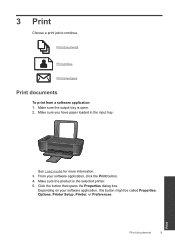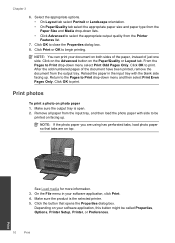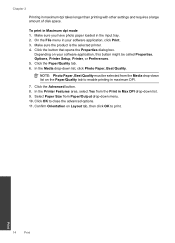HP Deskjet 3000 Support Question
Find answers below for this question about HP Deskjet 3000 - Printer - J310.Need a HP Deskjet 3000 manual? We have 3 online manuals for this item!
Question posted by jekam5blit on March 29th, 2014
How To Make My Hp Deskjet 3000 J310 Series Wireless
Current Answers
Answer #1: Posted by waelsaidani1 on March 30th, 2014 6:32 AM
-
Network name: The network name is the SSID
-
WEP key or WPA security passphrase
-
A computer that is connected to the wireless network
-
Internet access: HP recommends broadband internet access such as cable or DSL
-
Your wireless-capable HP product: Place it close to the computer during the installation procedure
-
A USB cable (used only during installation). Do not connect the cable now
-
Make sure that the HP product, access point, and computer are all turned on, and that the computer is connected to the wireless network.
-
Exit all applications running on your computer.
-
Disconnect any USB or Ethernet cable that is connected to the HP product.
-
If you previously installed the software for a USB connection and now want to change to a wireless network connection, follow these instructions to remove the USB installation before continuing. PLEASE READ COMPLETE INFORMATION HERE: https://support.hp.com/us-en/product/details/hp-deskjet-3000-printer-series---j310/4066415?sp4ts.oid=4066415&docId=emr_na-c02273891-18&docLocale=en_US
Related HP Deskjet 3000 Manual Pages
Similar Questions
-reinstaked software -installed new colour cartridgein WORD and on a test page NO COLOUR