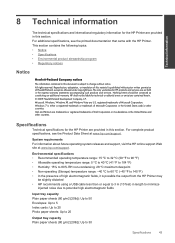HP Deskjet 3000 Support Question
Find answers below for this question about HP Deskjet 3000 - Printer - J310.Need a HP Deskjet 3000 manual? We have 3 online manuals for this item!
Question posted by nlc987 on February 4th, 2014
Is There A Download For Window 8 Driver For Hp Deskjet Printer J310 Series?
Current Answers
Answer #1: Posted by BusterDoogen on February 4th, 2014 12:10 PM
I hope this helpful to you!
Please respond to my effort to provide you with the best possible solution by using the "Acceptable Solution" and/or the "Helpful" buttons when the answer has proven to be helpful. Please feel free to submit further info for your question, if a solution was not provided. I appreciate the opportunity to serve you!
Related HP Deskjet 3000 Manual Pages
Similar Questions
how to get a complete installation program in window 7 to hp deskjet 1500 series?
Can I download the printer (wireless) without the CD