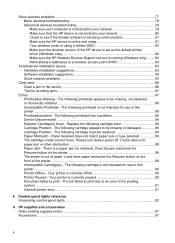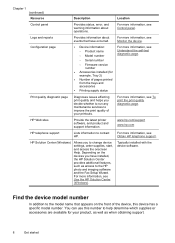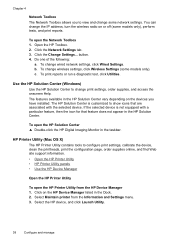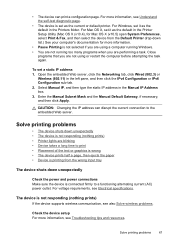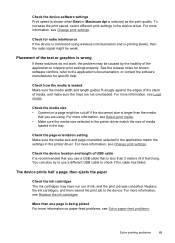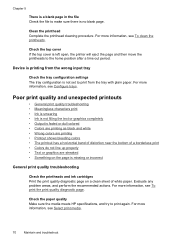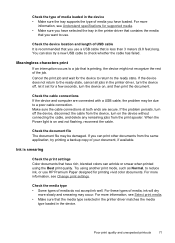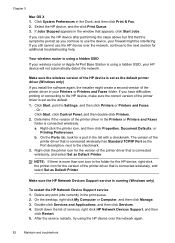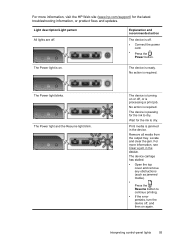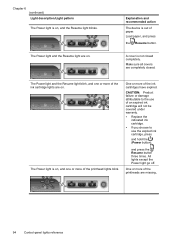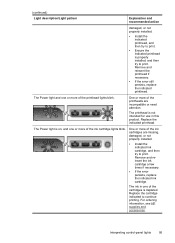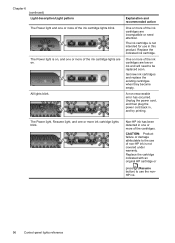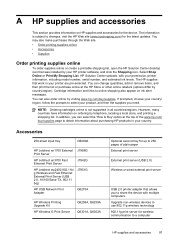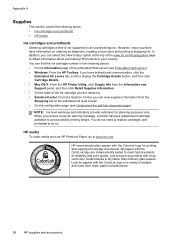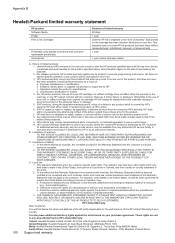HP Officejet Pro 8000 Support Question
Find answers below for this question about HP Officejet Pro 8000 - Printer - A809.Need a HP Officejet Pro 8000 manual? We have 3 online manuals for this item!
Question posted by timo2rajend on May 26th, 2014
Hp 8000 Ink Light Blinking Cannot Print
The person who posted this question about this HP product did not include a detailed explanation. Please use the "Request More Information" button to the right if more details would help you to answer this question.
Current Answers
Related HP Officejet Pro 8000 Manual Pages
Similar Questions
When I Try To Print All Ink Lights Blink At The Same Time Hp Officejet 6000
(Posted by hhegnmapn 10 years ago)
Office Pro 8000 How To Ignore Blinking Ink Light
(Posted by lfonlEbr 10 years ago)
Hp 8000 Pro Printer How To Clean Print Heads Windows 7
(Posted by drx51sunny 10 years ago)
Hp Officejet Pro 8000 Will Expired Cartridge Make All Lights Blink
(Posted by compwam 10 years ago)
Black Out-of-ink Light Blinks Even After Replacement With New Hp Cartridge.
web interface reports printer busy when I attempt to run diagnostic.
web interface reports printer busy when I attempt to run diagnostic.
(Posted by danlew 11 years ago)