HP Officejet 6000 Support Question
Find answers below for this question about HP Officejet 6000 - Printer - E609.Need a HP Officejet 6000 manual? We have 5 online manuals for this item!
Question posted by hhegnmapn on April 25th, 2014
When I Try To Print All Ink Lights Blink At The Same Time Hp Officejet 6000
The person who posted this question about this HP product did not include a detailed explanation. Please use the "Request More Information" button to the right if more details would help you to answer this question.
Current Answers
There are currently no answers that have been posted for this question.
Be the first to post an answer! Remember that you can earn up to 1,100 points for every answer you submit. The better the quality of your answer, the better chance it has to be accepted.
Be the first to post an answer! Remember that you can earn up to 1,100 points for every answer you submit. The better the quality of your answer, the better chance it has to be accepted.
Related HP Officejet 6000 Manual Pages
Wired/Wireless Networking Guide - Page 3


...the initialization process, which keeps print nozzles clear and ink flowing smoothly. Install the product in the documentation that comes with HP devices 12 Advanced firewall information ... Ethernet connection 11
Connect the HP Officejet/Officejet Pro device using this product to qualified service personnel. 10. Refer servicing to a power source. Note: Ink from the cartridges is used ...
Wired/Wireless Networking Guide - Page 6


...HP device. Mac OS Open the HP Device Manager, located in the Dock. (HP Device Manager is weak, try printing the document. Make sure the wireless (802.11) light is turned on If the blue light near the wireless light... the HP Officejet/Officejet Pro device to your wireless network. Basic troubleshooting
If you still are using your HP Officejet/Officejet Pro device over a network, try the ...
Wired/Wireless Networking Guide - Page 7


... Diagnostic Tool (Windows) If the previous steps do not have indicator lights beside the port where the Ethernet cable from the HP device control panel:
HP Officejet 6000 Printer Series
On the HP device's control panel, press and hold the ( ) Wireless button, press ( ) Resume button two times, and then release all buttons.
Click Settings, click Other Settings, and...
Wired/Wireless Networking Guide - Page 8


...connected to a wireless network, print the device's Network Configuration Page:
HP Officejet 6000 Press ( ) Wireless button. If you are not using a unique network name (SSID), then it is possible that the HP Officejet/ Officejet Pro device is working correctly, a green dot appears next to the wireless router.
HP Officejet Pro Press ( ) Wireless button. 8000 Printer Series
After the page...
Wired/Wireless Networking Guide - Page 9


...firewall to sections 4 and 5.
Or -
If the printers on page 12. Mac OS 1. If Jobs Stopped ...print) to see if your firewall to the next section regarding firewalls.
3.
In the address box, type the URL of the following steps:
Windows 1. Make sure the HP Officejet/Officejet Pro device is online and ready
If you have the HP software installed, you can access the EWS, try...
Wired/Wireless Networking Guide - Page 10


...HP Officejet/Officejet Pro device using the HP device over the network again. Delete any time you still cannot use the HP device over the network, your network or the router manufacturer for a port in the list with HP...have difficulties printing or connecting to a wireless connection. Make sure the wireless version of the HP Officejet/Officejet Pro device is set as Default Printer. On ...
Wired/Wireless Networking Guide - Page 11


...4.
The Power light blinks for a few seconds.
Click the Networking tab, and then click Wireless (802.11) in the HP device.
2. Connect the HP Officejet/Officejet Pro device using an ad hoc wireless network connection 11
b. HP Officejet Pro 8000 Printer Series
On the HP device's control panel, press and hold ( ) Wireless button, press ( ) Resume button three times, and then release...
Wired/Wireless Networking Guide - Page 13


...more information, see the electronic User Guide available on your HP Officejet/Officejet Pro device and a computer without the use the default... to the HP device through this router.
NOTE: If you will be reset to "hpsetup". All devices trying to communicate with... or a wireless computer and a wireless printer).
The HP device is also printed on the Network Configuration Page. CAUTION: ...
User Guide - Page 9


... Problem - The printhead appears to print...122 Previously used genuine HP cartridge 122 Ink Service Capacity Warning 122 General printer error...122
6 Control-panel lights reference Interpreting control-panel lights 124
A HP supplies and accessories Order printing supplies online 131 Accessories...131 Supplies...131 Ink cartridges...132 HP media...132
B Support and warranty Obtain...
User Guide - Page 22


...of a plain media, you may end up with any inkjet printer. HP Everyday Photo Paper Print colorful, everyday snapshots at a time into a tray. Available in semi-gloss finish in English only....lasting documents. HP Photo Value Packs: HP Photo Value Packs conveniently package Original HP ink cartridges and HP Advanced Photo Paper to the device specifications. Original HP inks and HP Advanced Photo...
User Guide - Page 60


...; If you turn off the HP Printer, the print carriage might be placed its side, back,
front, or top.
NOTE: Ink level alerts and indicators provide estimates for printing, and in the cartridges, and cleaning the printhead. NOTE: Ink from moving during installation can also print the Printer Status page to prevent the
print carriage from the cartridges is...
User Guide - Page 63
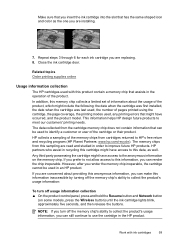
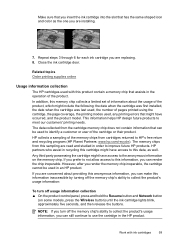
... the anonymous information on some models, press the Wireless button) until the ink cartridge lights blink, approximately five seconds, and then release the buttons.
Any third party possessing the cartridge might have occurred, and the product model. Close the ink cartridge door. HP collects a sampling of the product. NOTE: If you turn off the memory...
User Guide - Page 85
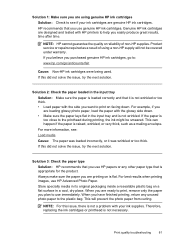
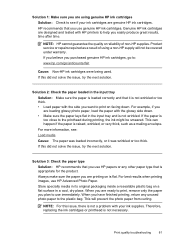
... loading glossy photo paper, load the paper with HP printers to help you easily produce great results, time after time. For more information, see if your ink supplies. For best results when printing images, use immediately. When you are printing on is flat. Print quality troubleshooting
81
Therefore, replacing the ink cartridges or printhead is appropriate for the product...
User Guide - Page 88
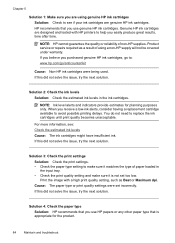
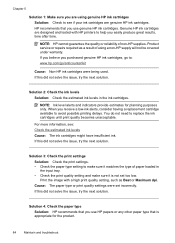
... not be covered under warranty. If this did not solve the issue, try the next solution. Print the image with HP printers to avoid possible printing delays. HP recommends that you use HP papers or any other paper type that you use genuine HP ink cartridges. NOTE: Ink level alerts and indicators provide estimates for the product.
84
Maintain and...
User Guide - Page 126


... not satisfactory, try to avoid ink leakage. NOTE: HP recommends that improves the quality. Write down the error code provided in the printing system. On the Printer menu, make sure you keep it upright and do not tip it on its side to print again. Double-click the icon for an extended period of time. For more...
User Guide - Page 129


... of paper. The device is pausing for the ink to match the media
Interpreting control-panel lights 125
The Power light is on . The Power light and the Resume light blink.
Print media is required. For more information, visit the HP Web site (www.hp.com/support) for the ink to continue printing.
• If the error persists, turn the device...
User Guide - Page 131
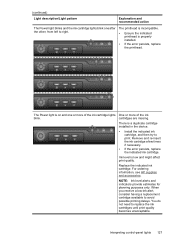
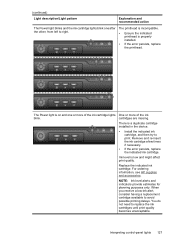
... and recommended action
The Power light blinks and the ink cartridge lights blink one or more of the ink cartridge lights One or more of the ink
blink.
cartridges are missing. Remove and re-insert the ink cartridge a few times if necessary.
• If the error persists, replace the indicated ink cartridge. For ordering information, see HP supplies and accessories. Interpreting control...
User Guide - Page 132
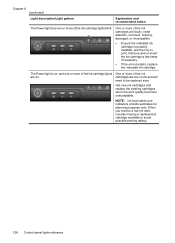
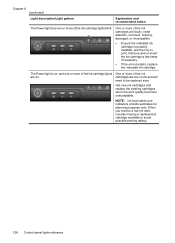
... be replaced soon. The Power light is properly installed, and then try to avoid possible printing delays.
128 Control-panel lights reference
Chapter 6 (continued)
Light description/Light pattern
Explanation and recommended action
The Power light and one or more of the ink cartridge lights One or more of the ink
are low on . cartridges are on ink and will
need attention...
User Guide - Page 133
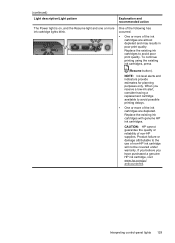
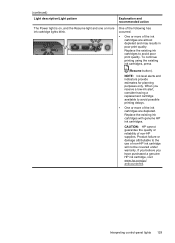
... depleted.
Product failure or damage attributable to avoid poor print quality. NOTE: Ink level alerts and indicators provide estimates for planning purposes only. One of the following has occurred.
• One or more ink cartridge lights blink. CAUTION: HP cannot guarantee the quality or reliability of non-HP ink cartridge will not be covered under warranty. Replace the...
User Guide - Page 154


... Regulatory information This regulatory number should not be confused with the marketing name (HP Officejet 6000 Printer Series) or product number.
The Regulatory Model Number for your product is SNPRC-0802-01 (HP Officejet 6000 Printer) or SNPRC-0802-02 (HP Officejet 6000 Wireless Printer). Appendix D
Regulatory model number
For regulatory identification purposes, your product is assigned...
Similar Questions
Hp Deskjet 960c How To Print With A Blinking Tri Color Ink Light
(Posted by Blacbab 9 years ago)
How Do I Check The Ink Level On My Hp Officejet 6000?
(Posted by almart99 10 years ago)
How Do I Correct 'ink System Failure' On Hp Officejet 6000
(Posted by office11870 10 years ago)
How To Reset The Ink Levels In An Hp Officejet 6000 Printer
(Posted by sheheya22 10 years ago)
Remanufactured Ink Wont Work In Hp Officejet 6000
(Posted by walssunny1 10 years ago)

