HP Deskjet 960c Support Question
Find answers below for this question about HP Deskjet 960c.Need a HP Deskjet 960c manual? We have 5 online manuals for this item!
Question posted by Blacbab on October 2nd, 2014
Hp Deskjet 960c How To Print With A Blinking Tri Color Ink Light
The person who posted this question about this HP product did not include a detailed explanation. Please use the "Request More Information" button to the right if more details would help you to answer this question.
Current Answers
There are currently no answers that have been posted for this question.
Be the first to post an answer! Remember that you can earn up to 1,100 points for every answer you submit. The better the quality of your answer, the better chance it has to be accepted.
Be the first to post an answer! Remember that you can earn up to 1,100 points for every answer you submit. The better the quality of your answer, the better chance it has to be accepted.
Related HP Deskjet 960c Manual Pages
HP DeskJet 990C, 980C, and 960C series - (English) Quick Reference Guide for Windows and Macintosh - Page 2


...> Programs > hp deskjet 9xx series > Release Notes to as HP Deskjet 9xx or HP Deskjet. ii
terms ...Caution indicates possible damage to the HP Deskjet printer or to change without the ...quick reference guide: terms The HP Deskjet 990c, 980c, and 960c series printers may be referred to view...incidental or consequential damages in clogs, ink failure, and bad electrical connections. Edition...
HP DeskJet 990C, 980C, and 960C series - (English) Quick Reference Guide for Windows and Macintosh - Page 3


... guide
hp deskjet 990c/980c/960c series
table of contents
introducing the hp deskjet printer 1 print cartridges 2 printer cables 2 software updates 2
finding information 3 viewing quick help 4
Windows 95, 98, Me, 2000, and NT 4.0 users 4 Macintosh users 5 viewing printer information in Windows 3.1x and DOS 6 Windows 3.1x users 6 DOS users 6 contacting hp customer care 7 hp's support...
HP DeskJet 990C, 980C, and 960C series - (English) Quick Reference Guide for Windows and Macintosh - Page 5


...tri-color print cartridge 7. quick start poster • Black print cartridge • Tri-color print cartridge
If any of these items is missing from your box, talk to your HP dealer or contact HP customer care. black print cartridge 6. power cord 8. english
introducing the hp deskjet printer
what's in the box
Thank you for more information.
1. printer 2. automatic two-sided printing...
HP DeskJet 990C, 980C, and 960C series - (English) Quick Reference Guide for Windows and Macintosh - Page 6
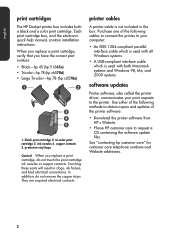
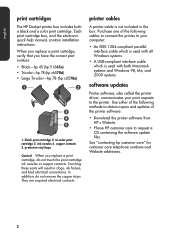
...do not touch the print cartridge ink nozzles or copper contacts. Purchase one of the printer software:
• Download the printer software from HP's Website.
• Phone HP customer care to the printer. ink nozzles 4. When you have the correct part number: • Black-hp 45 (hp 51645a) • Tri-color-hp 78 (hp c6578d) • Large Tri-color-hp 78 (hp c6578a)
1. Touching these parts...
HP DeskJet 990C, 980C, and 960C series - (English) Quick Reference Guide for Windows and Macintosh - Page 23


... customer access points.
ENERGY STAR is suited for the HP hardware and product and all use : The printer's automatic/manual twosided printing capability reduces paper usage and the resulting demands on the communities where printers are manufactured, shipped, and used in no more than two colors to locate, access, and remove using common tools. A few...
HP Deskjet 9xx series - (English) Quick Help - Page 4
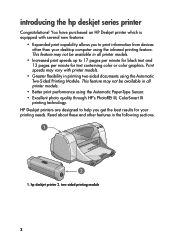
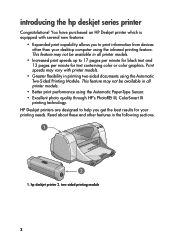
...results for text containing color or color graphics. introducing the hp deskjet series printer
Congratulations! two-sided printing module
2 You have purchased an HP Deskjet printer which is equipped with printer models.
• Greater flexibility in all printer models.
• Better print performance using the Automatic Two-Sided Printing Module. hp deskjet printer 2. Read about these...
HP Deskjet 9xx series - (English) Quick Help - Page 5


... you through a series of children. cautions and warnings
A Caution indicates possible damage to the HP Deskjet printer or to open the hp deskjet 9xx utility screen. icons
A Note icon indicates that additional information is provided. Do not touch the print cartridge ink nozzles or copper contacts. A Warning indicates possible harm to yourself or to others.
terms and...
HP Deskjet 9xx series - (English) Quick Help - Page 14


... edge of the desktop to expand the
control strip. Click the printer icon on the control strip, then select hp deskjet 9xx. • Drag the document you print it.
12 Try one of these options:
• Click the printer icon on the menu bar, then select hp deskjet 9xx. • Click the control strip icon on the menu...
HP Deskjet 9xx series - (English) Quick Help - Page 16
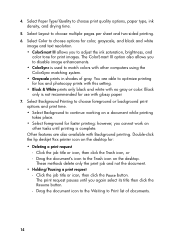
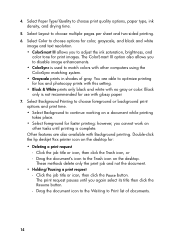
....
14 Click the job title or icon, then click the Pause button. Double-click the hp deskjet 9xx printer icon on a document while printing takes place. • Select Foreground for faster printing; Select Color to adjust the ink saturation, brightness, and
color tone for color, grayscale, and black and white
image and text resolution. • ColorSmart III allows you...
HP Deskjet 9xx series - (English) Quick Help - Page 27
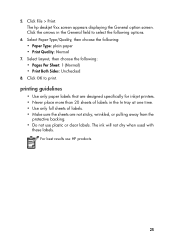
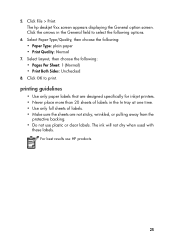
.... The hp deskjet 9xx screen appears displaying the General option screen. Select Paper Type/Quality, then choose the following : • Pages Per Sheet: 1 (Normal) • Print Both Sides: Unchecked
8.
Click File > Print. The ink will not dry when used with
these labels. 5. printing guidelines
• Use only paper labels that are designed specifically for inkjet printers. •...
HP Deskjet 9xx series - (English) Quick Help - Page 53


... print cartridge low-ink icon 4.
black cartridge problem icon 3. Insert the proper print cartridge if one of five Print Cartridge Status icons revealing the exact nature of the problem.
1. black cartridge low-ink icon 5. cartridges OK icon 6. tri-color print cartridge problem icon 2. checking the print cartridge status
Open the printer's top cover when the Print Cartridge Status light...
HP Deskjet 9xx series - (English) Quick Help - Page 56


...6. Touching these parts will result in clogs, ink failure, and bad electrical connections. black print cartridge 2. They are required electrical contacts.
1. copper contacts-do not remove the copper strips. Do not touch the print cartridge ink nozzles or copper contacts. tri-color print cartridge 3. Remove the replacement print cartridge from its packaging and carefully remove...
HP Deskjet 9xx series - (English) Quick Help - Page 58
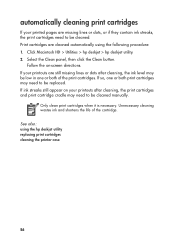
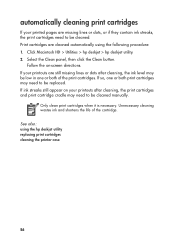
... the on your printouts are cleaned automatically using the hp deskjet utility replacing print cartridges cleaning the printer case
56 If ink streaks still appear on -screen directions.
Click Macintosh HD > Utilities > hp deskjet > hp deskjet utility. 2. Unnecessary cleaning wastes ink and shortens the life of the print cartridges.
Print cartridges are still missing lines or dots after...
HP Deskjet 9xx series - (English) Quick Help - Page 61


... the Test button. 9. Wipe the underside of the printer. 8. Reconnect the power cord to the back of the print cartridge cradle walls using clean, moistened cotton swabs. a. Print a test page. Click Macintosh HD > Utilities > hp deskjet > hp deskjet utility. print cartridge cradle 2. cradle wall
6. 5. Repeat the cleaning procedure if smeared ink still appears on a clean swab.
1. b.
HP Deskjet 9xx series - (English) Quick Help - Page 65


print cartridge part numbers
When replacing print cartridges for your HP Deskjet 9xx series printer, buy print cartridges with the following part numbers:
• Black: HP 51645 Series or HP No. 45 • Tri-Color: HP C6578 Series or HP No. 78
63
HP Deskjet 9xx series - (English) Quick Help - Page 66


... the desktop. 2. Select the panels to register your HP Deskjet printer.
64 accessing the hp deskjet utility
1.
Locate the Macintosh HD icon on the Utility screen. It contains a number of the printer.
• The Ink Level panel verifies the ink levels on the print cartridges. • The Test panel allows you to print a test page. • The Clean panel allows...
HP Deskjet 9xx series - (English) Quick Help - Page 77


... the application. Select the Calibrate panel on the Page Setup screen. 5. c. Use media designed for HP Deskjet printers to adjust ink density and ink dry time.
75 b.
Verify the print cartridge status and replace empty print cartridges. 2.
print quality is loaded correctly with the print side down. 4. a. Select Normal or Best, rather than Draft, in the Paper Type/Quality...
HP Deskjet 990C, 980C, and 960C Printers - (Multiple Languages) Quick Reference Guide - Page 3


and other equipment. Do not touch the print cartridge ink nozzles or copper contacts. Edition 1 October 2000 Copyright 2000... another language without notice.
notice
The information contained in the quick reference guide: terms The HP Deskjet 990c, 980c, and 960c series printers may be photocopied, reproduced, or translated to , the implied warranties of merchantability and fitness ...
HP Deskjet 990C, 980C, and 960C Printers - (Multiple Languages) Quick Reference Guide - Page 6


... HP dealer or contact HP customer care. tri-color print cartridge 7. automatic two-sided printing module (not available in all printer models)
• Power cord
• Printer software CD • quick reference guide • quick start poster 3. quick reference guide 4. Your printer box contains the following items:
• HP Deskjet printer (990c series, 980c series, or 960c...
HP Deskjet 990C, 980C, and 960C Printers - (Multiple Languages) Quick Reference Guide - Page 7
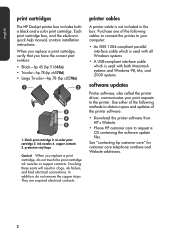
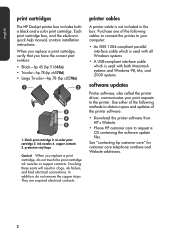
...touch the print cartridge ink nozzles or copper contacts. Purchase one of the printer software:
• Download the printer software from HP's Website.
• Phone HP customer care to the printer. ink nozzles 4. tri-color print cartridge 3. When you have the correct part number: • Black-hp 45 (hp 51645a) • Tri-color-hp 78 (hp c6578d) • Large Tri-color-hp 78 (hp c6578a...
Similar Questions
How To Clean Print Heads On Hp Deskjet 960c In Windows 7
(Posted by midasrern 9 years ago)
Hp Deskjet 960c Printer (cannot Or Does Not) Print Color Windows 7
(Posted by heacr 9 years ago)
Hp 7000 The Print Head Or The Ink Delivery System Failed And The Product Can No
longer print
longer print
(Posted by byakas 10 years ago)
Does Hp Deskjet 1000 Printer J110 Series Accept Ink Refilled Cartridges?
Please clarify the whether HP Deskjet 1000 Printer J110 Series accept ink refilled cartridges?
Please clarify the whether HP Deskjet 1000 Printer J110 Series accept ink refilled cartridges?
(Posted by trainerbporajat 13 years ago)

