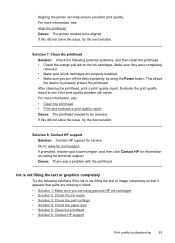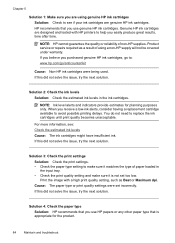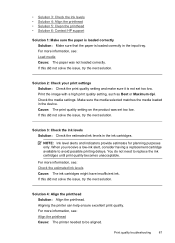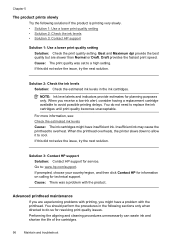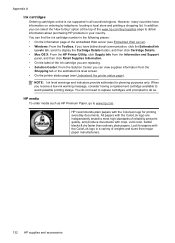HP Officejet 6000 Support Question
Find answers below for this question about HP Officejet 6000 - Printer - E609.Need a HP Officejet 6000 manual? We have 5 online manuals for this item!
Question posted by sheheya22 on September 18th, 2013
How To Reset The Ink Levels In An Hp Officejet 6000 Printer
The person who posted this question about this HP product did not include a detailed explanation. Please use the "Request More Information" button to the right if more details would help you to answer this question.
Current Answers
Related HP Officejet 6000 Manual Pages
Similar Questions
How To Turn Off Ink Level System Officejet 6000 Refurbished Ink
(Posted by majOTS 10 years ago)
How Do You Reset Ink Levels On Officejet 6210
(Posted by fadiarn 10 years ago)
How To Reset Ink Level Hp Deskjet 1000 J110
(Posted by bemschmi 10 years ago)
How To Reset Wireless Network Hp Officejet 6000
(Posted by babmohame 10 years ago)
How To Reset Ink Of Hp Officejet 7000
(Posted by krhpw 10 years ago)