HP Officejet 6000 Support Question
Find answers below for this question about HP Officejet 6000 - Printer - E609.Need a HP Officejet 6000 manual? We have 5 online manuals for this item!
Question posted by majOTS on February 23rd, 2014
How To Turn Off Ink Level System Officejet 6000 Refurbished Ink
The person who posted this question about this HP product did not include a detailed explanation. Please use the "Request More Information" button to the right if more details would help you to answer this question.
Current Answers
There are currently no answers that have been posted for this question.
Be the first to post an answer! Remember that you can earn up to 1,100 points for every answer you submit. The better the quality of your answer, the better chance it has to be accepted.
Be the first to post an answer! Remember that you can earn up to 1,100 points for every answer you submit. The better the quality of your answer, the better chance it has to be accepted.
Related HP Officejet 6000 Manual Pages
Wired/Wireless Networking Guide - Page 7


... lights beside the port where the Ethernet cable from the HP device control panel:
HP Officejet 6000 Printer Series
On the HP device's control panel, press and hold the ( ) Wireless button...between the product and your network (page 7)
2. Solving wireless (802.11) problems 7 HP Officejet Pro 8000 Printer Series
On the HP device's control panel, press and hold the ( ) Wireless button, press ...
Wired/Wireless Networking Guide - Page 8


...turned on and which wireless network your device is not connected to the network, and communications have active connections to a network, you continue to Not Connected. Check to see the documentation available with either your computer.)
2. A. Printer Series
HP Officejet..., print the device's Network Configuration Page:
HP Officejet 6000 Press ( ) Wireless button. On the HP ...
Wired/Wireless Networking Guide - Page 11


...network connection 11 English
Change from an Ethernet connection
Use the following steps:
HP Officejet 6000 Printer Series
On the HP device's control panel, press and hold ( ) Wireless ... Follow the onscreen instructions to change from an Ethernet connection to a wireless connection.
5. Turn on page 5 and select the network that corresponds to a wireless connection. To restore ...
Wired/Wireless Networking Guide - Page 14


...THE SALE OF THE HP PRODUCTS TO SUCH CUSTOMERS. You may have been refilled, remanufactured, refurbished, misused, or tampered with. 1 year
1 year unless otherwise stated
A.
HP does not...materials charges to service the printer for the particular failure or damage. 5. Hewlett-Packard limited warranty statement
HP product Software Media Printer Print or Ink cartridges
Printheads (only applies ...
User Guide - Page 6


...the device software on client computers 44 Install the printer driver using Add Printer 45 Configure the device (Mac OS X 45 To... using an ad hoc wireless network connection 49 To turn off wireless communication 49 Configure your firewall to work...ink cartridges...55 Information on ink cartridges and the printhead 55 Check the estimated ink levels 56 Replace the ink cartridges 57 Usage information...
User Guide - Page 31
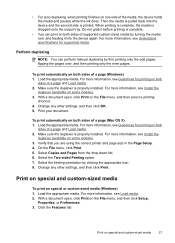
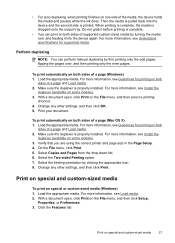
...for printing on one side of the media, the device holds the media and pauses while the ink dries. Click the Features tab.
Perform duplexing
NOTE: You can perform manual duplexing by first ...Verify that you are using the correct printer and page size in the Page Setup. 4. Select the Two-sided Printing option. 7. Select the binding orientation by turning the media over , and then printing ...
User Guide - Page 36


... device.
* Ink level alerts and indicators provide estimates for planning purposes only. Ink cartridge information: Click the Estimated Ink Levels tab to view the ink-level information, and ...replacement print cartridges.*
Ink cartridge information: Open the Information and Support panel and click Supplies Status. *
Provides current status of ink cartridges.
• Printer status information: ...
User Guide - Page 42


... information about returning and recycling used printing supplies. • Print Status Report: Prints a printer status report. NOTE: Ink level alerts and indicators provide estimates for the device,
register the device, and find support for planning purposes only. Select Maintain printer. 3. NOTE: If the icon does not appear in the Dock, click the Spotlight icon...
User Guide - Page 60


... until print quality becomes unacceptable,
but a significant decrease in print quality may be placed its side, back,
front, or top. If you turn off the HP Printer, the print carriage might be parked on the product. NOTE: Ink level alerts and indicators provide estimates for printing, and in a number of the cartridges. • Handle...
User Guide - Page 61


... of the HP Web site are available in damage to remove the plastic wrap from the ink cartridge before installing it from the slot.
4. Do not leave the ink cartridge outside of the product for the HP Printer, see HP inkjet supplies recycling program. NOTE: Make sure you do not already have a new...
User Guide - Page 65
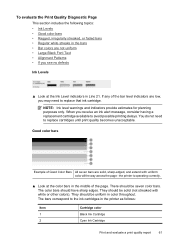
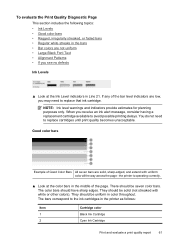
... may need to the ink cartridges in the printer as follows:
Item 1 2
Cartridge color Black Ink Cartridge Cyan Ink Cartridge
Print and evaluate a print quality report
61 When you receive an ink alert message, consider having a replacement cartridge available to replace that ink cartridge. the printer is operating correctly.
▲ Look at the Ink Level indicators in Line 21...
User Guide - Page 69


...you still have the product serviced, because they are not empty, look OK, and the ink cartridges are functioning properly.
The problem might not appear on or blinking, see no reason to... is on the print quality report, then the printing system is turned on the computer screen. If you see Control- align the printer. panel lights reference. • No error messages appear on for...
User Guide - Page 71


... information, see Manage the device and Check the estimated ink levels. Low ink levels Check the estimated ink levels in the device driver. When the printhead overheats, the printer slows down to allow it to overheat.
Check the media settings • Make sure you improperly turn off improperly. The ink cartridges might not return to be running low on...
User Guide - Page 83


... before unplugging the power cord or turning off the HP Printer by pressing the Power button located on ink.
Solutions are too low. Cause: The document you improperly turn off improperly.
Solution 3: Check the ink levels Solution: The ink cartridges may need to be running low on the product. Cause: Ink levels are listed in the input tray, remove...
User Guide - Page 87
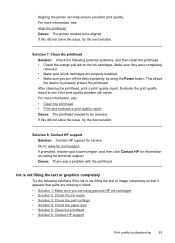
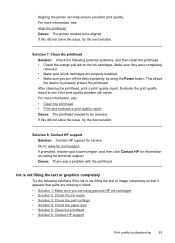
... missing or blank. • Solution 1: Make sure you turn off the device properly, by using genuine HP ink cartridges • Solution 2: Check the ink levels • Solution 3: Check the print settings • Solution...exists. Evaluate the print quality report to see : Align the printhead Cause: The printer needed to be cleaned. Solution 8: Contact HP support Solution: Contact HP support ...
User Guide - Page 123


... error: • Replace the ink cartridges • Supplies
NOTE: Ink level alerts and indicators provide estimates for technical support. You do not need to replace the ink cartridges until print quality becomes unacceptable. For information on the product. Then, plug the power cord back in and turn on recycling used ink supplies, see HP inkjet supplies...
User Guide - Page 124
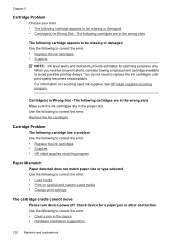
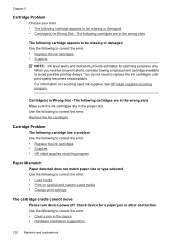
... and custom-sized media • Change print settings
The cartridge cradle cannot move
Please turn device power off. The following cartridges are in the proper slot. Check device for...missing or damaged Use the following to correct the error: • Replace the ink cartridges • Supplies
NOTE: Ink level alerts and indicators provide estimates for a paper jam or other obstruction Use the ...
User Guide - Page 154


... model number
For regulatory identification purposes, your product is assigned a Regulatory Model Number. The Regulatory Model Number for your product is SNPRC-0802-01 (HP Officejet 6000 Printer) or SNPRC-0802-02 (HP Officejet 6000 Wireless Printer). This regulatory number should not be confused with the marketing name (HP...
User Guide - Page 163


... X borderless printing 29 HP Printer Utility 37 installing software 45 printing on special or custom-sized paper 28 printing settings 26 sharing device 46 turn accessories on and off in driver 14 uninstalling software 54 wireless communication setup 49
maintain printhead 96
maintenance align printhead 98 check ink levels 56 clean printhead 97 diagnostic...
User Guide - Page 165


... 131 resources, addtional 8 supply yield data sheet 142 wireless security 48
Windows Add Printer installation 45 borderless printing 29 duplexing 27 HP Solution Center 37 installing software 42 network...device 43 system requirements 143 turn accessories on and off in 83 smooth fonts 94 troubleshoot 68 Toolbox (Windows) about 35 administrator settings 33 Estimated Ink Level tab 36 opening 36 ...
Similar Questions
How To Turn Off Ink Level Alerts On Pc For Hp Officejet 6000
(Posted by saBadw 10 years ago)
How Do I Correct 'ink System Failure' On Hp Officejet 6000
(Posted by office11870 10 years ago)
How To Turn On Wifi Officejet 6000
(Posted by vijayal 10 years ago)
Where Do You Find The Ink Level On Hp Deskjet 1000 Printer J110
(Posted by bobpapa 10 years ago)
How Do You Check Ink Levels Hp Deskjet 1000 J110 Printer
(Posted by pawcscol 10 years ago)

