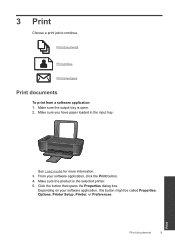HP Deskjet 3000 Support Question
Find answers below for this question about HP Deskjet 3000 - Printer - J310.Need a HP Deskjet 3000 manual? We have 3 online manuals for this item!
Question posted by atcapkokjun on July 18th, 2014
Deskjet 3000 J310 Won't Print
Current Answers
Answer #1: Posted by TechSupport101 on July 18th, 2014 5:04 AM
The Reference Guide here http://www.helpowl.com/manuals/HP/Deskjet3000/66770 should be able to inform you on how you can tell if the Deskjet 3000 is out of consumables.
While the tool here https://support.hp.com/us-en/document/c03275041 should be able to help you identify and correct software related issues.
Related HP Deskjet 3000 Manual Pages
Similar Questions
-reinstaked software -installed new colour cartridgein WORD and on a test page NO COLOUR