HP Deskjet 3000 Support Question
Find answers below for this question about HP Deskjet 3000 - Printer - J310.Need a HP Deskjet 3000 manual? We have 3 online manuals for this item!
Question posted by alowSJRW on March 17th, 2014
Deskjet 3000 J310 Does Not Print
The person who posted this question about this HP product did not include a detailed explanation. Please use the "Request More Information" button to the right if more details would help you to answer this question.
Current Answers
There are currently no answers that have been posted for this question.
Be the first to post an answer! Remember that you can earn up to 1,100 points for every answer you submit. The better the quality of your answer, the better chance it has to be accepted.
Be the first to post an answer! Remember that you can earn up to 1,100 points for every answer you submit. The better the quality of your answer, the better chance it has to be accepted.
Related HP Deskjet 3000 Manual Pages
Reference Guide - Page 1


Printed in [French]
Printed in [Spanish]
Printed in [English]
EN ES FR
HP DESKJET 3000 PRINTER J310 SERIES
Start by following the setup instructions in the Setup Guide. English
*CH393-90016* *CH393-90016*
CH393-90016
© 2010 Hewlett-Packard Development Company, L.P.
Black Cartridge
61
Tri-color Cartridge
61
www.hp.com/support
Reference Guide - Page 2


... want
to a network when
the blue light is still
used. The printer is wirelessly connected to print.
4
Wireless button: Shows wireless menu on the printer display.
8
Cartridge lights: Indicate low ink or a print cartridge problem.
9
Attention light: Indicates that there is a paper jam, the printer is a wireless connection. Use Selection buttons to select the form...
Reference Guide - Page 3


... through getting a wireless connection for you.
Windows
1. Click Start > All Programs > HP > HP Deskjet 3000 J310 series, then select Connect new Printer.
2. English
About networking
Change the HP Deskjet from a USB connection to a network connection
If you first install the HP Deskjet with a USB connection, you can later change it to configure it again when installing...
Reference Guide - Page 4


... Help is used in the printing process in your product information. Windows:
Find electronic Help After software installation, click Start > All Programs > HP > HP Deskjet 3000 J310 series > Help. On software...download and install the printer software.
Install electronic Help To install the electronic Help, insert the software CD in printhead servicing, which keeps print nozzles clear and ink ...
Reference Guide - Page 5


....
After the installation finishes, restart the computer. Windows 7 is not selected as the default printer, right-click the printer icon and choose Set as your default printing device:
•• Windows® 7: From the Windows Start menu, click Devices and Printers.
•• Windows Vista®: On the Windows taskbar, click Start, click Control...
Reference Guide - Page 6


... be prompted to disconnect the USB cable and test the wireless network connection. If the printer in Step 1 that will need to press the wireless button twice to display the wireless menu. From the printer display, select Print Reports to correct the problem, and then try the following troubleshooting steps. Insert the product...
Reference Guide - Page 7


...such as not being on a different network; A quick troubleshooting technique is to print, try the following possible conditions:
•• Your computer might see alert messages... Help: Start > Programs or All Programs > HP > HP Deskjet 3000 J310 series > Help.
If your firewall has a setting to the printer even though you will recover a network communication issue.
••...
Reference Guide - Page 8


... does not cover any other rights which the manufacturer cannot disclaim, or allow limitations on the duration of implied warranties. 3.
HP printer limited warranty statement
HP product Software Media Printer Print or Ink cartridges
Printheads (only applies to products with customer replaceable printheads) Accessories
Duration of limited warranty 90 days 1 year Until the...
Setup Guide - Page 8


...© 2010 Hewlett-Packard Development Company, L.P.
Printed in English Printed in French Printed in Spanish Printed in Portuguese www.hp.com
Printed in [Country]
Printed in [Country]
Printed in [Country]
© 2010 Hewlett-Packard Development Company, L.P.
*CB730-90016* *CB730-90016*
XXXXX-XXXXX
English
EN EN EN HP DESKJET 3000 PRINTER J310 SERIES
Start by registering at http://www...
User Guide - Page 3


Contents
Contents
1 How Do I?...3 2 Get to know the HP Printer
Printer parts...5 Control panel features...6 Status Lights...7 Wireless Status Light...8 3 Print Print documents...9 Print photos...10 Print envelopes...11 Quick Forms...12 Tips for print success...12 5 Work with cartridges Check the estimated ink levels 23 Order ink supplies...24 Replace the cartridges...25 Use single-cartridge mode...
User Guide - Page 8


... is a wireless connection. 6 Selection buttons: Use buttons to know the HP Printer
Wireless
5
6
!
9
8
7
1 On button and light: Turns the product on the printer display. 7 Printer display: Displays estimated ink levels for these options on the printer display. 8 Cartridge light: Indicates low ink or a print cartridge problem. 9 Attention light: Indicates that there is a paper jam, the...
User Guide - Page 9


...printer is in . 4.
fast + Attention light is processing a job, the on button light will be lit. Open cartridge door and move the carriage to the right to do. Replace the cartridge when print ...Then select OK on the cartridges.
Remove the pink tape if still on the printer display to know the HP Printer
Both cartridges lights are blinking The cartridge door is no paper, or there is ...
User Guide - Page 10


... range of wireless signal.
Wireless connection has been established and you can print. Press wireless button to be established, make sure printer is searching for connection to enable wireless printing and access wireless menu on printer display. Get to know the HP Printer Wireless error has occurred. If connection cannot be established. Chapter 2 (continued) Behavior...
User Guide - Page 11
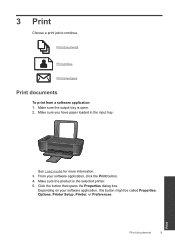
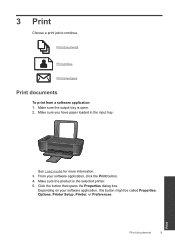
... Properties, Options, Printer Setup, Printer, or Preferences. Click the button that opens the Properties dialog box. 3 Print
Choose a print job to continue. Make sure you have paper loaded in the input tray. Depending on your software application, click the Print button. 4. Print documents
9
Print Print documents
Print photos
Print envelopes
Print documents
To print from a software application...
User Guide - Page 15


... to : www.hp.com/go online for more information. Click here to replace the cartridges until print quality becomes unacceptable.
• You can also access the Printer Software by clicking Start > Programs > HP > HP Deskjet 3000 J310 series > HP Deskjet 3000 J310 series
Notes • Genuine HP ink cartridges are designed and tested with the blank side facing...
User Guide - Page 25


...planning purposes only. NOTE: Ink level warnings and indicators provide estimates for printing, and in the initialization process, which keeps print nozzles clear and ink flowing smoothly. Check the estimated ink levels
23 To... the estimated ink levels
You can also access the Printer Software by clicking Start > Programs > HP > HP Deskjet 3000 J310 series > HP Deskjet 3000 J310 series
2.
User Guide - Page 26


...right cartridges
HP recommends that you may still view supplies information and print a list for the HP Printer, go to select your country/region, you use this link. ...Printer Software, click Shop For Supplies Online.
Click the HP Printer desktop icon to help you can also access the Printer Software by clicking Start > Programs > HP > HP Deskjet 3000 J310 series > HP Deskjet 3000 J310...
User Guide - Page 44


... the support phone number for the HP Printer at additional costs. Additional warranty options
Extended service plans are in front of the product) • Messages that this situation began? ◦ Did anything else occur prior to provide the following information: • Product name (HP Deskjet 3000 J310 series) • Model number (located inside the...
User Guide - Page 50


... found at: www.hp.com/go/reach. Toxic and hazardous substance table
Technical information
Regulatory notices
The HP Printer meets product requirements from regulatory agencies in Japan about the power cord • HP Deskjet 3000 J310 series declaration of the European Parliament and the Council). This section contains the following topics: • Regulatory model...
User Guide - Page 53


...interference received, including interference that the product
Product Name and Model:
HP Deskjet 3000 printer J310 series
Regulatory Model Number: 1) VCVRA-1005
Product Options:
All
Radio Module... complies with the marketing name or the product numbers.
Technical information
HP Deskjet 3000 J310 series declaration of conformity
DECLARATION OF CONFORMITY
according to ISO/IEC 17050-1 ...
Similar Questions
Why Doesn't My Printer Print In Black Hp Deskjet 3000 J310
(Posted by bluski 9 years ago)
How To Make My Hp Deskjet 3000 J310 Series Wireless
(Posted by jekam5blit 10 years ago)
Hp Deskjet 3000 J310 Wont Print Connectivity
(Posted by jenngracie 10 years ago)
Hp Deskjet 3000 J310 Wont Print Colour
-reinstaked software -installed new colour cartridgein WORD and on a test page NO COLOUR
-reinstaked software -installed new colour cartridgein WORD and on a test page NO COLOUR
(Posted by vulturelake 11 years ago)

