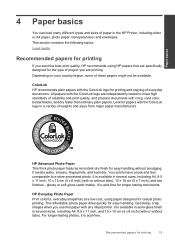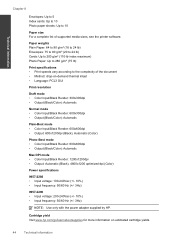HP Deskjet 3000 Support Question
Find answers below for this question about HP Deskjet 3000 - Printer - J310.Need a HP Deskjet 3000 manual? We have 3 online manuals for this item!
Question posted by bluski on July 8th, 2014
Why Doesn't My Printer Print In Black Hp Deskjet 3000 J310
The person who posted this question about this HP product did not include a detailed explanation. Please use the "Request More Information" button to the right if more details would help you to answer this question.
Current Answers
Related HP Deskjet 3000 Manual Pages
Similar Questions
How To Make My Hp Deskjet 3000 J310 Series Wireless
(Posted by jekam5blit 10 years ago)
Hp Deskjet 3000 J310 Wont Print Connectivity
(Posted by jenngracie 10 years ago)
How To Print In Black And White On Hp Deskjet 3000 J310
(Posted by olrhon 10 years ago)
How To Set My Printer To Only Print Black Hp Deskjet 1000 J110 Series
(Posted by paLUIS 10 years ago)
Hp Deskjet 3000 J310 Wont Print Colour
-reinstaked software -installed new colour cartridgein WORD and on a test page NO COLOUR
-reinstaked software -installed new colour cartridgein WORD and on a test page NO COLOUR
(Posted by vulturelake 10 years ago)