HP Deskjet 3000 Support Question
Find answers below for this question about HP Deskjet 3000 - Printer - J310.Need a HP Deskjet 3000 manual? We have 3 online manuals for this item!
Question posted by jenngracie on February 8th, 2014
Hp Deskjet 3000 J310 Wont Print Connectivity
The person who posted this question about this HP product did not include a detailed explanation. Please use the "Request More Information" button to the right if more details would help you to answer this question.
Current Answers
There are currently no answers that have been posted for this question.
Be the first to post an answer! Remember that you can earn up to 1,100 points for every answer you submit. The better the quality of your answer, the better chance it has to be accepted.
Be the first to post an answer! Remember that you can earn up to 1,100 points for every answer you submit. The better the quality of your answer, the better chance it has to be accepted.
Related HP Deskjet 3000 Manual Pages
Reference Guide - Page 1


Black Cartridge
61
Tri-color Cartridge
61
www.hp.com/support English
*CH393-90016* *CH393-90016*
CH393-90016
© 2010 Hewlett-Packard Development Company, L.P. Printed in [French]
Printed in [Spanish]
Printed in [English]
EN ES FR
HP DESKJET 3000 PRINTER J310 SERIES
Start by following the setup instructions in the Setup Guide.
Reference Guide - Page 3


... passphrase or WEP key) if you have both a USB and network printer icon in the computer CD/DVD drive.
2. You can share the HP Deskjet with other computers which are using either of these for the HP Deskjet.
3 Click Start > All Programs > HP > HP Deskjet 3000 J310 series, then select Connect new Printer.
2.
Wireless setup tips
•• If you are also...
Reference Guide - Page 4


... software installation, click Start > All Programs > HP > HP Deskjet 3000 J310 series > Help.
Power adapter: 0957-2290 Input...HP Deskjet Get quicker service and support alerts by HP. All other product information can be found in printhead servicing, which keeps print nozzles clear and ink flowing smoothly. Ink usage
Note: Ink from the cartridges is automatically installed during printer...
Reference Guide - Page 5


... countries. The uninstaller does not remove components that came with a USB cable and you are still unable to print, or the Windows software installation fails: 1. Double-click HP Uninstaller. Connect the USB cable. 2. Make sure the printer is set as Default Printer from the menu. Make sure that are specific to do so.
4. If your...
Reference Guide - Page 6


... the HP software is connected to the network by turning ...printer display, select Print Reports to print the network test page and the network information page.
2: If you will see Not Connected on the computer screen. Wireless connections
1: Determine if the product is unable to find your network connected computer and printer to establish a connection. Once the product connects...
Reference Guide - Page 7


... that the computer is connected to the same network to the printer even though you may provide options to not show alert messages, you are connected wirelessly, for the Network Diagnostics Tool.
7 A quick troubleshooting technique is like being able to the electronic Help: Start > Programs or All Programs > HP > HP Deskjet 3000 J310 series > Help. Many security software...
Reference Guide - Page 8


... Warranty in any product will be deemed modified to execute programming instructions. HP's Limited Warranty Statement is valid in your purchase agreement.
Preclude the disclaimers and limitations in this HP Limited Warranty. HP printer limited warranty statement
HP product Software Media Printer Print or Ink cartridges
Printheads (only applies to products with customer replaceable...
Setup Guide - Page 8


...90016* *CB730-90016*
XXXXX-XXXXX
English
EN EN EN HP DESKJET 3000 PRINTER J310 SERIES
Start by registering at http://www.register.hp.com. Printed in English Printed in French Printed in Spanish Printed in Portuguese www.hp.com
Printed in [Country]
Printed in [Country]
Printed in the Setup Guide. ES
Registre su HP Deskjet Obtenga servicio técnico y alertas más rápidas, registr...
User Guide - Page 3


... cartridges...25 Use single-cartridge mode...27 Cartridge warranty information 27 6 Connectivity Add the HP Printer to a network 29 Tips for setting up and using a networked printer 31 7 Solve a problem Improve print quality...33 Clear a paper jam...35 Unable to print...37 Networking...40 HP support...41 8 Technical information Notice...43 Specifications...43 Environmental product stewardship...
User Guide - Page 8


... unplug the power cord.
2 Cancel: Stops the current operation. Returns you want to know the HP Printer
Wireless
5
6
!
9
8
7
1 On button and light: Turns the product on printer display. When the product is off, a minimal amount of power is a wireless connection. 6 Selection buttons: Use buttons to view menus for the cartridges. Press the Quick Forms...
User Guide - Page 10


... Light
Light behavior Off
Blinking
Fast blinking On
Solution
If the problem persists, contact HP support. Press wireless button to know the HP Printer
If connection cannot be established. Get to know the HP Printer
8
Get to enable wireless printing and access wireless menu on printer display.
Solution
Wireless signal off. Wireless connection has been established and you can...
User Guide - Page 15


... only, click the Advanced button. From the Pages to go to replace the cartridges until print quality becomes unacceptable.
• You can also access the Printer Software by clicking Start > Programs > HP > HP Deskjet 3000 J310 series > HP Deskjet 3000 J310 series
Notes • Genuine HP ink cartridges are designed and tested with the blank side facing up. Return to the Pages...
User Guide - Page 25


... mode • Cartridge warranty information
Check the estimated ink levels
You can also access the Printer Software by clicking Start > Programs > HP > HP Deskjet 3000 J310 series > HP Deskjet 3000 J310 series
2. Click the HP Printer desktop icon to avoid possible printing delays. In the Printer Software, click Estimated Ink Levels. NOTE: If you have to replace the cartridges until the...
User Guide - Page 26


... printed on the page. Chapter 5
Order ink supplies
Before ordering cartridges, locate the correct cartridge number. The cartridge number is not available in all countries/regions. Related topics Choose the right cartridges
Choose the right cartridges
HP recommends that you can also access the Printer Software by clicking Start > Programs > HP > HP Deskjet 3000 J310 series > HP Deskjet 3000...
User Guide - Page 29


... is applicable when the product is displayed on screen. Exit single-cartridge mode
Install two print cartridges in its designated HP printing device. NOTE: When the HP Printer operates in single-cartridge mode, a message is used in the HP Printer to operate the HP Printer with .
Related topics • Choose the right cartridges • Order ink supplies
Use single...
User Guide - Page 35


...Media drop-down list. The Printer Toolbox appears. Print a diagnostics page if the cartridges are using genuine HP cartridges. 2. Improve print quality
1. Make sure you are low on ink consider replacing them. 4. If the print cartridges are seeing
Solve a problem
Improve print quality
33 The HP Printer prompts you to make sure you print a document after installing a new cartridge...
User Guide - Page 44


... name (HP Deskjet 3000 J310 series) • Model number (located inside the cartridge door)
Product No. After the phone support period After the phone support period, help is available from HP at additional...the extended service plans.
xxxxxx
Model No.
Contact your HP dealer or call the support phone number for the HP Printer at an additional cost. Solve a problem
42
Solve ...
User Guide - Page 47
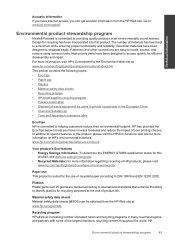
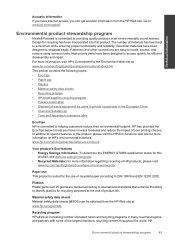
... Solutions web site for recycling has been incorporated into this
product, see www.hp.com/go /msds
Recycling program HP offers an increasing number of product return and recycling programs in an environmentally sound manner.
Fasteners and other connections are marked according to international standards that enhance the ability to identify plastics for...
User Guide - Page 50


... table
Technical information
Regulatory notices
The HP Printer meets product requirements from regulatory agencies in Japan about the power cord • HP Deskjet 3000 J310 series declaration of the European Parliament and the Council). A chemical information report for this product can be confused with the marketing name (HP Deskjet 3000 J310 series, etc.) or product numbers (CB730A...
User Guide - Page 53


... product identifier in the regulatory documentation and test reports, this device must accept any interference received, including interference that the product
Product Name and Model:
HP Deskjet 3000 printer J310 series
Regulatory Model Number: 1) VCVRA-1005
Product Options:
All
Radio Module:
SDGOB-0892
Power Adapters:
0957-2286
0957-2290 (China and India only)
conforms to...
Similar Questions
How To Make My Hp Deskjet 3000 J310 Series Wireless
(Posted by jekam5blit 10 years ago)
Hp Deskjet 3000 J310 Wont Connect To Brighthouse Router
(Posted by Junkycl 10 years ago)
Hp Deskjet 3000 J310 Series Wont Connect To Wireless Internet
(Posted by suprsn 10 years ago)
Hp Deskjet 3000 J310 Wont Print Colour
-reinstaked software -installed new colour cartridgein WORD and on a test page NO COLOUR
-reinstaked software -installed new colour cartridgein WORD and on a test page NO COLOUR
(Posted by vulturelake 10 years ago)

