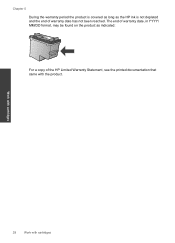HP Deskjet 3000 Support Question
Find answers below for this question about HP Deskjet 3000 - Printer - J310.Need a HP Deskjet 3000 manual? We have 3 online manuals for this item!
Question posted by se4ebyr on October 25th, 2013
Hp Deskjet 3000 J310 Won't Print Wirelessly From Word
The person who posted this question about this HP product did not include a detailed explanation. Please use the "Request More Information" button to the right if more details would help you to answer this question.
Current Answers
Related HP Deskjet 3000 Manual Pages
Similar Questions
How To Make My Hp Deskjet 3000 J310 Series Wireless
(Posted by jekam5blit 10 years ago)
Hp Deskjet 3000 J310 Won't Print Wirelessly
(Posted by keriwrive 10 years ago)
Cannot Print Word Document From Wireless Hp Deskjet 3000 J310
(Posted by babma 10 years ago)
Hp Deskjet 3000 J310 Wont Print Colour
-reinstaked software -installed new colour cartridgein WORD and on a test page NO COLOUR
-reinstaked software -installed new colour cartridgein WORD and on a test page NO COLOUR
(Posted by vulturelake 10 years ago)