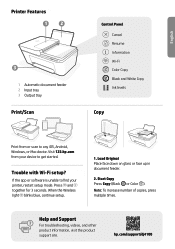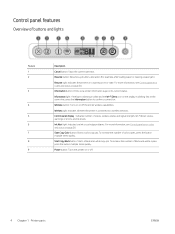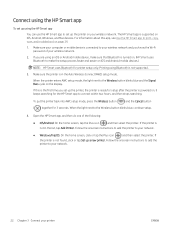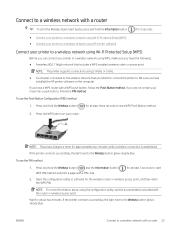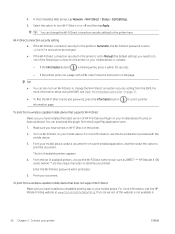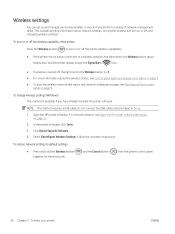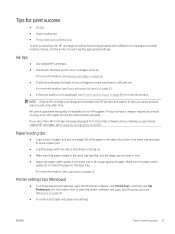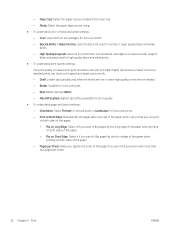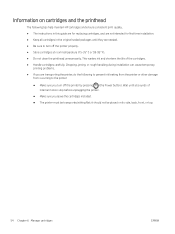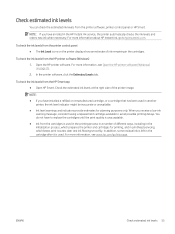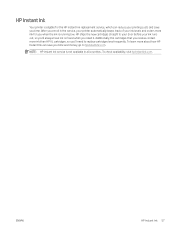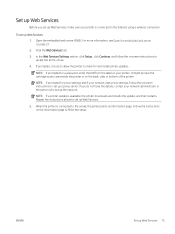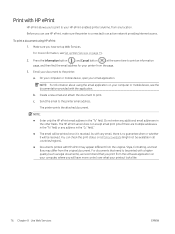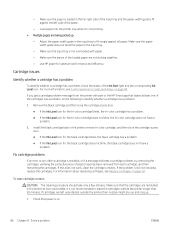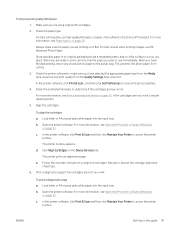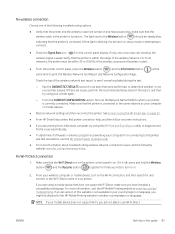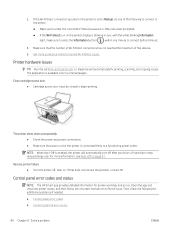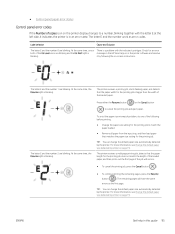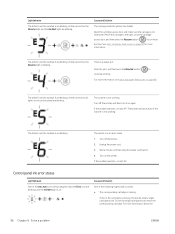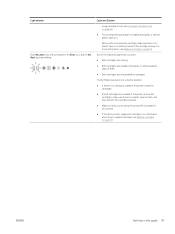HP DeskJet Plus 4100 Support Question
Find answers below for this question about HP DeskJet Plus 4100.Need a HP DeskJet Plus 4100 manual? We have 3 online manuals for this item!
Question posted by bettyboop49431 on November 17th, 2023
My Printer Will Print Test Page Lights Are Flashing New Ink Wifi Is Connected
Current Answers
Answer #1: Posted by SonuKumar on November 17th, 2023 10:18 AM
Power light flashing: The power light may be flashing if the printer is not receiving power properly. Check to make sure that the power cord is securely plugged into the printer and the wall outlet. If the power cord is damaged, replace it with a new one.
Ink cartridge lights flashing: The ink cartridge lights may be flashing if the ink cartridges are not installed correctly or if they are low on ink. Make sure that the ink cartridges are properly installed and that they are not low on ink. If the ink cartridges are low on ink, replace them with new ones.
Paper out light flashing: The paper out light may be flashing if the printer is out of paper. Load paper into the printer and make sure that it is properly aligned.
Paper jam light flashing: The paper jam light may be flashing if there is a paper jam in the printer. Clear the paper jam by following the instructions in the printer's manual.
Error code light flashing: The error code light may be flashing if there is a general error with the printer. The specific error code will be displayed on the printer's control panel. Consult the printer's manual to troubleshoot the error code.
If you have tried these troubleshooting steps and the lights are still flashing, you may need to contact HP customer support for further assistance.
Please respond to my effort to provide you with the best possible solution by using the "Acceptable Solution" and/or the "Helpful" buttons when the answer has proven to be helpful.
Regards,
Sonu
Your search handyman for all e-support needs!!
Related HP DeskJet Plus 4100 Manual Pages
Similar Questions
It says "use set up cartridges" when I try to scan. I've had this machine for over a year so it is n...
I just installed new HP cartridges and the tri colour one is not functioning. It is recognized as be...
I am running Windows Vista. When I attempt to print, the printer only spits out blank pages. I have ...