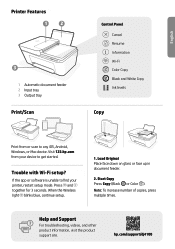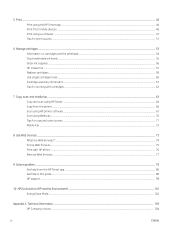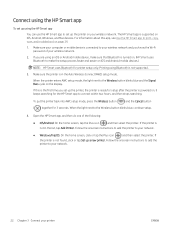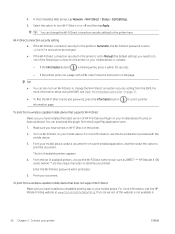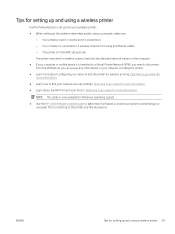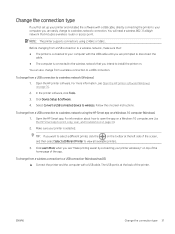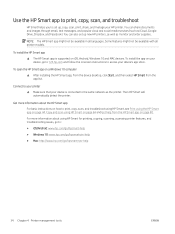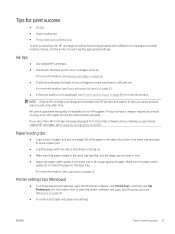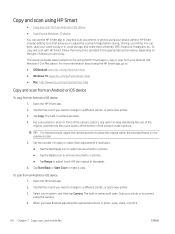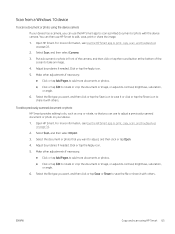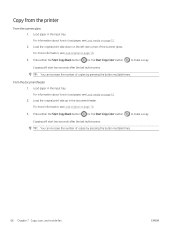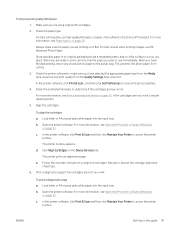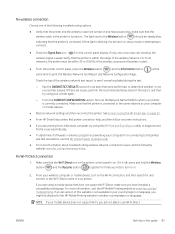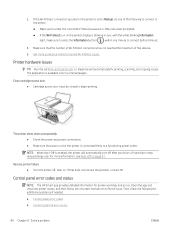HP DeskJet Plus 4100 Support Question
Find answers below for this question about HP DeskJet Plus 4100.Need a HP DeskJet Plus 4100 manual? We have 3 online manuals for this item!
Question posted by rockrunstockfarm on September 12th, 2021
Machine Won't Scan Or Print.
Current Answers
Answer #1: Posted by hzplj9 on September 12th, 2021 1:58 PM
https://support.hp.com/us-en/product/details/hp-deskjet-plus-4100-all-in-one-series/model/33238493
It has all the information available for your device. There is a 'how to' and troubleshooting help available,
Good luck with your search for a solution.
Answer #2: Posted by SonuKumar on September 13th, 2021 12:56 AM
please check 1 link for solution , if not download manual and check with toubleshooting steps in the 2nd link
Please respond to my effort to provide you with the best possible solution by using the "Acceptable Solution" and/or the "Helpful" buttons when the answer has proven to be helpful.
Regards,
Sonu
Your search handyman for all e-support needs!!
Related HP DeskJet Plus 4100 Manual Pages
Similar Questions
my printer will print the test pages it has new ink and is connected to the wifi but the lights are ...
I have a message appearing that indicates Incompatible Print Cartridge ( Tri Color). The printer had...