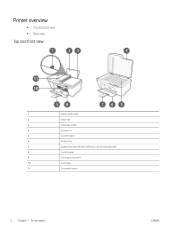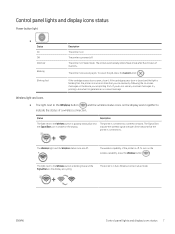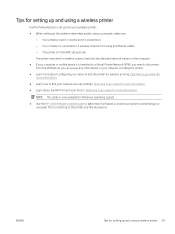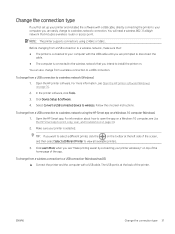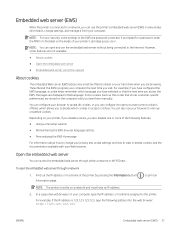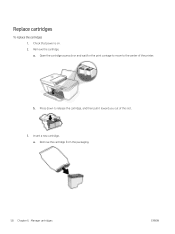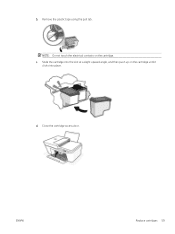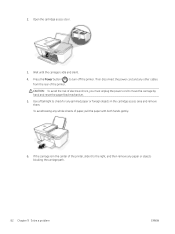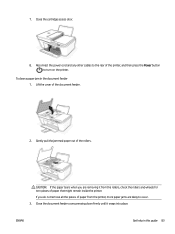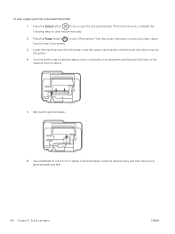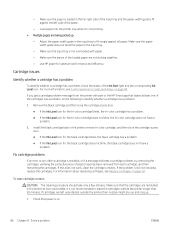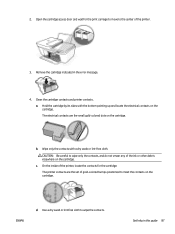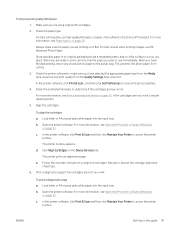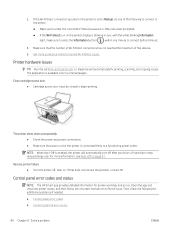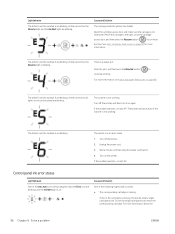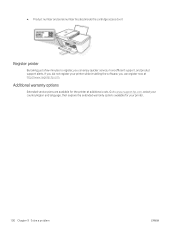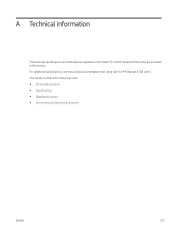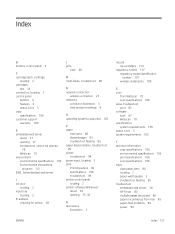HP DeskJet Plus 4100 Support Question
Find answers below for this question about HP DeskJet Plus 4100.Need a HP DeskJet Plus 4100 manual? We have 3 online manuals for this item!
Question posted by jasonodonnell1284 on June 14th, 2021
My Inks Access Door Came Disconnected
Requests for more information
To further clarify your question ... my left side of the access panel seems to have poppied out... On that left side lower panel seems to be a ringe that should pop into a hole I see so did you figure how to pop that back in?
Current Answers
Answer #1: Posted by SonuKumar on June 14th, 2021 10:04 PM
https://www.youtube.com/watch?v=TSVV4kCYKRY
https://www.youtube.com/watch?v=B1MVKqpaNKw
https://www.youtube.com/watch?app=desktop&v=B6J0kLJJv2o
How do I get my HP DeskJet 4100 to print?
HP DeskJet 2700, DeskJet Plus 4100 Printers - First Time Printer Setup
Step 1: Remove the printer from the box. ...
Step 2: Connect the power cord. ...
Step 3: Install the ink cartridges. ...
Step 4: Load paper into the input tray. ...
Step 5: Install the printer software.
Please respond to my effort to provide you with the best possible solution by using the "Acceptable Solution" and/or the "Helpful" buttons when the answer has proven to be helpful.
Regards,
Sonu
Your search handyman for all e-support needs!!
Related HP DeskJet Plus 4100 Manual Pages
Similar Questions
my printer will print the test pages it has new ink and is connected to the wifi but the lights are ...
It says "use set up cartridges" when I try to scan. I've had this machine for over a year so it is n...