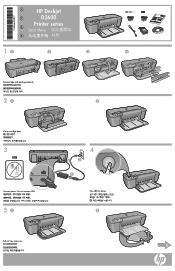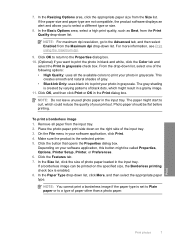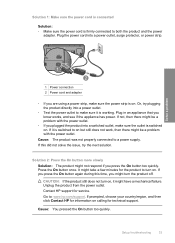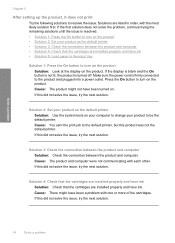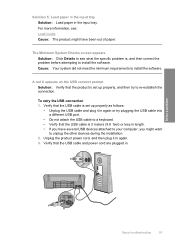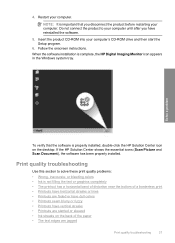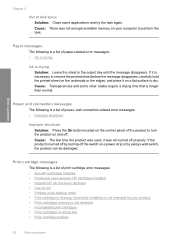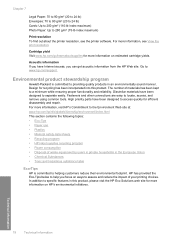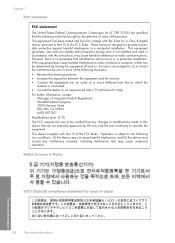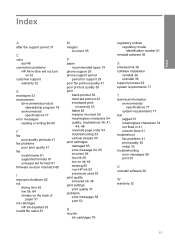HP D2660 Support Question
Find answers below for this question about HP D2660 - Deskjet Color Inkjet Printer.Need a HP D2660 manual? We have 5 online manuals for this item!
Question posted by SkatoEM on August 17th, 2014
Deskjet D2660 Won't Connect
The person who posted this question about this HP product did not include a detailed explanation. Please use the "Request More Information" button to the right if more details would help you to answer this question.
Current Answers
Related HP D2660 Manual Pages
Similar Questions
Hp Deskjet D2660 Printer Won't Print In Windows 7
(Posted by bobfbubba0 10 years ago)
Can I Get A Manual For My Hp Deskjet D2660
(Posted by bd100nu 10 years ago)
My Hp Deskjet 5650 Color Inkjet Printer Won't Print Black
(Posted by jedMart 10 years ago)
Hp Deskjet Color Inkjet Printer Driver
(Posted by kkljeyamurugan1995 11 years ago)
Hp Deskjet D2660 Continues Ink Cartrage
How i am going to put a continues ink cartrage system to my HP Deskjet D2660 Printer
How i am going to put a continues ink cartrage system to my HP Deskjet D2660 Printer
(Posted by michaelabao122 11 years ago)