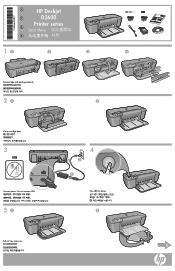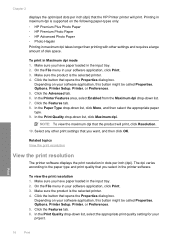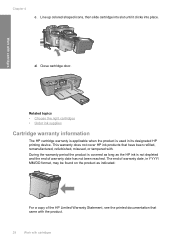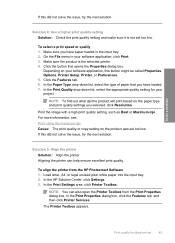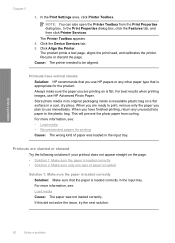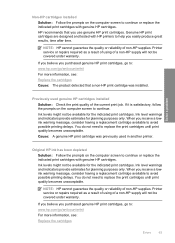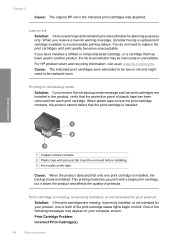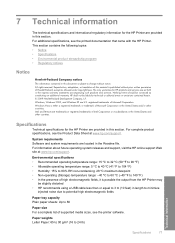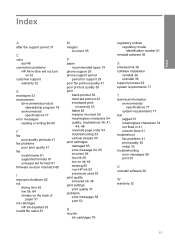HP D2660 Support Question
Find answers below for this question about HP D2660 - Deskjet Color Inkjet Printer.Need a HP D2660 manual? We have 5 online manuals for this item!
Question posted by bobfbubba0 on February 27th, 2014
Hp Deskjet D2660 Printer Won't Print In Windows 7
The person who posted this question about this HP product did not include a detailed explanation. Please use the "Request More Information" button to the right if more details would help you to answer this question.
Current Answers
Related HP D2660 Manual Pages
Similar Questions
Install My Hp Deskjet 930c Printer - Do Not Have Cd For Installing - Xp
install my hp deskjet 930c printer - do not have cd for installing - xp
install my hp deskjet 930c printer - do not have cd for installing - xp
(Posted by kobadau 8 years ago)
Hp Deskjet D2660
How can get this machine to print in colour please
How can get this machine to print in colour please
(Posted by doreengrieves20 9 years ago)
Hp Deskjet D2660 Won't Print
(Posted by im4ryangr 9 years ago)
Hp Deskjet D2660 Continues Ink Cartrage
How i am going to put a continues ink cartrage system to my HP Deskjet D2660 Printer
How i am going to put a continues ink cartrage system to my HP Deskjet D2660 Printer
(Posted by michaelabao122 11 years ago)
Is Hp Deskjet D4360 Printer Compatible With My Mac Laptop?
If so, what version do I download to update for my mac so that I can use my printer?
If so, what version do I download to update for my mac so that I can use my printer?
(Posted by krist67 12 years ago)